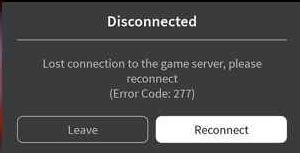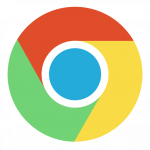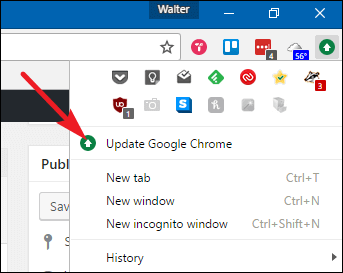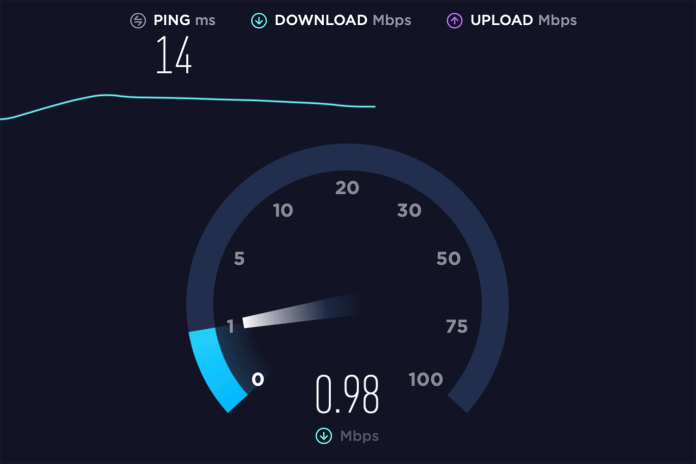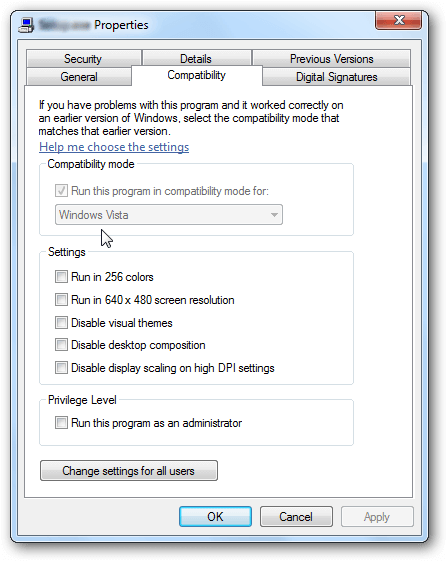Fix ROBLOX Error Code 277 Quickly [Permanent Fix]
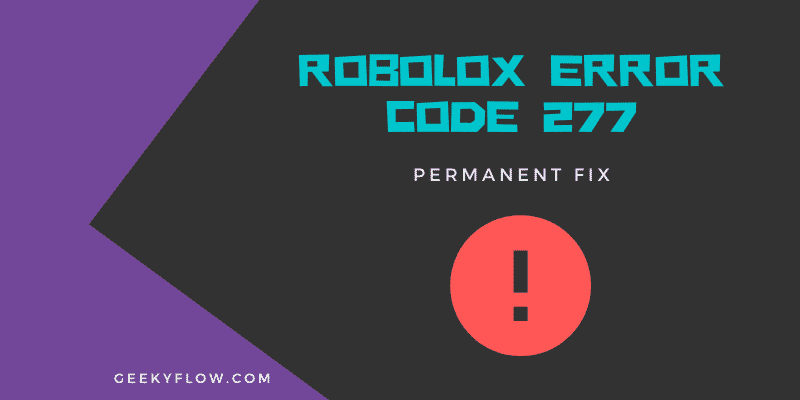
Roblox Error Code 277: Alright, so yesterday I was enjoying Roblox on my Windows system and suddenly, an error pops up while connecting to a game. It was the Roblox Error Code 277 which stated DISCONNECTED: Lost Connection to the Game Server. The error ruined the mood and my gaming experience as well. But, I searched on a number of internet forums and websites on How to fix Roblox Error Code 277 and found some of the best working methods to get rid of it.
The Roblox Error Code 277 is caused by a network issue on your system. This may include slow internet transmission speed, misconfigured network drivers, system bugs, or an issue on the Roblox server side. To fix the error, you can try restarting your network, updating drivers and your browser, and reinstalling Roblox.
Roblox is a massively played multiplayer online game that can be played by anyone for free. However, many avid gamers are still deprived of this fun. This is because of game errors such as the Roblox Error Code 277 and Roblox Error Code 267. It is annoying when you are trying to play your favorite game, and suddenly an error pops up. I know what it feels like to have your gaming mood completely ruined in a flash.
That is why in this article, I will try covering everything related to the Roblox Error Code 277 including what it is, what causes the error, and several methods to fix the issue permanently. Before going on and fixing the issue, one needs to know what is the primary culprit for the error.
Contents
What is Roblox Error Code 277
As mentioned above, Roblox is one of the leading massively played online multiplayer games on the internet. Roblox provides its users with a game creation platform that can be used to design their own games. This way gamers are the ones who play the games, as well as create them.
But, not all gamers are able to enjoy the ultimate Roblox experience on their system. This is because of some lousy errors that act as a hurdle on their way. Roblox Error Code 277 is one of many. The error states that “DISCONNECTED: Lost Connection To the Game server“.
If you bump into this error, you would not be able to connect to the game server and are deprived of the gaming experience. However, this is a common error which is faced by hundreds of gamers daily, and most of them are able to find a way around this block.
What Causes Roblox Error Code 277
As the statement mentioned above suggests, the Roblox Error Code 277 is caused by network issues on a user’s computer. It sounds simple but there are a number of network issues that can cause this error. And, identifying the main culprit amongst them is a hairpulling job. Hopefully, I researched for hours in numerous game forums, blogs, and other websites, and have collected information about some of the most obvious reasons why your system displays the Roblox Error Code 277.
Here, I have mentioned all the causes of the Roblox Error Code 277. Keep in mind that these are only the general things that might have caused the error. And there is always a possibility that on your system, the root cause would be different.
But, the solutions that I have mentioned in the post have worked successfully for a number of gamers and would work on you too. Fingers Crossed.
Internet Connection
Your Internet connection might be the reason for a number of errors on your system. This may involve gaming errors, network errors, application errors, and more. In this growing world of technology, the Internet plays a huge role. Slow or misconfigured internet connection can also lead to the Roblox Error Code 277 on a system.
The best fix to this issue is to check your internet connection. If your internet connection is slow and you notice high ping, you might want to consider shifting to a wired connection.
Corrupted System Files
If you are on a Windows operating system, there is a possibility that the error is caused by some misconfigured or corrupt system files. Since all the driver and system settings are stored as files on your computer, they can get tampered with easily. To prevent this from happening, I recommend using antivirus software to protect your system from hazardous entities.
If you think that the error is because of system files, you can try updating your drivers to fix the issue. Or just restore your system to an earlier system image as mentioned in this guide.
Bugs
Every application has bugs, and so does Roblox. After researching about the Roblox Error Code 277 issue, I discovered that Roblox client freezes or shows this error when the message count in the queue reaches 35+. This usually happens when the game is pretty popular and the number of players is in thousands.
The most general fix to this issue is to reconnect to the server or try launching the game again on your system.
Server Issues
Sometimes, Roblox server issues can cause the Roblox Error Code 277 on your gaming client. If that’s the case for you, all you can do is wait until the maintenance team fixes the issue on their side. You can always try playing some amazing games on your system till then.
How to Fix Roblox Error Code 277
Now that you know what are some of the primary causes of the Roblox Error Code 277. It is time to work on the solutions to fix it. Some people get the Roblox Error Code 267 while fixing this error, so I recommend checking this guide if you also bump into this situation.
Below, I have enlisted some of the best working methods that can help you in getting rid of the Roblox Error Code 277. Keep in mind that you are free to try these methods in any order you want. However, I recommend you implement them in a linear order.
Use the ROBLOX Utility Tool
Roblox Utility Tool is a software that is known to fix all the Roblox related errors on your computer. It sounded like magic at first, but after searching I found that it fixes the below-given settings on a system.
- Fixes corrupted Windows Registry Files
- Clears Cache
- Fixes bugs
- Optimizes your System
The tool is a no brainer for all as it can help you in fixing the error with the press of a button.
If you have decided to use the Roblox Utility tool to fix the Roblox Error Code 277 on your system, then follow the steps given below carefully.
- Download the Roblox utility Tool from the official website here.
- Install the application on your system.
- Launch the software and click on Scan Now.
- The application will start scanning your machine for corrupted files or misconfigured driver settings.
- After some time, the errors would be detected. Click on the Fix button to fix those errors.
- Wait for the application to finalize the process and then restart your computer.
Launch the game and try connecting to the game server again. If this method does not work for you, then do not worry, try the ones mentioned below.
Use Google Chrome
There are some outdated browsers still available on the internet that do not support a number of modern technologies. If you use a browser that you think is old, try shifting to a modern one. I personally recommend using Google Chrome as it is fast, optimized, and receives updates regularly.
To shift to Google Chrome, follow the steps given below.
- Download the official Google Chrome executable files from the website.
- Double-click on it to start the installation process.
- The setup will start downloading all the necessary files.
- Wait for the installation process to finish.
- Start using Google Chrome.
Try connecting to the game again. If the error still exists, implement the methods mentioned down below.
Update Your Browser
As mentioned above, outdated browsers are a mess to work with. Therefore, I recommend you to update your internet browser as soon as possible. With new updates, an application receives additional features, new options, added security, and more stuff like this.
Here, in this guide, I will be discussing updating Google Chrome. Follow the steps given below.
- Launch Google Chrome on your machine.
- Click on the three dots titled More on the top right of your screen.
- Locate and click on Update Google Chrome.
- The browser will start the update process automatically.
Note: If you do not find the Update Google Chrome option in the menu, do not worry as your browser is already of the latest version.
Check Your Internet Connection
Aforementioned, the Internet connection has a lot to do with your system and games. The most obvious way to diagnose your network is to check the internet transmission speed. To check your internet speed, check out the guide given below.
- Launch your favorite internet browser (Google Chrome?).
- Head over to the official Speed test website.
- Start the speed test and let it finish.
- When the results are presented, note down your download speed, upload speed, and your Ping.
- Check the table below to see if your internet connection has a problem.
Above 150
High Ping
Worst Experience
Below 150
Average Ping
Playable Experience
Below 30
Low Ping
Best Experience
If by any chance your internet ping is high, consider fixing this issue immediately. I’ve mentioned some of the best methods to fix high ping immediately in this guide.
Use Wired Connection
If you find that your network connection has a slow speed, you might want to consider using a wired internet connection. Using an ethernet and connecting your computer with the router can be a great start.
If you are facing the Ethernet doesn’t have a valid IP configuration error, then check out the linked guide.
We recommend reading the guide so you do not bump into the error while using the ethernet cable.
Run ROBLOX in Compatibility Mode
Sometimes, applications can throw errors due to compatibility settings on the machine. If this is the case for you, you can try launching the game in compatibility mode. Windows has a built-in compatibility troubleshooter that can help you in fixing the Roblox Error Code 277.
Follow the guide below to run Roblox in Compatibility mode.
- On your desktop, Right-Click on the Roblox shortcut icon.
- Click on Properties.
- Head over to the Compatibility Tab in the window.
- Toggle Run this program in compatibility mode with option.
- Select one of the many Windows versions presented on your screen.
- Click on Apply and then on Ok.
- Launch the game and see if the problem exists.
Note: I recommend trying and testing every Windows version mentioned on your screen.
Delete ROBLOX Log Files
Every application stores some temporary files that contain executable history, cache, and more. Roblox does the same on your system. These temporary files are known as Log files and can lead to the Roblox Error Code 277 on your system if corrupted. The best way to tackle this issue is by simply deleting all the Roblox Log files on your system.
To do the same, check the steps provided below.
- Press the Win + R keys on your keyboard.
- In the Run dialog box, enter the following command.
%localappdata%\Roblox\logs
- You will be directed to the Roblox Log files folder.
- Simply press Ctrl + A to select all the files listed.
- Press Shift + Del to permanently delete all the files.
Launch Roblox on your system and check if the Roblox Error Code 277 still exists.
Connect to Another Network
The last resort that you can try is connecting to another network. Your network might be causing the issue on your system and leading to the Roblox Error Code 277. Simply connect to another network and launch the game again.
Frequently Asked Questions
Q: What is the Roblox Error Code 277?
A: The Error Code 277 is a network error in the Roblox client which is caused by misconfigured or slow internet on your system.
Q: What does the Roblox Error Code 277 say?
A: The error states “DISCONNECTED: Lost Connection to the Game Server”.
Q: How to fix the Roblox Error code 277?
A: To fix the Roblox Error Code 277, follow the below-given solutions.
- Use Google Chrome
- Update your browser
- Delete Roblox log Files
- Run Roblox in Compatibility Mode
- Check your internet connection
- Use a Wired internet connection
- Connect to Another network
Q: Is my account banned if I get the Roblox Error code 277?
A: No. This Error has nothing to do with your account.
Final Words
So that was my take on the Roblox Error Code 277. Many users face various Roblox errors such as the Roblox Error Code 267 and Roblox error code 277. However, you can always use the Roblox Utility tool to fix these errors. If that doesn’t work out for you, try connecting to other networks, using a wired connection, deleting Roblox Log files, Updating your system drivers, and more.