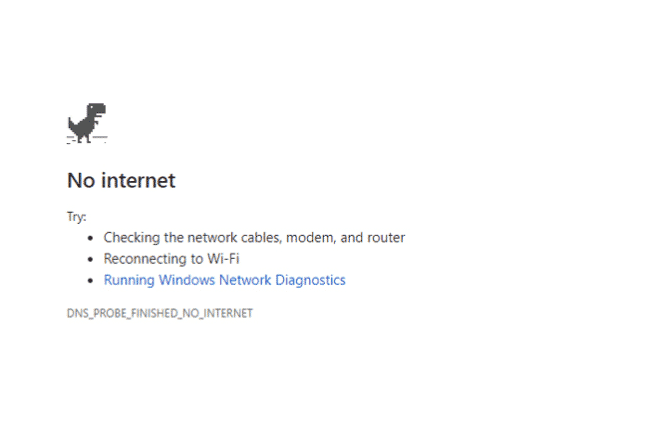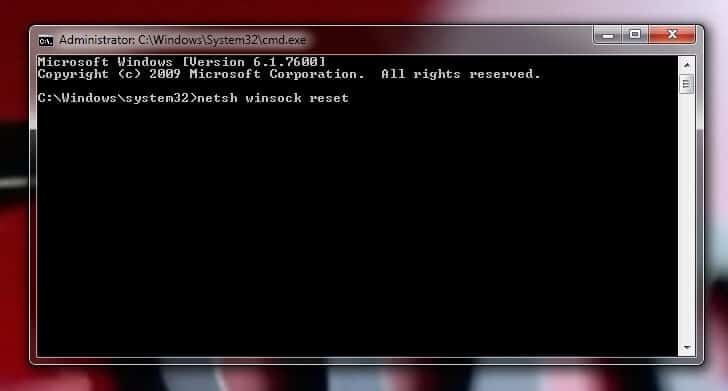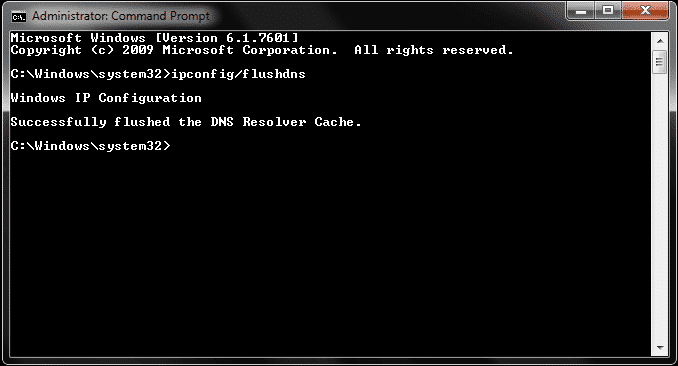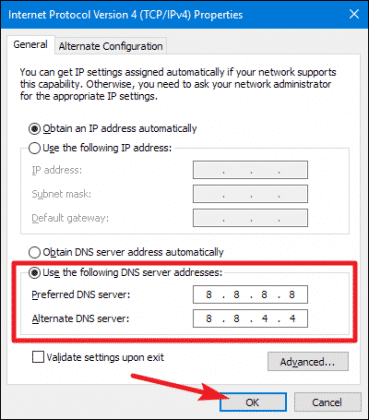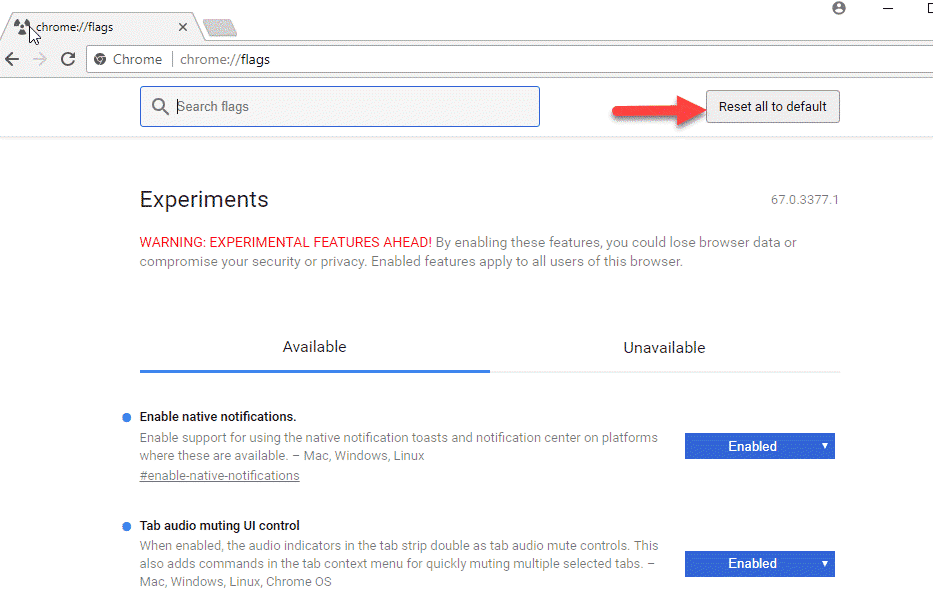DNS_Probe_Finished_No_Internet Error | 5 Methods to Fix Quickly
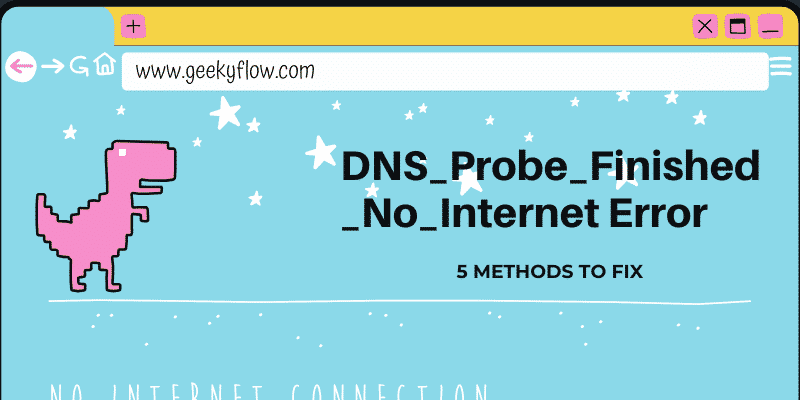
DNS_Probe_Finished_No_Internet Error: We all use the internet in our daily lives, and it has become a very important part of our life. We all browse different websites every day. The purpose could be entertainment, acquiring knowledge, etc.
Even now, you are viewing this on a website. But sometimes, we face several errors while browsing. One of the most common errors everyone gets is DNS_Probe_Finished_No_Internet error.
DNS, which means Domain Name Servers, loads webpages to your browser from the host website servers. The DNS_Probe_Finished_No_Internet error usually occurs when your internet connection or router network is slow. Web pages don’t load due to this, as DNS fails to connect to the host website.
Today in this article, we are going to discuss how to fix this problem in some simple steps. If you are facing any difficulty while getting through this error, you might be able to find an ideal solution here.
Go through the whole article to find out all the methods we have explained to get through this error. But before we discuss how to fix this error, let’s take a quick look at what are the main reasons that this error occurs.
Contents
Why DNS_Probe_Finished_No_Internet Error Occurs?
When you are surfing online, and you get “This site can’t be reached” or “This site is not available” displayed on your screen, it means that your DNS has failed to connect with the host server. This is the most common error faced by everyone. Due to this error, you cannot access any website.
This error occurs when your PC fails to resolve the address of the website you are trying to access. If you are facing this problem, it can mean that your internet is slow. But sometimes, it’s not just your internet. Even sometimes you get NXDOMAIN error too, which means that the domain you are trying to access does not exist anymore.
These errors can be irritating, but they can be fixed if you follow some easy and simple steps. Further in this article, we have resolved all the possible best methods to get through this trouble.
How to Fix DNS_Probe_Finished_No_Internet Error?
Facing this error can be a pain, so here today, we have brought you some of the best possible ways to encounter this trouble without facing much trouble. Let’s not waste more time and jump right into solving your problem. We have listed all the best methods to fix this error below.
Reset the Winsock Program
We’ve listed this method at the top of this list, as this is the best way to get rid of this problem. It takes just a few simple and easy steps to get through this error.
Winsock, in your PC, is known as a programming interface, which handles the input and output requests of DNS to the host server. If Winsock suffers from any misconfiguration, it can result in DNS_Probe_Finished_No_Internet error.
But it can be fixed easily by just resetting the Winsock, which is very easy and can be done by following the give steps:
- First, you need to press the Windows Key and then, search for “cmd” and select Command Prompt out of all the popped-up options.
- Now, you need to run command prompt as Administrator.
- Right-click and select Run as Administrator option.
- Now, the command prompt will be displayed on your screen.
- Type “netsh Winsock reset” in command prompt and hit enter.
This process takes a little time, so just wait for it to finish. After the process is complete, restart your PC. Now you can browse through the websites easily.
Using Command Prompt
Just like we reset Winsock by using the command prompt, we can use a lot of other commands to refresh and resolve your DNS error that you are facing. We have explained everything about resolving DNS_Probe_Finished_No_Internet error by using other commands in the given steps:
- First, you need to press the Windows Key and then, search for “cmd” and select Command Prompt out of all the popped-up options.
- Now, you need to run command prompt as Administrator.
- Right-click and select Run as Administrator option.
- Now, enter the given commands in the command prompt:
ipconfig/release ipconfig/renew ipconfig/flushdns ipconfig/all netsh inp ip set dns netsh winsock reset
5. After entering them, hit the Enter button.
Note: You need to run all these commands one by one.
6. After going through all these steps, restart your PC to save changes.
Now that you have completed all the given steps, you might not face DNS_Probe_Finished_No_Internet error anymore.
Changing the TCP/IP4 Proxy Settings
Resetting your TCP/IP4 proxy settings might fix your problem if you are facing an issue against your internet connection or its network settings. Follow these steps to reset your proxy setting to fix DNS_Probe_Finished_No_Internet error:
- Select the Network Connections by right-clicking on the Windows button.
- Now, move to the Active Network in the network connections window and right-click on it. Then, open the Properties of the currently active network you are using.
- Now, you will be taken to a new window full of options.
- Select Internet Protocol Version 4 and then select the Properties situated at the right bottom of the screen.
- Then, you will be redirected again to a new window.
- In that new window, fill up these new DNS settings:
Preferred DNS server: 8.8.8.8 Alternate DNS server: 8.8.4.4
7. After completing this process, press OK and save the changes.
Reset Chrome Flag Settings
This is the most efficient way you can think to resolve this error you are facing. You need to follow just one or two easy steps to get through this method and resolve your problem. The steps are given below:
- First, you need to open Google Chrome and then enter chrome://flags/ in the search bar and hit enter.
- By doing so, you will be redirected to a page full of settings.
- Here, find the Reset All to Default option on the right-top of the page and click on it.
After that, restart Chrome and check if you’re still getting the error or not. Most probably, you’ll get rid of the error with this method.
Restart the DNS Client
The last method in our list will surely resolve your problem if you are still getting the same error even after following all the four methods we discussed earlier. Follow these steps to solve DNS_Probe_Finished_No_Internet error:
- Open the RUN command on your PC by pressing Windows key+R key.
- Now, the dialogue box will appear on your screen.
- Type “services.msc” without quotes in the dialogue box and hit Enter.
- Now, a new window will open full of a list of services. Scroll down and find DNS Client.
- Right-click on the DNS Client service and then select the restart option.
Now, the DNS client service will restart on its own. After the process is complete, you can surf easily without facing any trouble.
Conclusion
So far, we discussed why DNS_Probe_Finished_No_Internet error occurs while surfing online, and then we talked about how we can fix this error. We gave you some best and easiest way to fix this error. The methods you can use to fix your problems are:
- Reset the Winsock Program
- Use Command Prompt
- Changing the TCP/IP4 Proxy Settings
- Reset Chrome Flag Settings
- Restart the DNS Client
So, that was our take on the DNS_Probe_Finished_No_Internet error.