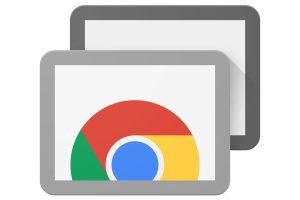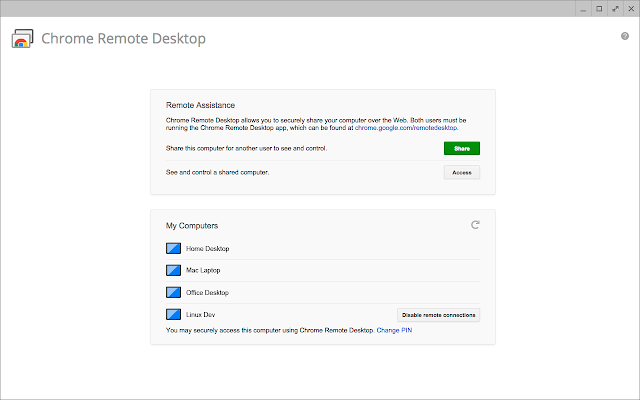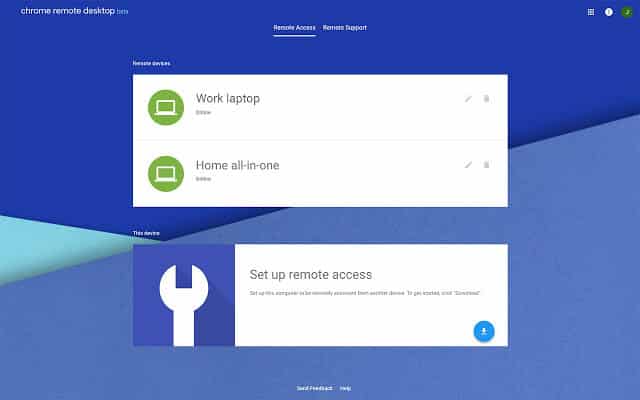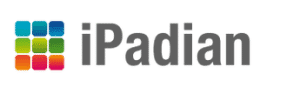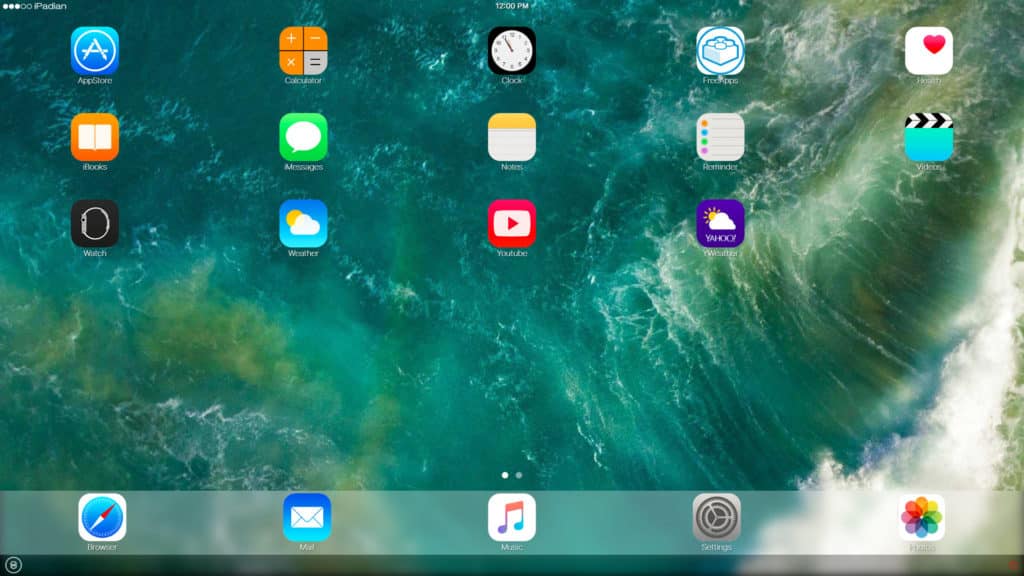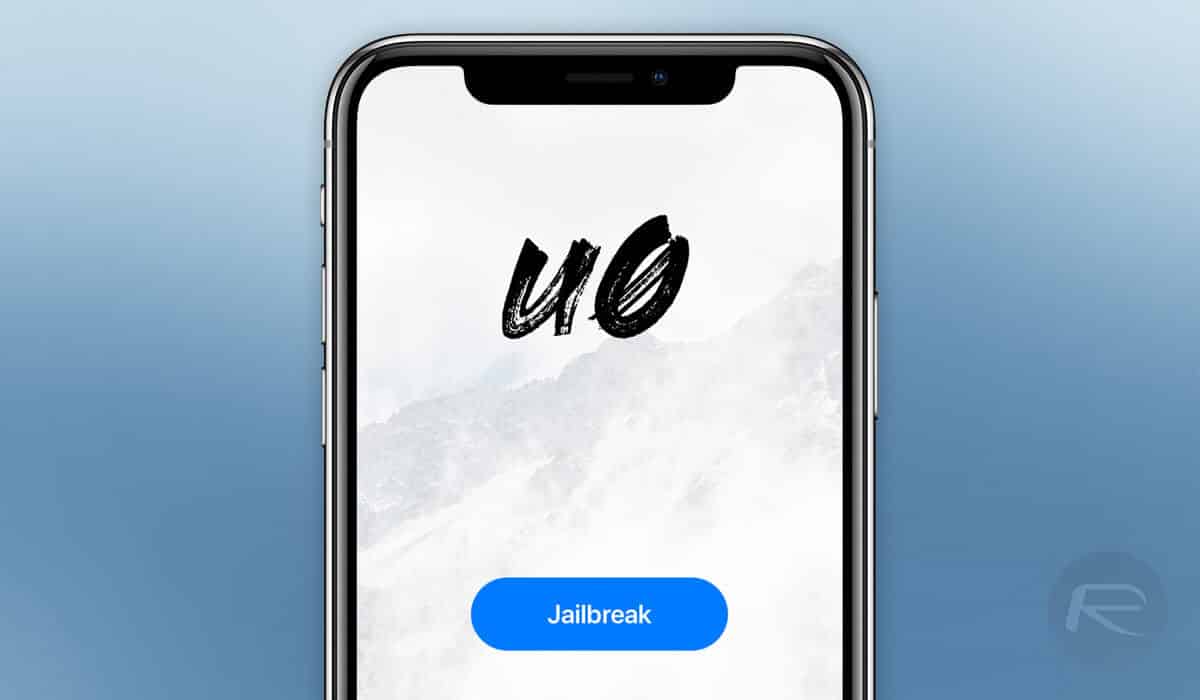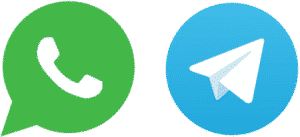iMessage For PC – How to use iMessage on PC [Working]
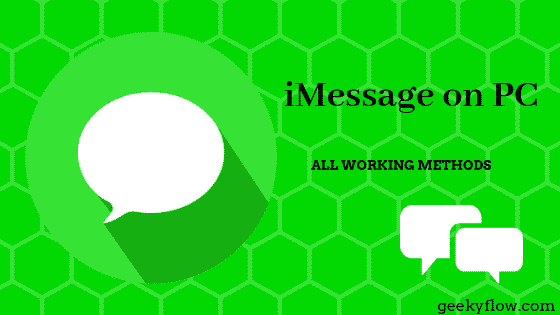
iMessage is an incredible messaging platform that is reserved for only Apple iOS users. However, for those who do not have access to an iOS smartphone, we will discuss iMessage on Windows, and we will also provide you with different ways on How to use iMessage on PC. Several methods can be used to get iMessage for PC and Windows.
Contents
iMessage
iMessage is a messaging platform that is strictly reserved for Apple iPhone users. It is an instant messaging service that can be used to send short texts and media. The whole development responsibility is to manage by the Apple INC itself.
The iMessage application is used as the default messaging app in smartphones having iOS 5 and later. The app is also provided in the OSX Mountain Lion and its later versions.
Scott Forstall officially announced iMessage on June 6, 2011. The first official build of the application was released during the iOS 5 update on October 2011.
The rate of message transmission rose to as high as 28,000 messages per second. The rate further increased to 200,000 words per second in 2016. The main features and functions of iMessage on PC applications are innumerable.
iMessage Features
iMessage offers various features to its users. We have enlisted them down for you.
- Messaging – The first and foremost feature of the iMessage app is that it offers a fantastic platform for messages and text transfers. The user and the receiver can transmit texts in a matter of seconds.
- Media Sharing – The users are allowed to share any media file, such as images, videos, GIFs, and documents efficiently. However, the users have a file size limit while sharing their media.
- Various Ways To Register – The iMessage application offers numerous ways to register for the service. The two most renowned ways are to register with an email or with a phone number. The registration process is simplified to enhance the user experience.
- User Interface – iMessage application has a fantastic user interface that looks neat and decent. The theme is set to default white background with blue bubbles. The uncluttered appearance of the screen results in a fabulous interface.
- Security – The developers at Apple INC did their part well in terms of security. Every message you send is encrypted by a unique key that can only be decrypted by the target device.
- Cross-Platform – The application offers cross-platform usage that allows the user to send messages to any non-iOS device. The platform makes it easier to carry and receive text messages to different systems efficiently.
- Customization – The application offers different customization opportunities to the users, such as changing the themes and chat colors. Chat bubble customization privileges are also given to users.
- Data and SMS packs – The iMessage application has a fantastic feature that allows sending the messages using either internet or SMS packs. The user’s SMS data packs will be used to send the messages in case of no active internet connection. If both the services are absent, the message is saved locally on the device and is later sent to the address when any of the services come back up.
iMessage on PC
Not all people can have access to an iPhone device as they are costly than other devices. The main problem is there because the iMessage application is strictly reserved for Apple iPhone users. No other device or system can access or install the iMessage application on their device.
However, to overcome this problem of iMessage on PC, we have provided some practical methods that can be used to run iMessage on PC without any problem. However, the experience will not be the same as the application on the phone itself, but it will surely do the work.
Here we have presented some of the best methods that can be used to run iMessage on PC without any issues.
iMessage On PC With An RDC
This method requires a Mac machine to work. The RDC or Remote Desktop Client will be used to take access to your Mac machine from the Windows machine. The Mac Machine must have the iMessage for PC application installed beforehand.
A Remote Desktop Client is a software that is specifically designed to access some machines with the help of another device. The builds or architecture of the engine does not matter unless the user uses the same RDC application.
For using iMessage on PC, we will be using the Chrome Remote Desktop extension to access the Mac machine from the Windows machine. Follow the below steps to download and run iMessage on PC for free.
- Download and install Google Chrome on your machine (Windows).
- Go to the three dots on the top right corner and click on More Tools > Extensions.
- Head over to the Chrome Web Store and search for Chrome Remote Desktop extension.
- Install the extension and add it to your Chrome browser.
- Once the installation process completes, click on the Launch button to start the Chrome Remote Desktop application.
- On the other hand, you need to install a software named Chrome Desktop Remote Host Controller on your Mac Desktop. This is an essential step to use iMessage on PC.
- Open the Chrome Desktop Remote Host Controller on your Mac desktop.
- Note the code provided on the screen and enter the code in the section provided on your Windows Machine.
- The number is to be entered in the extension application.
- The Windows machine will now connect to the Mac desktop, and you will be able to use iMessage on Windows easily.
iMessage on PC Using Emulator
What if you do not have a Mac Machine to access? No worries. We have brought you a method that does not require any Mac machine or Apple Device.
You can use iMessage on PC using an iPhone emulator. There are tonnes of emulators already roaming around on the internet. All you need to do is pick one and go ahead.
The emulator that we will be using in this tutorial is the iPadian iPhone emulator. It is known as the best iPhone emulator for Windows machines.
Click on the below Download button to get redirected to the download page. All links are trusted, and we do not accept any spam.
Follow the below provided steps to get iMessage for PC and use iMessage on PC for free.
- Head over to Download Link that we have provided above.
- Download the iPadian executable file.
- Search for the downloaded file on your system and install it.
- Accept the Terms and Conditions that it fires at you.
- Once, the installation process completes, run the emulator.
- Go to the search bar and search for iMessage for PC.
- Download the iMessage on Windows.
- Run the iMessage for PC application to enjoy the iMessage on PC experience.
iMessage On PC Using JailBreak
If you do not want to install an iPad emulator on your system, we have provided another method that can be implemented to get iMessage for Windows and use iMessage on Windows for free.
This method requires the user to jailbreak their iPhone device and install an app called Cydia. Cydia is a directory of various applications that can be installed on a jailbroken iPhone device.
The step you need to take after installing Cydia is to install an application named Remote Messages. The app costs around 4$ the famous Big Boss Repository. The function of this application is that it sets up a web-based interface that can be used to stream and control your iPhone device from Windows System.
The device screen can be accessed by connecting to the iPhone’s IP address on port 333. The browser entry would generally look like this: 192.134.x.x:333. Do not worry; the application is easy to control and will explain everything to you.
This was the method to get iMessage for Windows and use iMessage on Windows for free.
iMessage On PC Using PushBullet
Another way to get iMessage for PC and enjoy iMessage on PC is to enable the iMessage on Windows notifications so that you can keep track of your new messages and texts.
This method is a bit different than using iMessage on Windows but can come in handy if you want to check the status of messages and chats.
You have to download a utility known as Pushbullet. PushBullet offers a service that helps to create a bridge between your Apple and Windows device. The iPhone device can be connected to the Windows system. The primary function of this utility is that it allows the user to check mobile notifications, reply to them, and more.
Using Another Messaging Platform
If you are stuck on all of the above iMessage on PC methods, the last process you can try is pivoting to a different messaging platform. There are a lot of excellent chat services out there on the internet that are available for free. Some of them are Whatsapp and Telegram. The iMessage alternatives usually offer the same type of features such as media sharing, encryption, and customization.
Conclusion
So, this was our take on How to use iMessage on PC and get iMessage for PC. iMessage is in no doubt, the best messaging application for iOS users. We provided the four best methods to use iMessage on Windows. An emulator to use iMessage for Windows link was given above.