How to Stop Buffering [Step-by-Step Guide]
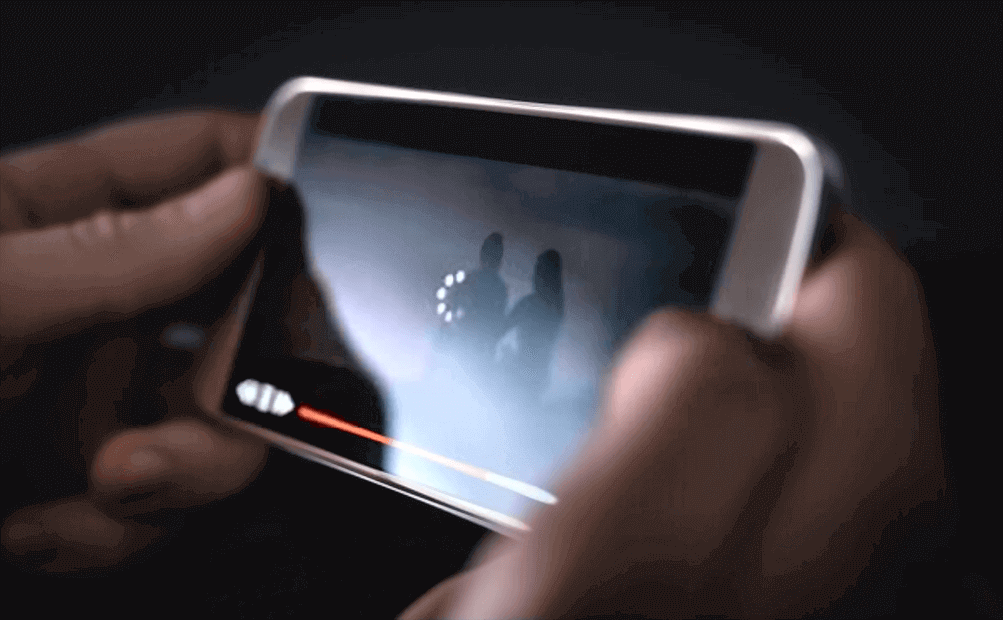
How to Stop Buffering: Buffering is the bane of many cord-cutters who want to watch their shows in peace. Not even YouTube viewers can escape the occasional buffering issue. And the underlying cause is not always clear. But one undeniable truth is that buffering can be a frustrating thing to deal with and can ruin the whole experience.
There are a few things people can do to try and get to the bottom of the problem. Follow the steps below to figure out the possible underlying causes of this problem and solve buffering issues quickly.
Contents
Step 1. Test the Connection Speed
Before doing anything else, run an internet speed test first to see how strong the connection is. There are a few online speed test sites available out there. So there’s no need to download anything. Even Netflix has its own internet speed test website called fast.com.
Speaking of Netflix, they do have recommended minimum internet speeds for the different streaming quality levels they provide. Anyone who’s using Netflix should also check that out to see if their connection speed makes the cut.
Now, depending on the results of the speed test, people may have to contact their ISP. If the speed test is on par with the connection that you pay for, then the problem lies elsewhere. But if the speed test shows a lower speed, then the ISP may be to blame.
Step 2. Make Sure Other Devices/Services Aren’t Hogging the Connection
Check around the house to see whether anyone else might be busy streaming or doing something that could be hogging the bandwidth. Also, make sure to check for downloads/updates or any other services that are using the internet. Background services can often be greedy, and the internet speed can get bogged down as a result.
It is easy enough to check on a computer: open the task manager. The easiest way to see whether anything on a smartphone is using bandwidth is to turn off the WiFi on the phone and see if that improves the connection.
Step 3. Switch to an Ethernet Connection
WiFi may slow the stream down because of a spotty connection. The WiFi speed can seem fine in one room and then turn slow in the next. It usually depends on the strength of your router as well as possible obstacles in the way.
Sometimes placing the router in a different location in the house can help. But other times, it’s better to switch to an ethernet connection. Ethernet cables ensure that the computer or television gets the full strength of the connection. So it will help sort out any WiFi connection dropping issues as well.
If you are facing the Ethernet doesn’t have a valid IP configuration error, then check out the linked guide.
We recommend reading the guide so you do not bump into the error while using the ethernet cable.
Step 4. Change the Settings on the Streaming Site
Sites like YouTube and Twitch have quality settings that you can lower to stop buffering. It does worsen the quality of the stream, but at least it won’t buffer anymore. Some movie and series streaming sites have quality settings as well, but they’re not always as easy to find.
If you want to fiddle with the quality settings on a streaming service, then you can check out one of these guides:
- Change the quality settings on Netflix
- Change the quality settings on Amazon Prime
- Change the quality settings on Hulu
Step 5. Wait for a Less Busy Time or Use a VPN to find a Less Crowded Server
Traffic can bombard streaming services at certain times of the day. You can avoid it by watching shows during off-peak hours. But most people don’t want to wait until 2 in the morning to watch their favorite shows. There’s no way to get around a crowded server, unfortunately. But there is a way to switch to a less crowded one through a virtual private network (VPN).
What is a VPN (https://nordvpn.com/what-is-a-vpn/)? It’s a service that runs the connection through one of its servers. Users also can choose the location of that server. So let’s say a person in Chicago wants to stream a movie on HBO Go. They could use a VPN to switch to a server near LA. It may be enough to see a significant improvement in their stream quality. That’s especially handy if it’s during a time when most Californians are still asleep.
Step 6. Use an Antivirus Program to Clean Up Malware
If the steps above have made no dent in the buffering problem, then it’s either time to upgrade the speed connection or start looking for malware. Viruses and malware can hide their tracks well, so it won’t be evident that they’re hogging the bandwidth. Use a good antivirus program to sniff out any potential culprits.
Summary
This guide should help almost anyone stop buffering issues. If it isn’t a connection problem, then any one of these other solutions should do the trick. Either way, there’s no need to live with annoying buffering videos anymore. That’s why we mentioned some of the best ways to stop the buffering of videos on your device.
