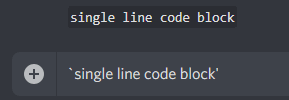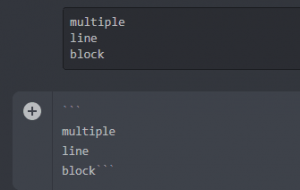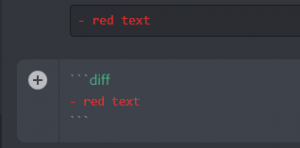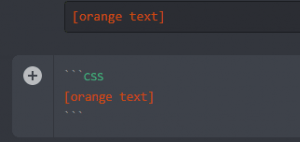The Ultimate Guide to Discord Text Formatting in 2021
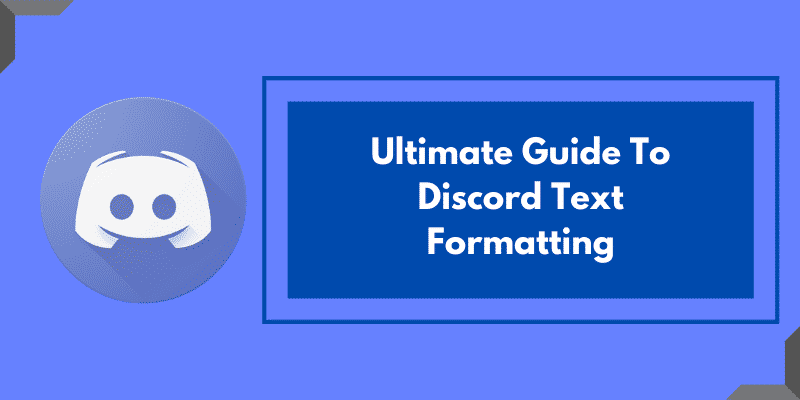
A lot of gamers use Discord for voice calls and live streaming in servers. Discord is a well-known platform among gamers due to its crystal clear quality and amazing customer support. Apart from voice and video calls over the internet, Discord also supports text formatting of the messages. Because of its lesser use, many people often wonder what is Discord Text Formatting?
Discord Text Formatting is the feature of Discord using which users can format and customize their messages according to their needs. For example, users can make the text bolded, italicized, underlined, and strikethrough. Adding colors to chat messages is also possible.
It does not matter if you know about text formatting and Discord color codes or not. Because in this guide, we will learn all about Discord Text Formatting from scratch. We will cover everything related to the topic.
After reading this guide, you will be able to
- Format your text
- Understand what Markdown is
- Send Code Snippets in Discord
- Add color to your messages
- Implement what you’ve learned easily
We will also provide you with some quick-learn tables in this article so that you can learn how text formatting works in real life. So, sit tight and read along.
Contents
What is Discord Text Formatting?
As mentioned above, Discord Text Formatting is a feature in Discord using which users can format and customize their messages according to their will.
For example, users can make the text bolded, italicized, underlined, and strikethrough. Adding colors to chat messages is also possible.
How Does Text Formatting Work?
If you are wondering how does the text gets formatted in Discord, then we have got one word for you.
Markdown
All this is possible because of Markdown. Markdown is a fast and lightweight markup language that was released back in 2004. The language was made so that users could format their text quickly and with ease. The original language uses HTML, but now, Markdown can be used with plain text editors as well.
Markdown syntax is simple to read and remember. You would have to memorize some syntaxes in order to learn text formatting in Discord efficiently.
When you launch Discord, with the app dependencies, a lightweight engine is also loaded, known as the Markdown engine. This engine works in the background and constantly checks your text messages for markdown syntax.
Once it finds a markdown syntax, it renders the output of the respective syntax. For example, if a user adds two asterisks ** in the front and end of a string, the message will automatically turn Bold.
Formatting Styles
There are several formatting styles that can be rendered with the Markdown language. Because this is just a Discord Text Formatting guide and not a Markdown guide, we will mention also styles and syntaxes that you’ll need later on.
Below, we have presented different formatting styles with an illustration to help you understand better.
Colored Messages
Using Markdown, users can add colors to their text messages. There are a number of supported colors such as Red, Cyan, Pink, Blue, you name it.
Bolded
Messages can be bolded to enhance their meaning. Usually, bolded words are read by applying stress on the voice. All this can be done using MARKDOWN. (stress)
Italicized
You can also make your font tilted using the Italics syntax in Markdown. The messages that you’ll send will appear like this.
Underlined
Users can also highlight words in their text messages by making them underlined. You can already see how underlines in a string help in highlighting the words.
Strikethrough
Strikethrough text can be used if you want to send a word that should be removed or deleted. Text with Strikethrough syntax looks like this.
Highlighted
If you want to highlight a phrase or a word in a sentence, what’s better than using highlight itself? When a phrase is highlighted, it looks like this.
The Ultimate Guide to Discord Text Formatting
Now that you know what can be down using Discord Text formatting, it is time for you to start learning practical uses of Markdown.
We have divided the whole guide into different sections. Each section covers a different topic completely. Though we recommend starting from the top and heading your way down, you can always jump to any section using the navigation below.
The actual Discord Text Formatting guide starts now. We advise you to bookmark this page so you can return whenever you need to revise a topic again.
Understanding Code Blocks
The first and most basic text formatting in Discord is Code blocks or Code snippets.
If you are a coder you can use this Markdown syntax to share snippets of your code easily. Other members on the server will be able to recognize quickly that a code snippet has been shared.
Note: Just like codeblocks, there is another type of text message called Discord quotes. Check out our guide on how to use Quotes on Discord.
Even if you are not a coder, using Code Blocks can help you a lot. If you want to quickly highlight a sentence, you can use the code block syntax to make it stand out.
Single Line Code Block – If you want to share a single line code block, you can quickly do this by wrapping your message with `(backtick character). This character is located right below the ESC key on your keyboard.
Example – `Single Line Code Block`
Output – Single Line Code Block
Multiline Code Block – Multiline code blocks can be useful in cases when your message is large enough that it covers multiple lines. You can quickly create a multiline code block by wrapping your message with ` ` ` (three backticks without spaces).
Example –
` ` `Multi
Line
Code Block` ` `
Output –
Multi Line Code Block
So, this section covered everything related to code blocks. Discord Code blocks are easy and quite helpful for programmers.
Working With Text Formatting
Here comes the Text Formatting section. All the Bold, Italics, Underlines, highlights, and Strikethroughs are done here.
You would already know how many types of Discord Text formats are there. Four.
- Bold
- Italics
- Underline
- Strikethrough
Bold – Bolding your messages can tell the recipient that this word has to be stressed. Bolded messages can mean a lot of things. Phrases of importance, Shouting, or highlighting are some of them.
You can bolden your text messages in Discord quickly by wrapping your message with two asterisks ** (without spaces).
Example –
**Bolded Message**
Output –
Bolded Message
Italics – The Italics syntax tilts your font to the right side. This format style can be used to highlight a word or a phrase in your message.
To quickly italicize a message, wrap the words in a single asterisk * or a single underscore _ (both work).
Example –
*Yay Italics* OR _Yay Italics_
Output –
Yay Italics
Underline – You can quickly add an underline to your message by wrapping the text with two underscores _ _ (without spaces).
Example –
__Underlined__
Output –
Underlined
Strikethrough – Strikethrough syntax adds a striking line to the word. Like This.
To quickly send a strikethrough text, just wrap your text with two tildes ~~ (located below the ESC key).
Example –
~~Delete this~~
Output –
Delete this
To learn more about crossing out words, check out our guide on How to cross out text in Discord.
Combining Discord Text Formatting Styles – Sometimes you might want to combine different formatting styles to the same text. Luckily, you can do it with Markdown in a flash.
All you need to do is just combine the Markdown syntaxes of corresponding styles.
We have provided a table below so that you remember the syntax for each style.
[table id=9 /]Like this, you can combine the syntaxes to create amazing text messages for sharing.
Adding Color to Our Texts
This section covers everything about adding colors to your text messages. Sending colorful messages to your friends would surprise them.
First of all, you should know that there are several Discord color codes that are used while adding colors to your text. You might not want to remember all of them, so bookmark this page and return when you want to check anything again.
Red – To make your text red-colored, you need to use the DIFF color code with the hyphen – character. This might sound confusing but it’s easy once you know how it works.
Example –
` ` ` diff
– Red text
` ` `
Output –
Red text
Similarly, you can color your text orange.
Example –
` ` ` CSS
[orangetext]` ` `
Output –
orangetext
Below we have provided a table that you can refer to color your messages. Keep in mind that in order to add color to your texts, you need to follow a defined recipe. And, that is
` ` ` COLOR CODE WRAPPER text that you want to send WRAPPER ` ` `
Not every color has a wrapper. In such colors, you need not use any wrapper. Just write the text and the color code.
[table id=10 /]Final Words
So that was the ultimate guide on Discord Text Formatting. Do not forget to share the guide with your friends. We discussed what markdown is, how text formatting works, and various other things related to it.
We divided the whole guide into 3 sections covering topics like Code Blocks, Color, and Text Formatting in Discord. Bookmark this page to quickly access the page whenever you need it.