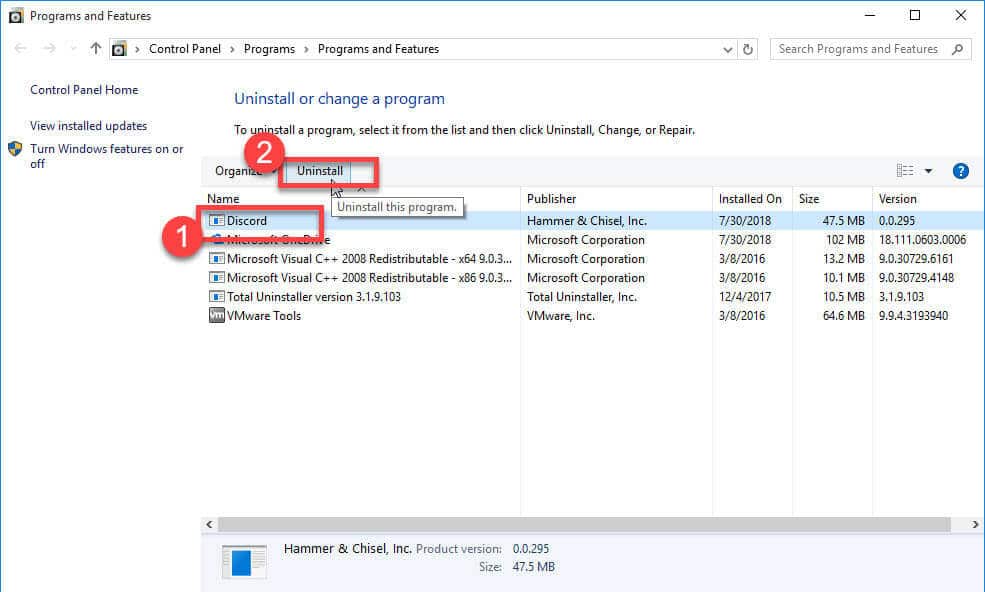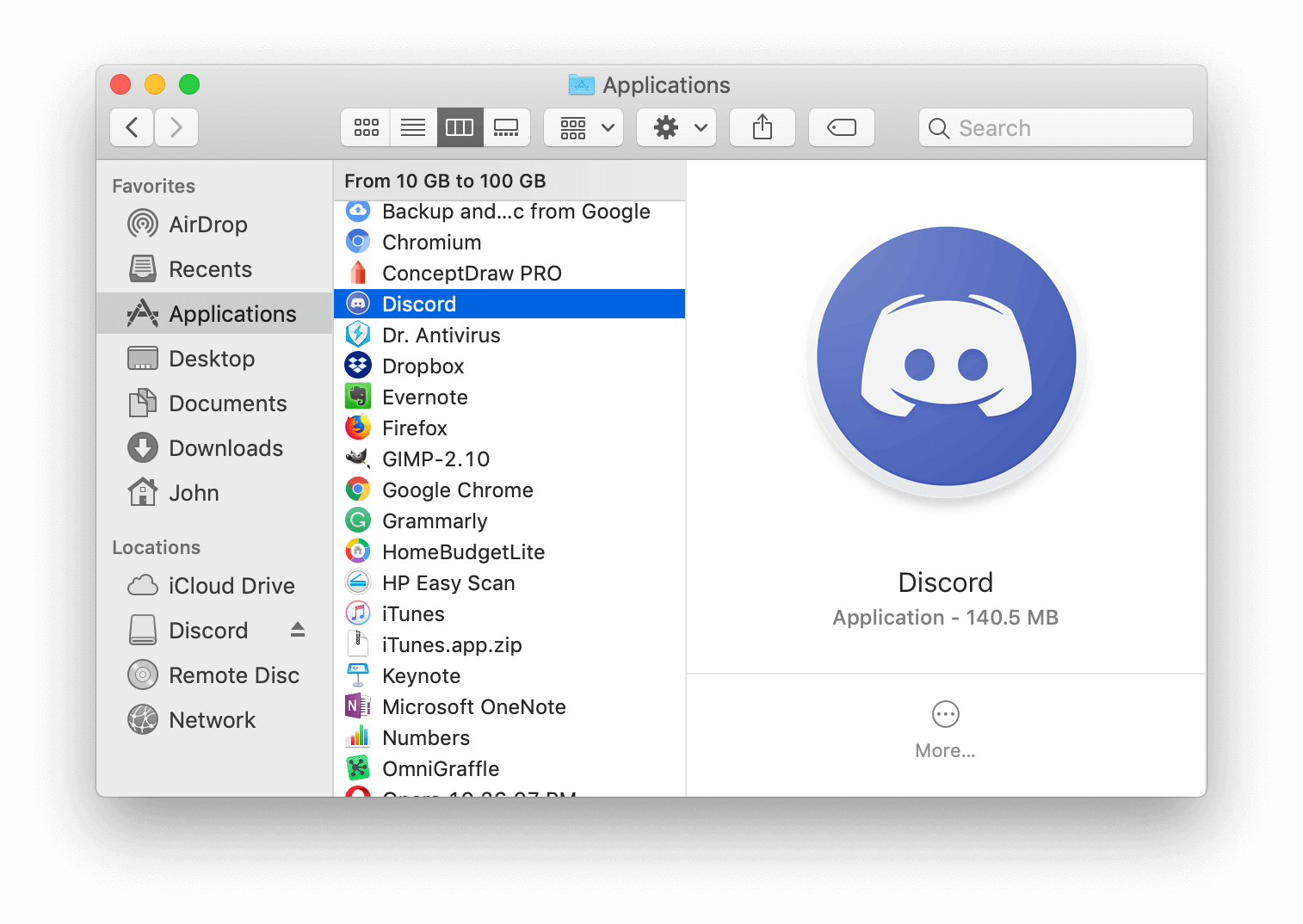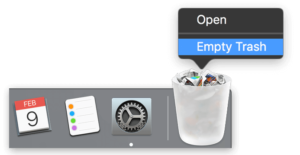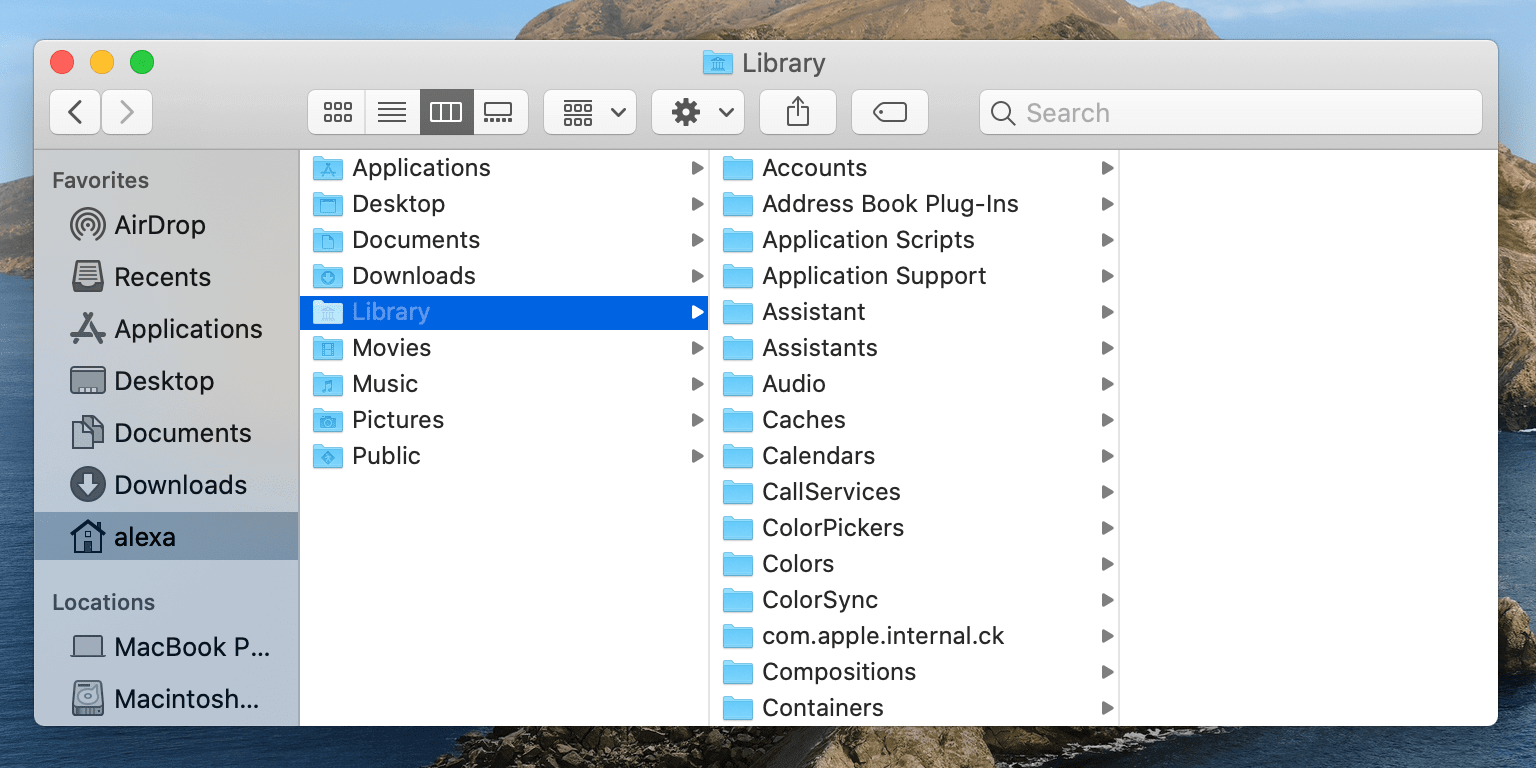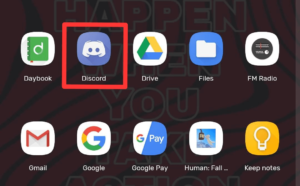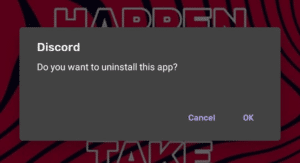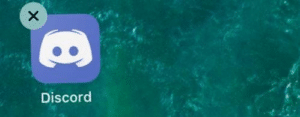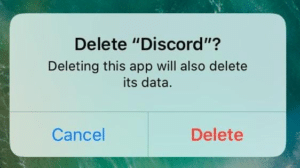How to Uninstall Discord on Windows/Mac/Android

Sometimes new computer users who recently got their hands on a device can’t figure out how to remove Discord from their system. They often search the internet for How to Uninstall Discord.
To remove Discord from your system, head over to Control Panel using the Start Menu. Click on the Programs and Features section. You will be presented with a list of installed programs on your screen. Find Discord from the list, click on it, and then select Uninstall.
This method works for any program or application that you have installed on your system.
If you are a smartphone user and want to remove Discord from your device, do not worry as we have divided this post into different sections for different devices.
Although Discord is an amazing voice and video chat platform, users still decide to uninstall the app because it keeps opening up on startup.
This takes up a huge chunk of memory and makes your system slow. If that’s the case, refer to How to stop Discord from opening on startup.
Contents
How to Uninstall Discord
There are a number of ways of uninstalling Discord from any device. But to keep this guide concise and understandable, we will be mentioning the easiest possible ways of doing the same.
On Windows
To remove Discord on a Windows machine, follow the steps below.
- Press “Win” + “R” keys on your keyboard to open the Run Dialog Box.
- Type in
controland press Enter. - From the list of options, click on the one that says Programs and Features.
- You will be presented with a list of all the installed programs.
- Find Discord in the list and left-click on it.
- Select Uninstall to remove the program from your computer.
That’s how you remove Discord on Windows.
On macOS
To uninstall the Discord application on macOS, refer to the steps given below.
- From the taskbar, close any Discord processes by right-clicking on the Discord icon and select Quit.
- Then using Finder, head over to Applications, and find the Discord app.
- Once found, select the app and drag it to the Trash icon.
- Right-click on the Trash icon and select Empty Trash.
To delete files and folders associated with Discord, check out the steps below.
- Launch the Finder app. On the top menu, click on Go > Go To Folder.
- In the prompt that pops up, enter
~/Libraryand click on Go.
- You will be presented with a list of numerous files and folders.
- Find these folders from the list and delete them.
~/Library/Application Support ~/Library/Caches ~/Library/Preferences ~/Library/Logs
Discord and its related files will be removed from your system in no time.
On Android
To remove the Discord app from an android device, follow the below-given steps.
- Open your app menu.
- Find Discord from the list of applications.
- Tap and hold the Discord icon.
- Drag it to the Uninstall option, usually located at the top of the screen.
- Confirm the choice by clicking on Ok or Uninstall option.
The Discord app will be uninstalled from your android device.
On iOS
If you own an iOS device and want to remove Discord from it, then follow the steps below.
- Open the app menu on your device.
- Find Discord from the list of apps.
- Tap and Hold the Discord app icon.
- The icons will start moving. Tap on the X (cross) icon on the app.
- Confirm your choice by tapping on Delete.
- Press the Home button to stop the icons from moving.
Discord will be uninstalled automatically from your iOS device.
Final Words
So that was our take on How to uninstall Discord. We provided a number of guides for different devices including Windows, macOS, Android, and iOS.
To remove Discord from Windows, head over to Control Panel > Programs and Features. Find Discord from the list of programs and uninstall it.
Removing Discord from Android and iOS is easy. Head over to the app menu. Tap and hold the Discord icon. For android, drag the icon to the Uninstall option and confirm the choice. For iOS, press the X (cross) icon and select Delete to confirm the choice.
To uninstall Discord from your Mac device, use Finder to head over to Applications. Find Discord from the list and drag it to the Trash icon to remove it from your system. Right-click on the Trash icon and select Empty Trash. You’d have to remove some files and folder associated with Discord, check out the section on removing Discord from Mac above.