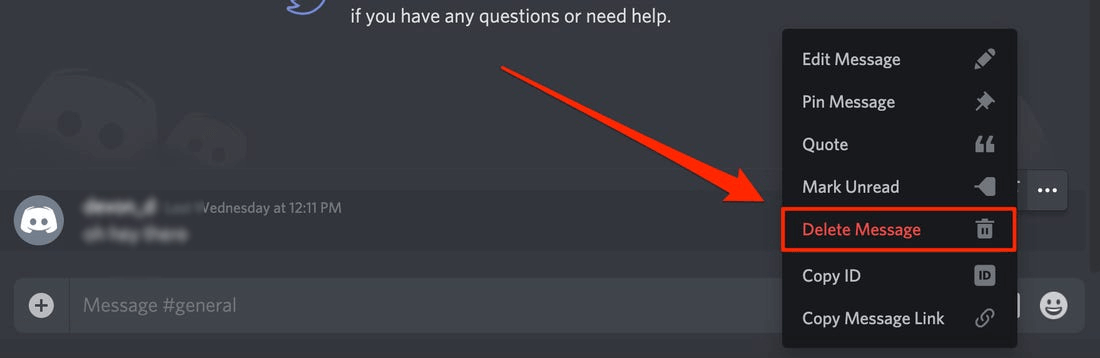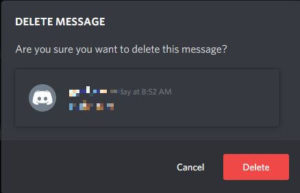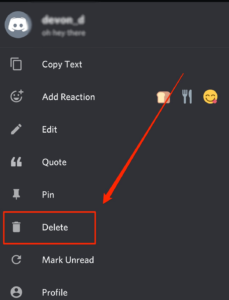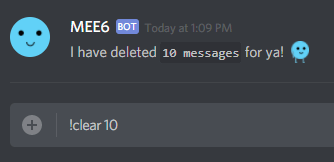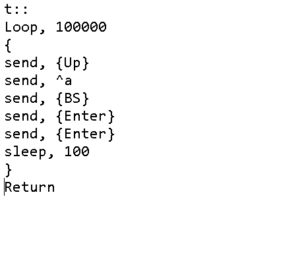How to Delete Discord Messages Fast
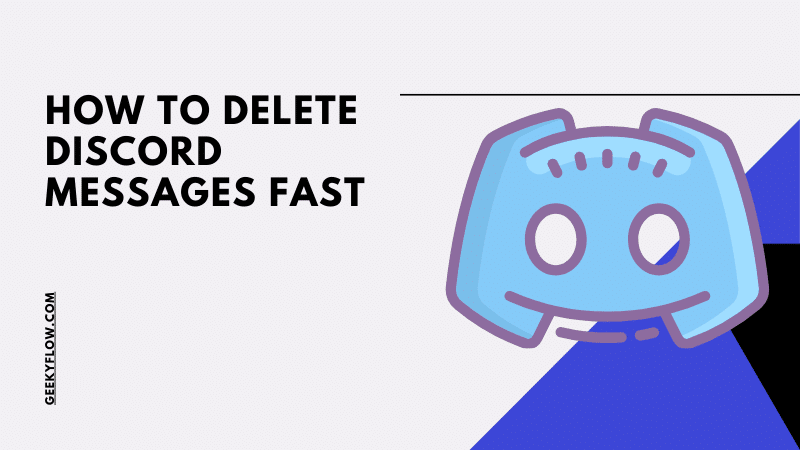
Sending messages on Discord is easy and fun. With Discord, you can easily chat with your friends and share your ideas and thoughts. But, the problem arises when a user wants to delete messages on Discord. It can be a tough job to do and a majority of users think How to delete Discord messages fast.
To delete Discord messages, hover over the message that you want to delete. Click on the three-dots that appear on the right side. Select Delete Message from the list of options to delete the message.
To bulk delete Discord messages, add MEE6 bot to your Discord app and enter the command ‘!Clear @username’ to delete all the message history with the specific user that you just mentioned.
The above-mentioned statements loosely describe the whole process of deleting Discord messages. Continue reading the article to see our step-by-step guides that share the quickest ways to delete messages on Discord.
Contents
How to Delete Discord Messages
There are a number of possible reasons why anyone would want to delete their messages on Discord. However, we won’t go in detail about that. This section covers everything related to Discord messages and how to remove them from your account.
Delete Messages on Desktop
If you use Discord on your computer, follow the steps given below to remove your chats.
- Launch Discord on your computer and find the message that you want to remove.
- Hover over that specific message.
- You’ll see three-dots appearing on the right side of the message. Click on that icon.
- From the list of options that appear, select Delete Message.
- Confirm your choice again by clicking on Delete.
That’s how you can delete a particular message on Discord easily.
How to Delete Discord Messages on Smartphone
To remove your chats on the official Discord smartphone application, follow the steps given below. Note that these steps are the same for both the Discord android and the iOS application.
- Launch Discord on your smartphone and find the message that you want to delete.
- Tap and hold on the message.
- A list of options will be presented. Tap on Delete.
- Confirm your decision by tapping on Delete again.
The message will be deleted for everyone soon.
Check out How to Spy on an Android Phone without touching it.
How to Delete Discord Messages in Bulk
Let’s be honest here. If you want to remove your chat history, then removing messages one by one is definitely not an option.
For doing this, many bots and delete discord messages scripts have been developed. These scripts are easy to use and beginner-friendly.
This section talks about deleting Discord messages in bulk and fast, of course.
Using the MEE6 Bot
MEE6 is a Discord bot that can be used to control moderation, set up-leveling, manage music, and other things in the server. Users can use this bot to delete their chats in bulk.
There are some MEE6 commands that you’ll have to use. Follow the steps below to learn how to do it.
- Head over to the official MEE6 website by clicking here.
- Click on the button that says Add to Discord.
- You’ll be asked to enter your Discord account credentials. Enter the data.
- Select the server where you want the bot to be added.
- The bot will be added to your Discord server soon.
- Go to the server in your Discord and type in
!Clear @usernameto remove all the messages sent by the user you’ve mentioned.
- To clear the last 100 messages on your server, type in
!clear 100. You can replace 100 with any number of your choice.
That’s how you can bulk delete Discord messages in a flash.
Using Windows Hotkeys
Many developers have been known to code Delete Discord Messages Script that can mass delete Discord messages from your account. One such script is the famous AutoHotKey script that we will be using in this guide.
You will need an AutoHotKey installer for this. Click on the button below to download.
- Download and install the Autohotkey installer from the button above (go for Express installation).
- Head over to your desktop, right-click and select New. Then, choose the Autohotkey script.
- Right-click on the new file and Edit with Notepad.
- Delete everything in the script and paste this code.
t:: Loop, 100000 { send, {Up} send, ^a send, {BS} send, {Enter} send, {Enter} sleep, 100 } Return - Save the file as
Autohotkey Discord deleteor any name that you prefer.
- Launch Discord on your computer and double-click on the script file.
- Open the chat data that you wish to delete and press T.
- The script will now delete all the messages.
- To stop the script, click on the H icon located on the right side of your taskbar and select Pause Script.
This is how you can use an Autohotkey script to bulk delete messages.
Final Verdict
So that was our take on How to delete messages on Discord. We talked about many ways that can be used to remove messages on Discord.
Firstly, we mentioned the official method of deleting messages one by one. To do so, just hover over the message, click on the three-dot icon on the right, and select Delete Message.
On a smartphone, tap and hold the message and select Delete from the list of options that are presented.
You can mass delete Discord messages by either using the MEE6 bot or with an Autohotkey script. We have mentioned both ways in the post above.