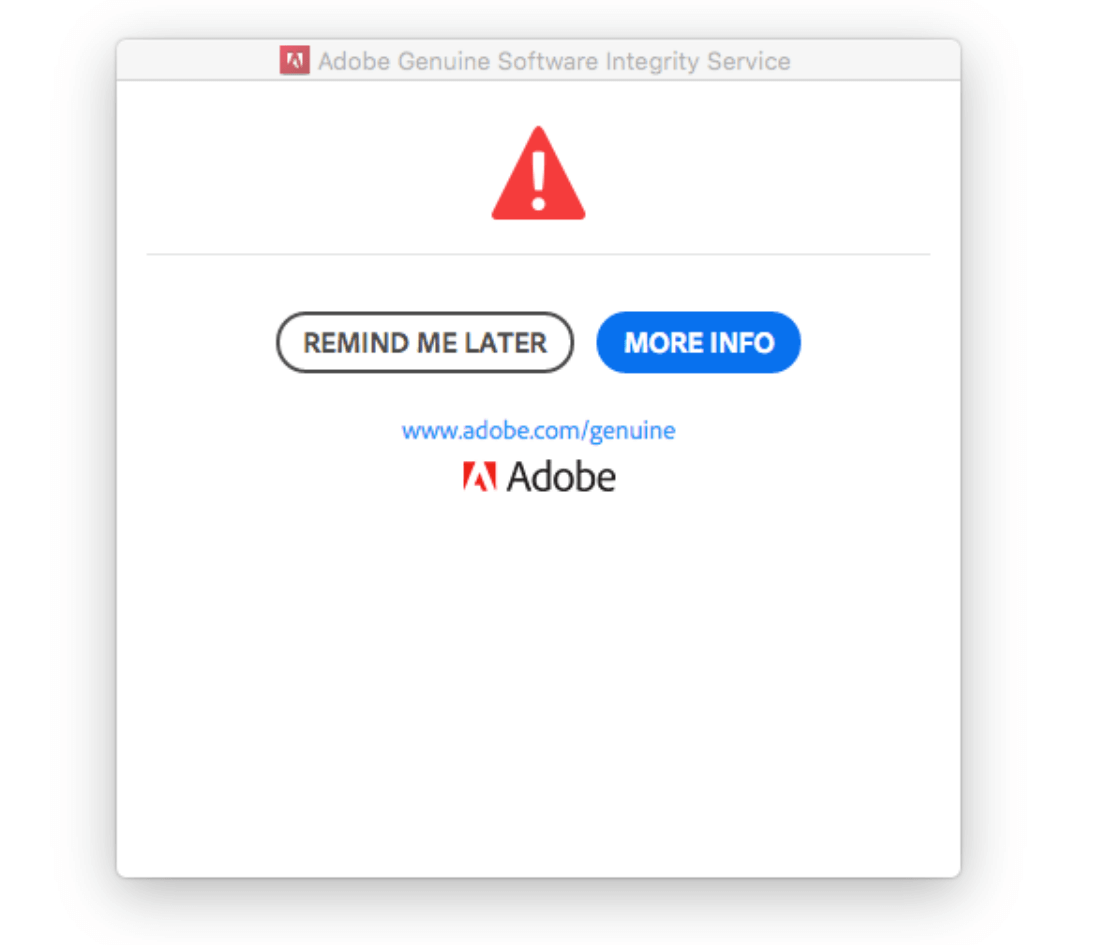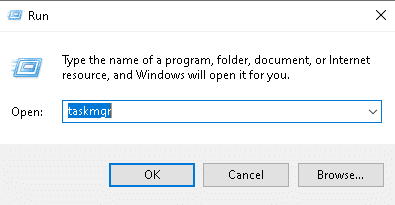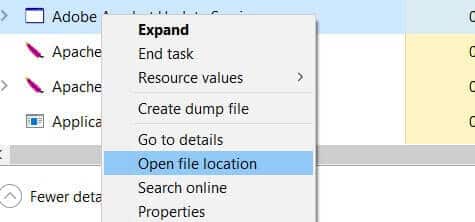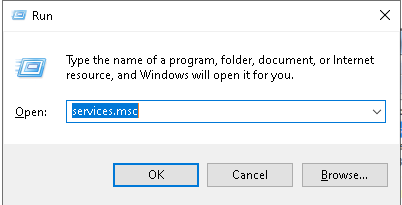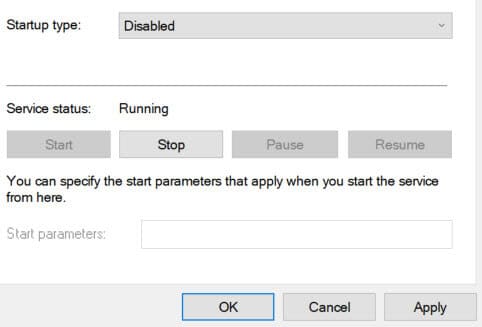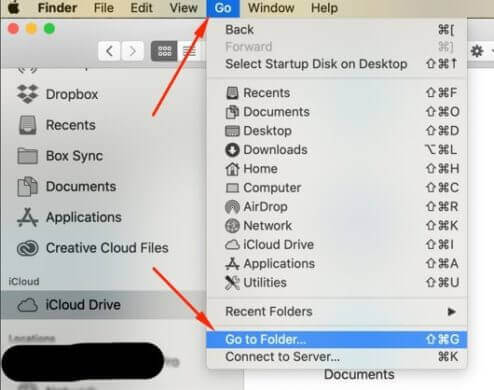How to Disable Adobe Genuine Software Integrity Service [The Easy Way]
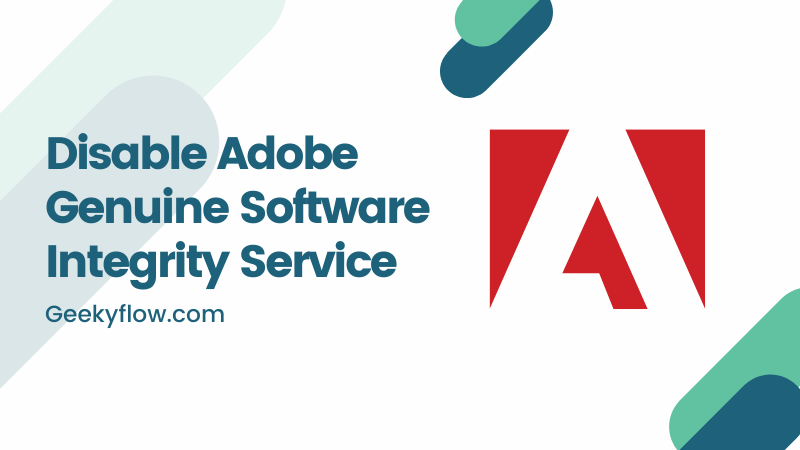
Adobe is known for developing some of the well-known softwares like Photoshop and Acrobat Reader. The brand provides licensable copies of its software to the users. To ensure the authenticity of software on a system and to prevent piracy of its products, Adobe runs a background service named Adobe GC Client.
Because the service runs automatically time-to-time and utilizes resources, many users want to know How to disable Adobe Genuine Software Integrity Service on their computer.
To disable the Adobe Genuine Software Integrity Service, launch Task Manager and head over to the Processes section. Find AdobeGCClient from the list and right-click on it. Then, select Open File Location and delete the folder “Adobe GC Client” from your system. Click on End Task in the Task Manager window and restart your computer to save the changes.
If this method seems a bit complicated to you, do not worry as there are other solutions to this question as well. In this guide, we have provided ways to get rid of Adobe GC Client on your system.
Contents
What is Adobe Genuine Software Integrity Service
Adobe is a well-known brand that is known for its wide range of digital products. Some of them are – Adobe Photoshop, Adobe Illustrator, Adobe Acrobat, Adobe Premiere, etc.
Their products are developed to make the workflow on a computer easier and efficient. For example, if you want to hide some sensitive data from a PDF, Adobe Acrobat provides an option to redact confidential data in a file.
As you might know, most of the softwares developed by Adobe are paid and require a license to work on a computer. Therefore, to maintain proper regulations and practices, Adobe has a service that checks for the authority and genuineness of all the softwares installed on a system.
This service is called the Adobe Genuine Software Integrity Service. You might also know it by the name Adobe GC Client. This service checks and validates the license of a user from time to time.
If anyone is using a copied license or a pirated version of the product, this service won’t allow the successful execution of the software.
How to Disable Adobe Genuine Software Integrity Service
Although the Genuine Software Integrity Service is only present to prevent piracy of Adobe products, in some cases, even people who have bought a license of the software are unable to use the product.
This makes the software unusable and the user isn’t able to enjoy all the features that he/she has paid for. This situation is definitely annoying for a lot of users who have urgent work to finish using the software.
In this situation, all they are left with is thought in their mind – How do I disable Adobe GC Client from my system.
Disable Adobe Genuine Software Integrity Service on Microsoft Windows
If you are using a Microsoft Windows machine and bump into a situation similar to this, then this section is for you. There are two ways to fix the issue.
1. Using Task Manager
To disable the service from your Task Manager, follow the steps given below.
- Press “Win” + “R” keys on your keyboard to open the Run Dialog Box.
- Type in
taskmgrand press Enter.
- On the Task Manager window, go to the tab that says Processes.
- Locate AdobeGCCLient from the list and right-click on it.
- Select Open File Location. A window will open. Do not close the window and switch to Task Manager again.
- Right-click on the AdobeGCCLient option and choose End Task.
- Switch back to the File Explorer Window and delete the folder named Adobe GC Client.
- Restart your system to save the changes.
Now, as you have permanently deleted the service from your system, it won’t bother you anymore.
2. Using the Services Section
To disable the Adobe GC Client using the Windows Services section, refer to the steps mentioned below.
- Press “Win” + “R” keys on your keyboard to open the Run Dialog Box.
- Type in services.msc and press Enter.
- The Services window will open. Click on the tab that says Standard located on the bottom of the window.
- Find the Adobe Genuine Software Integrity Services from the list and select Properties after right-clicking on it.
- You’ll notice an option named Startup under the General section. Change the Startup settings so that it says Disabled.
- Click on the Apply button to save the changes.
Now, the GC Client service won’t run in the background and will not tamper with your work anymore.
Remove Adobe Genuine Software Integrity Service Mac
Mac users who have Creative Cloud installed on their system also face similar issues on their system. The Adobe Genuine Software Service is also available for Mac and runs in the background just like in a Windows system.
To remove Adobe GC Client service in a Mac device, follow the steps given below.
- Launch the Finder App.
- On the top menu, click on the option that says Go. Then, select Go to Folder from the dropdown list.
- Head over to the folder Application Support > Adobe.
- Here you will find a folder named AdobeGCCLient. Delete the folder permanently from your system.
That is how you disable Adobe GC Client from your Mac device.
Wrapping Up
So that was our take on How to disable Adobe Genuine Software Integrity Service from your system. Although the primary purpose of the service is to prevent piracy and illegal usage of Adobe products, somehow the service glitches and bothers with users who have actually bought the Adobe license.
In such situations, all you need to do is remove the Adobe GC Client folder from your system. This method works for both Microsoft Windows and macOS.
In Windows, open the Processes tab in the Task Manager window and right-click on the option that says AdobeGCClient. Then, select Open File Location and delete the folder titled AdobeGCClient. End that Adobe service task from the Task Manager and restart your computer.
In macOS, launch the Finder application on your desktop and click on the Go option from the top menu. Then, select Go to Folder from the list and navigate to the Application Support > Adobe directory. There, all you need to do is delete the AdobeGCClient folder and you’re good to go.