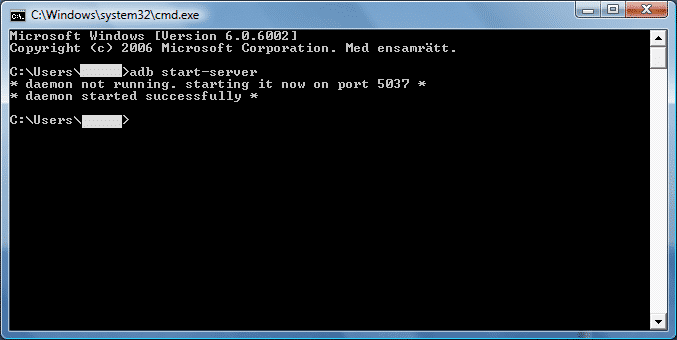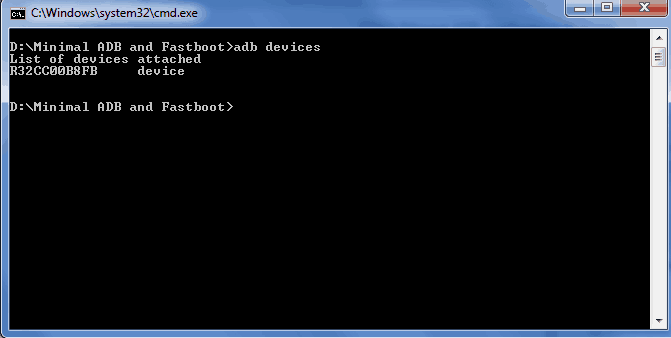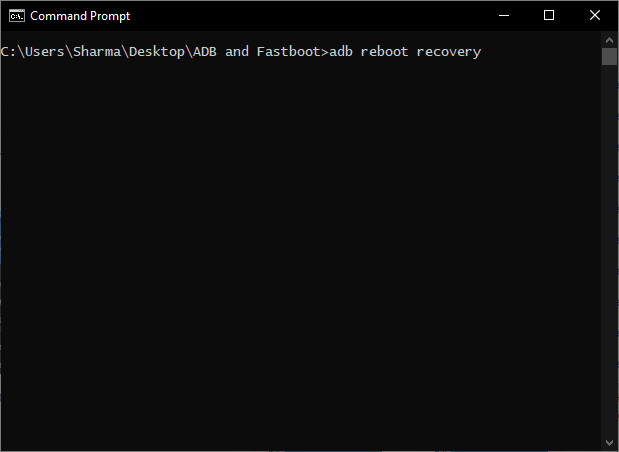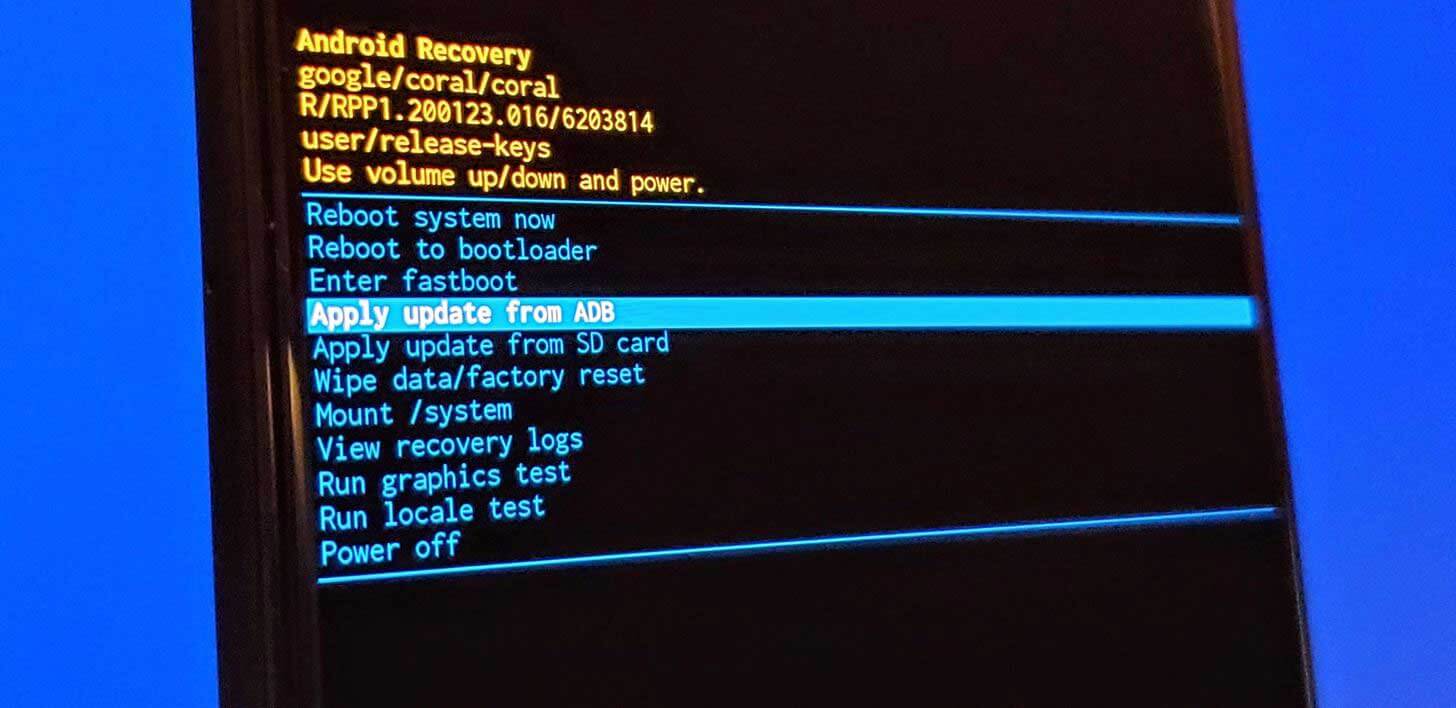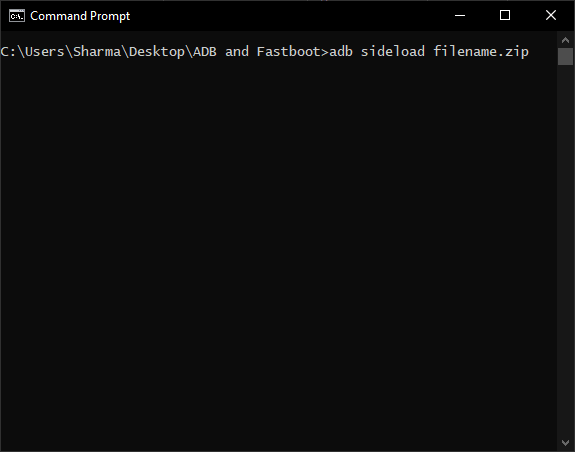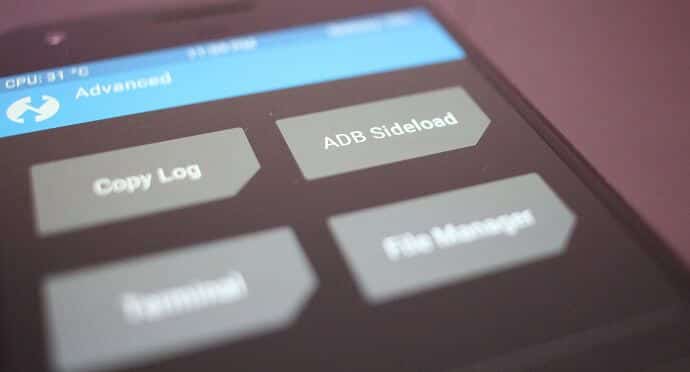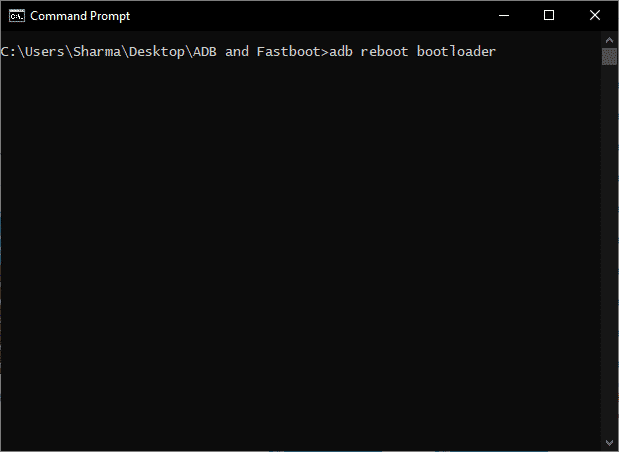ADB Sideload Download – How to Install ROM with ADB [Complete Guide]
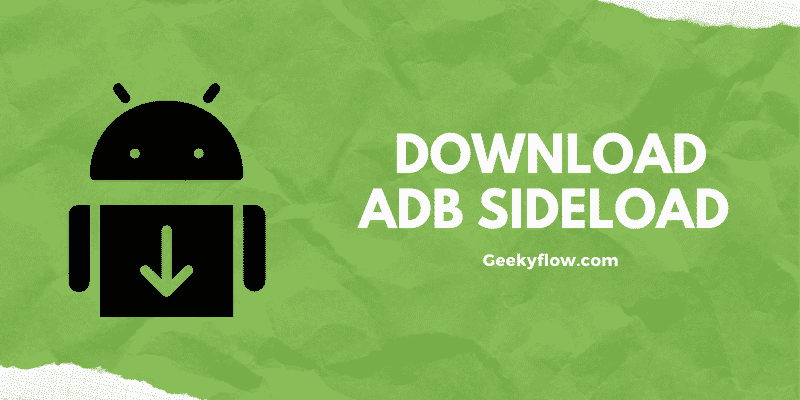
ADB Sideload Download: The Android operating system, developed by Google, has been one of the most used systems in the development industry. As it is open-source, almost any developer can get a copy of the system and modify it according to their wish.
But, every mod developed should have users that can enjoy the additional benefits added by the developers. Therefore, the Android SDK (Software Development Kit) has a specific utility, named ADB Sideload, that allows users to sideload ZIP files directly to their smartphones.
Now, you might be wondering what is ADB Sideload and how can I use it to sideload ZIP files on my smartphone?
ADB Sideload is a command-line utility that provides a medium for sideloading Mods, Custom ROMs, and other OTA updates on a smartphone. Users can access this utility by installing ADB drivers on their systems. It is a powerful tool and can be used to modify every aspect of your device.
If you want to learn more about ADB Sideload and ROM flashing, then sit tight. Here in this article, we will be diving deep into the topic. We will discuss everything related to the topic including what is ADB sideload, ADB Sideload download, and how to use it on your system.
Contents
ADB Sideload
As mentioned above, ADB Sideload is a command-line utility that allows users to sideload custom ROMs and ZIPs on their Android devices. It is a part of the ADB driver (Android Debug Bridge) that acts as a medium for transferring data from a PC to a smartphone.
ADB acts as a bridge between your smartphone and computer and allows the transmission of data such as ROMs and Mods to the android device.
After the JellyBean update, a new command known as ADB Sideload was added which made the whole sideloading process faster and easier.
Requirements
Users should keep the following prerequisites in their mind. If the following conditions are not met, the sideloading process can be disturbed which in turn, can leave your device in Bootloop.
- Charge your device at least 60% before starting the process.
- Backup your entire device just in case it needs to be formatted.
- Download ADB Drivers on your computer from their official website.
- Enable USB Debugging Mode from the Developer Options. (Guide to Enable Developer Options Under 1 Minute)
- Download USB drivers for your device. (Search for “Device brand” + “USB Drivers” on Google)
- Move the ZIP file that you want to sideload in the same folder as the ADB drivers.
ADB Sideload Download
You need to download the ADB drivers before using the ADB Sideload commands on your system. Downloading it is easy, just click on the button below to head over to the download page. From there, download the drivers and save them on your computer’s storage.
Sideload a Mod Zip File with ADB
Now that you have downloaded the ADB drivers, it is time to get practical. The most basic use of ADB Sideload is to install a Mod ZIP file on your smartphone. To do so, follow the guide given below.
- Download the ADB Drivers from the link mentioned above.
- Extract those drivers using an Archive Manager (7Zip Preferred).
- Open Command Prompt in the driver folder. You can do this by right-clicking on the screen while holding down the Shift key. Select Open Command Prompt here.
- Connect your Android device to your computer using a USB Cable.
- Enter the command
adb start-server.
- Type in
adb devicesto check the status of your device. If it shows up on the screen, you’re good to go.
- Enter
adb reboot recoveryto boot your smartphone in recovery mode.
- If you are using stock Android, you’ll be presented with the basic Recovery Menu.
- Using the Volume buttons, select Apply Update from ADB.
- On your computer, type in
adb sideload filename.zip. Replace filename.zip with the name of the ZIP that you are sideloading.
- The installation process will start automatically. Wait for it to finish.
The ZIP file will be installed on your smartphone.
Install an OTA Update with ADB Sideload
To install an OTA update on your Android device, follow the steps provided below carefully.
- Download the ADB Drivers from the link mentioned above.
- Extract those drivers using an Archive Manager (7Zip Preferred).
- Open Command Prompt in the driver folder by right-clicking on the screen while holding down the Shift key. Select Open Command Prompt here.
- Download the OTA update file on your computer. Move it to the ADB Drivers folder.
- Connect your device to the computer using a USB cable.
- Type in
adb devicesto check if your device is connected or not.
- Enter
adb reboot recoveryto restart your device in the recovery mode.
- On your smartphone, select Apply Update from ADB using the volume keys.
- On your computer, type in
adb sideload filename.zipto sideload the update. (Replace the name of the file)
- The installation process will start automatically.
The OTA update will now be installed on your android smartphone.
Sideload an OTA Update with TWRP and ADB
TWRP is a custom recovery image for android smartphones that allows additional features to the users. It is completely free and can be installed on your smartphone without any issues.
Check out this guide at the end of the article to download and install TWRP on your smartphone.
Follow the steps mentioned below to sideload an OTA Update using ADB Sideload.
- Download the ADB Drivers from the link mentioned above.
- Extract those drivers using an Archive Manager (7Zip Preferred).
- Open Command Prompt in the driver folder by right-clicking on the screen while holding down the Shift key. Select Open Command Prompt here.
- Download the OTA update file on your computer. Move it to the ADB Drivers folder.
- Reboot your phone into TWRP Recovery Mode.
- In the TWRP menu, select Advanced > ADB Sideload.
- Connect your smartphone to the desktop using a USB Cable.
- Check the status of your device by typing in
adb devices.
- Enter
adb sideload filename.zipto sideload the OTA update. - Wait for the installation to end.
The OTA update will be installed on your smartphone with ease.
Install a Custom ROM with TWRP and ADB
If you want to install a custom ROM on your smartphone, then ADB Sideload is a lifesaver for you. You can install the ROM using TWRP and ADB drivers.
Check out this guide at the end of the article to download and install TWRP on your smartphone.
To sideload a Custom ROM with TWRP and ADB, follow the steps given below.
- Download the ADB Drivers from the link mentioned above.
- Extract those drivers using an Archive Manager (7Zip Preferred).
- Open Command Prompt in the driver folder by right-clicking on the screen while holding down the Shift key. Select Open Command Prompt here.
- Download the Custom ROM file on your computer. Move it to the ADB Drivers folder.
- Reboot your phone into TWRP Recovery Mode.
- In the TWRP menu, select Advanced > ADB Sideload.
- Connect your smartphone to the desktop using a USB Cable.
- Check the status of your device by typing in
adb devices.
- Enter
adb sideload filename.zipto sideload the ROM. - Wait for the installation to end.
The custom ROM will now be installed on your smartphone.
Helping Guides
The following guides will come in handy while sideloading ZIP files on your smartphone.
Enabling USB Debugging
To enable USB Debugging on your smartphone, follow the steps below.
- Head over to the System Settings.
- Click on About Phone. Select the Software Information Option.
- Tap on the Build Number multiple times (7 would work) to enable the Developer Options.
- Developer Options are now enabled on your device. You can access them by heading over to System Settings > Developer Mode.
- Toggle Enable USB Debugging so that it is On.
USB debugging is now enabled on your device. Head back to your sideload guide from here.
Install TWRP
First of all download the TWRP Recovery Image by clicking on the button below.
To install TWRP on your smartphone, follow this guide.
- Move your TWRP image to the folder where ADB Drivers are present.
- Open the folder in command prompt using Shift + Right Click -> Open Command Prompt Here.
- Connect your device to the PC using a USB cable. Enter
adb devicesto check the status.
- Reboot your smartphone into Bootloader mode by entering
adb reboot bootloaderin the terminal.
- Once your device is in bootloader mode, enter
fastboot flash recovery twrp-2.8.x.x-xxx.img. Replace the name with the TWRP image name. - TWRP will now be installed on your smartphone.
Install LazyFlasher
- Download the ADB Drivers from the link mentioned above.
- Extract those drivers using an Archive Manager (7Zip Preferred).
- Open Command Prompt in the driver folder by right-clicking on the screen while holding down the Shift key. Select Open Command Prompt here.
- Download the LazyFlasher ZIP on your computer. Move it to the ADB Drivers folder.
- Reboot your phone into TWRP Recovery Mode.
- In the TWRP menu, select Advanced > ADB Sideload.
- Connect your smartphone to the desktop using a USB Cable.
- Check the status of your device by typing in
adb devices. - Enter
adb sideload lazyflasher.zipto sideload the ROM (Replace name with the archive name). - Wait for the installation to end.
LazyFlasher will now be installed on your device successfully.
Final Words
That was our take on the ADB Sideload Utility. We discussed a lot of things related to the topic such as ADB Sideload download, how to sideload ROMs, Mods, and OTA updates to your device using ADB drivers. In the end, we also provided some helping guides so that you won’t get confused while using ADB Sideload.