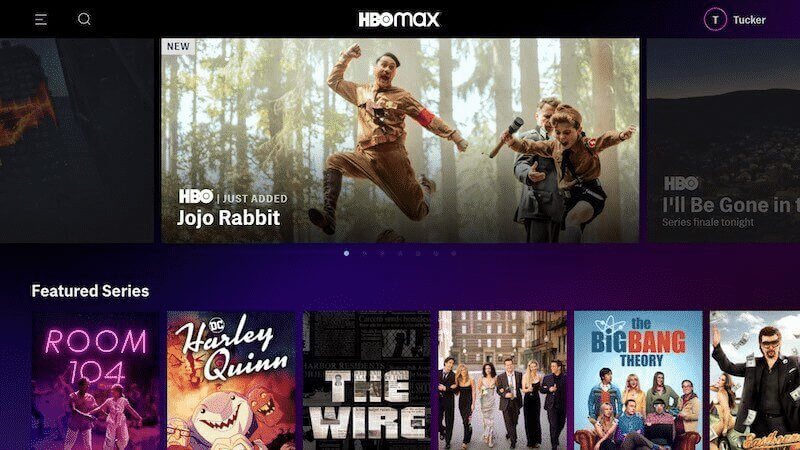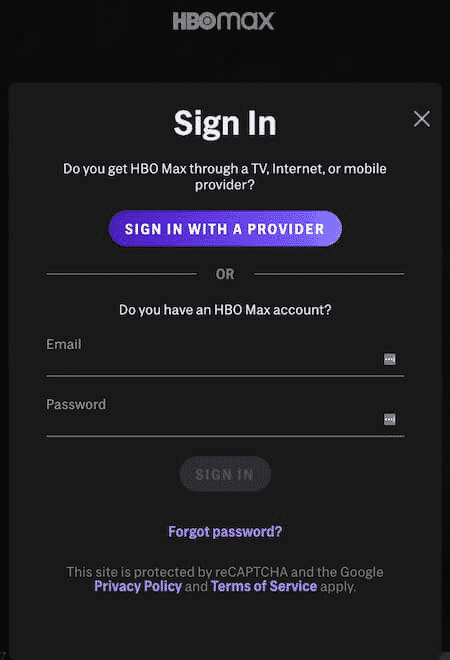HBO Max Not Working on Samsung TV
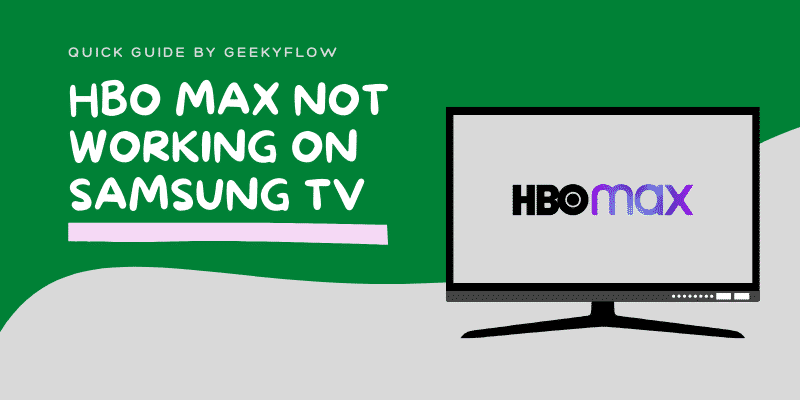
Found yourself in front of your Samsung TV eager to watch your favorite show on HBO Max, and for some reason, it just does not seem to be working. Do not worry; you are not alone, nor are you the first to go to the problem. Users have often recounted times when they face errors trying to turn HBO Max.
Contents
How to Fix HBO Max App Not Working on Samsung Smart TV
HBO Max is one of the many different channels your Samsung Smart TV allows you to download, and it provides a massive amount of various TV shows and movies. This article will guide you through various troubleshooting methods to help fix HBO Max not working on Samsung Smart TV.
Power Cycle your Samsung Smart TV & Network Device
Samsung Smart TV runs on a network connection, and any error or glitch between the network and the Smart TV could result in this problem. A power cycle helps flush any glitches, and it refreshes the device so that the network connection error is solved. To power cycle, the Samsung Smart TV follows the method below.
- Switch off your Samsung Smart TV and remove it from its power source.
- Switch on both your router and modem as well, and disconnect them from their power sources.
- Keep them disconnected for around 1- 2 minutes and then reconnect all the devices to their power sources.
- Once the devices are powered on, pair the Samsung Smart TV to the network.
- Once it is connected, open the HBO Max app and see if you still face the same problem.
Perform a Cold Boot on your Samsung Smart TV
Often these sudden errors on your device could be due to random technical glitches or corruption of files that occur in your device. A cold boot restarts your devices and removes any glitch that may have caused the problem.
A cold boot is different from simply switching off and restarting your Samsung Smart TV. To perform a cold boot through the remote,
- Press the Power button on the top and hold it for about 5 – 6 seconds.
- The Samsung TV will power off and turn on again.
If you want to run a cold boot using the power cord,
- Switch off the Samsung Smart TV and remove the device from its power socket.
- Wait for approximately 30 – 40 seconds, and then connect it to the power supply again.
- Then turn on the television.
In doing these methods, your Samsung Smart TV will have undergone a cold boot. Once the device turns on, check the HBO Max app and see if the problem persists.
Reinstall the HBO Max App for Samsung TVs
Similar to the rebooting of an electronic device is the process of uninstalling and reinstalling an app. Sometimes, you could be having trouble with the HBO Max app if there are any glitches within the app itself or if the installation files of the app get corrupted.
Removing the app and adding it again will eliminate all these errors, and your problem should be resolved. To uninstall and reinstall the HBO Max app follow the guidelines below.
- Switch on the Samsung Smart TV and go to the Apps window.
- In this window, you will see an icon of a gear; select that.
- In the list of the various apps displayed on the screen, scroll till you find HBO Max and click on it.
- You will see an option labeled Delete; select that. Your device will remove the application. This might take a while, so wait for a while until the process is fully complete.
- Go back to the Home screen of the Samsung Smart TV.
- You will see a search option on the screen. Click on it.
- In the search bar, type in HBO Max.
- The HBO Max app will be displayed. Click on it.
- Click on the option titled Install.
The installation process will begin. It might take a while, depending on the speed of your network. Wait until it is installed and open the app, and you should not see the problem anymore.
Update your Version of HBO Max App
Updates on an app and devices are necessary for their smooth and error-free working. If you have not updated your HBO Max app in a while, the pending updates could cause this problem. To check for updates, follow the steps given below.
- Switch on your Samsung Smart TV and navigate to the Apps Page.
- Click on the Settings option that is displayed in the shape of a gear icon.
- In the list of options available, click on the one titled Update.
- If there are any pending updates for the app, you will see them here. Click on the Update Now option.
Your HBO Max app will be updated to the most recent version available once the update is completed. Open the application and the problem should not be there.
Update Device Software or Firmware on your Samsung TV
If you are still facing the problem after updating the HBO Max App, the problem could also be the pending updates of the Samsung Smart TV. To update the software on Samsung Smart TV, follow the instructions written below.
- Switch on your Samsung Smart TV and go to the Setting window.
- Among the list of options, click on the option titled Support.
- Next, choose the option Software Update.
- If there are any updates on your Samsung Smart TV that have not been installed, you will see them here. Click on the button named Update Now.
The system will start updating; give it a few minutes for the update to finish. Once the update is finished, turn off the television. Restart your television and open the HBO Max app and see if it works properly.
Sign Out and Sign In to your HBO Max Account
If the error on HBO Max is caused due to some technical glitch in your account itself, signing out of the account and signing back in, can help fix it. You can sign out of your account through a web browser using the HBO Max website or through the HBO Max app downloaded on your phone.
- Open a browser of your choice and visit the HBO Max website. The link for the site is as follows https://www.hbomax.com/.
- Using your username and password, log in to your HBO Max account.
- On your profile page, you will see an option titled Manage Devices; select it.
- Within this, you will see a list of all the devices that you have used HBO Max in. Scroll till you find your Samsung Smart TV and click on it.
- You will see an option to Sign Out. Choose it.
- Wait for a couple of minutes and follow the same steps to sign back into your account.
Now go to the HBO Max App on the Samsung Smart TV and check if your problem has been resolved.
Conclusion
If you are having trouble with your HBO Max channel on your Samsung Smart TV, it could be due to several reasons. In this article, we have described the different methods you can try to fix this problem.
If the problem is caused due to technical glitches in the system, a power cycle, or a cold boot or install pending updates may resolve your issue. However, if the problem is with the HBO Max account itself, then signing out and signing in, updating the app, or uninstalling and reinstalling the app can get your HBO Max channel working back to normal.
If none of the methods work, you can contact the customer service at HBO Max and follow their recommendations.
Must Read: