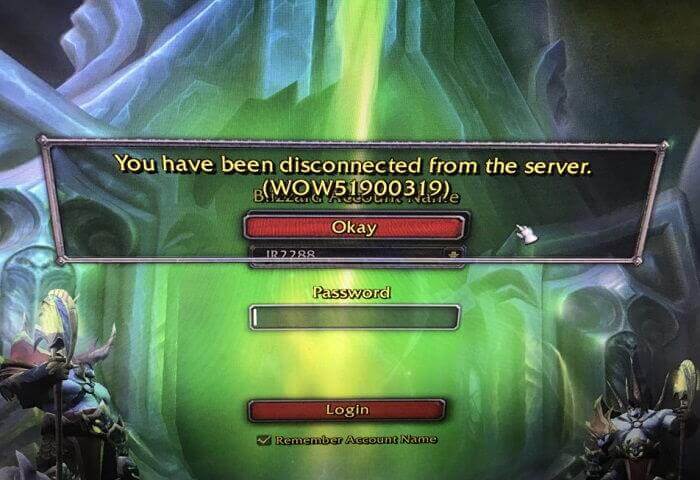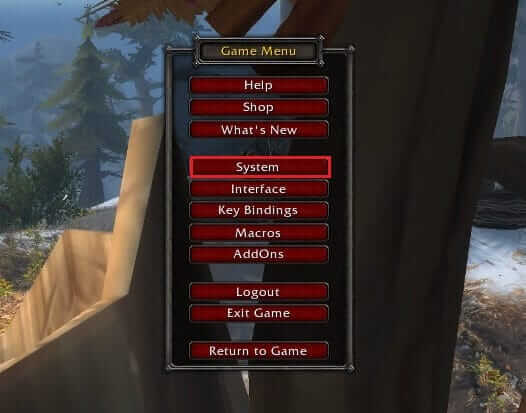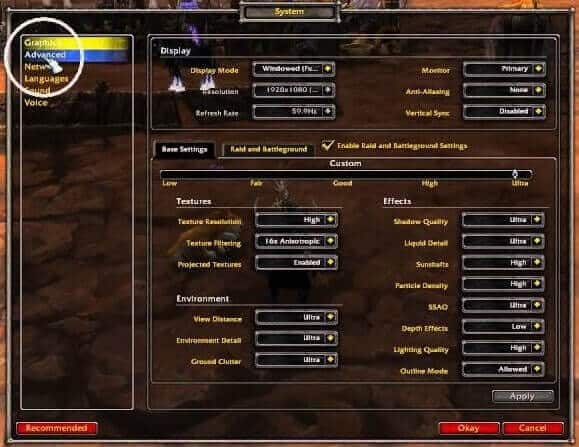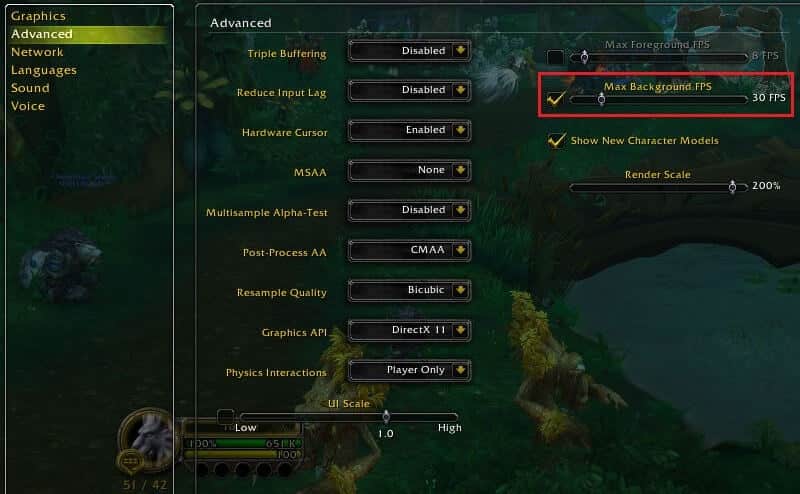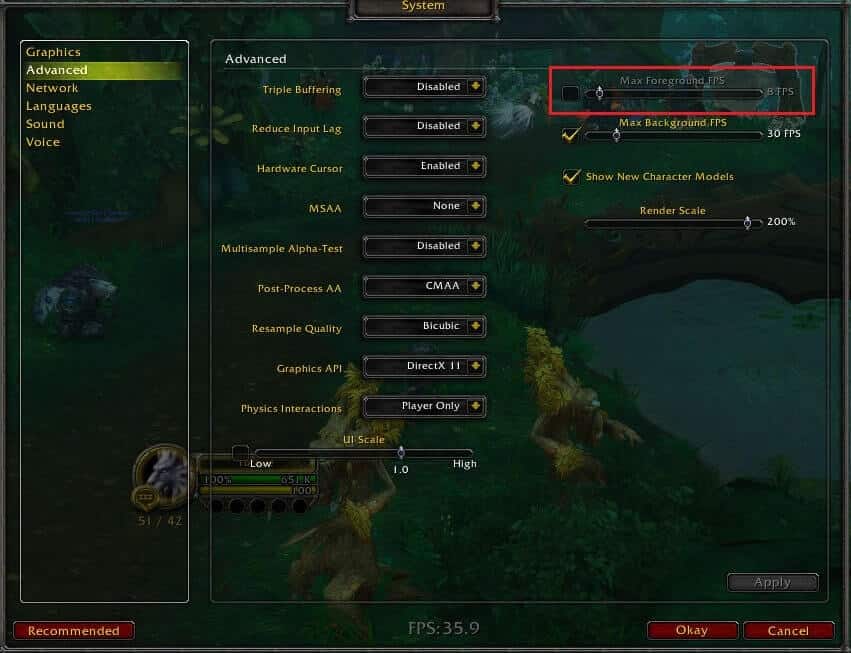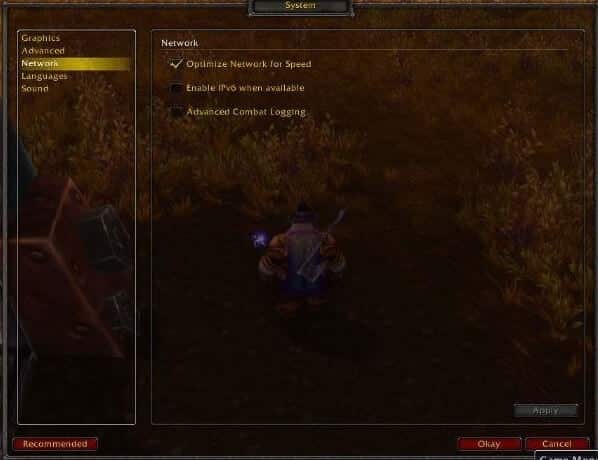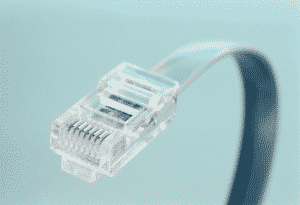wow51900319 Error – How to Fix it Permanently
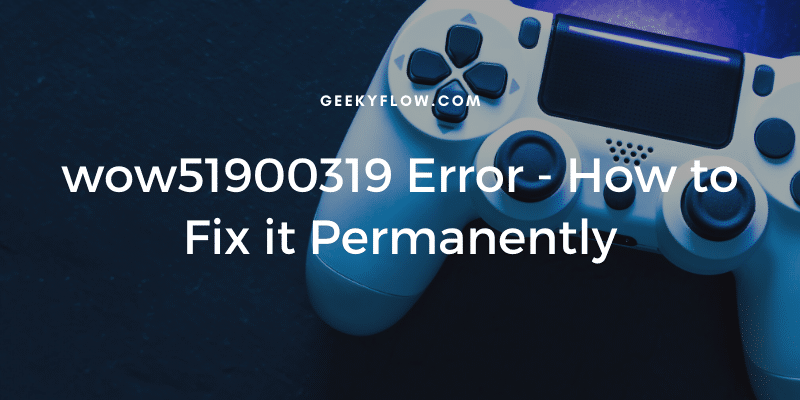
You’ve downloaded a game on your computer and are about to launch it. But, every drip of your excitement goes to waste when you see an error on the screen. The same case happens with users playing the World of Warcraft on their system. Many users face a disconnection error and are often left wondering What is the wow51900319 error.
The wow51900319 is a server error in the World of Warcraft game which states that the user has been disconnected or kicked from the server. The error can be fixed easily by changing the background and foreground FPS, fixing any high ping or network issues, logging out of Battle.net, or by reinstalling the game.
If you find yourself in the same situation, then do not worry as we have got you covered.
In this article, we will be sharing everything related to the wow classic keeps disconnecting error. We will be mentioning steps that might help you in fixing the wow51900319 error on your computer.
Contents
What is the wow51900319 Error
Aforementioned, Wow51909319 error is a server disconnection error that is often faced by gamers playing World of Warcraft. Users bump into this error when they are disconnected or kicked from the game server.
The error states “You have been disconnected from the server wow51900319“. It is a common error and is caused by system issues on either your side or the server-side.
What causes the wow51900319 Error
Before fixing the error, you might want to know what causes this issue on your computer. Below we have mentioned some of the most obvious reasons for the WOW Classic Server Error.
- Network issues
- Network Latency
- High Graphics
- High Ping
These are mostly network issues that often occur in a personal computer. However, fixing these issues is a piece of cake once you know how to do it.
How to Fix wow51900319 Error
Now that you know the primary culprit of the wow51900329 error, it is time to fix it on your system. Follow the solutions below to fix the error permanently.
1. Change the Background FPS
You might face the error while your game is running in the background. This is because of the background FPS (frames per second) settings of your game.
Delivering higher FPS demands a fast network connection. If your system fails to provide the same, the user is disconnected from the game server.
To fix the error by changing the background FPS of your game, follow the steps below.
- Launch World of Warcraft on your system.
- Press the Esc key to open the game menu. Select System.
- Head over to Advanced settings.
- Check the Enable Maximum Background FPS option on your screen.
- When the slider appears, adjust the slider so that the maximum background FPS is 30.
- Save the settings and restart your game.
2. Lower the Foreground FPS
Just like the background game FPS, the foreground FPS also plays a huge role in the occurrence of the server error.
To lower your foreground FPS, check out the steps below.
- Launch World of Warcraft on your system.
- Press the Esc key to open the game menu. Select System.
- Head over to the Advanced tab.
- Check the Enable Maximum foreground FPS option.
- When the slider appears, adjust the slider so that the maximum foreground FPS is 30.
- Save the settings and restart your game.
3. Fix Network Settings
Sometimes, your in-game network settings can also cause the wow51900319 error on your computer. Most probably the problem occurs when your internet connection is slow and isn’t sufficient enough for the game to run smoothly.
To fix network issues in World of Warcraft, follow the guide mentioned below.
- Launch World of Warcraft on your computer.
- Press the Esc key to open the game menu. Select System.
- Head over to the Network tab.
- Uncheck the option that says Optimize Network for Speed.
- Save the settings and restart your game.
4. Use Ethernet Cable
If you have a slow network connection to your system, you can either try fixing the in-game network settings as mentioned above or use an Ethernet cable to increase your internet speed.
Ethernet cables usually provide faster data transmission speeds when compared to WiFi. This is why using a wired internet connection is recommended.
If you are facing the Ethernet doesn’t have a valid IP configuration error, then check out the linked guide.
We recommend reading the guide so you do not bump into the error while using the ethernet cable.
5. Log Out of Battle.net
If you can’t figure out what’s causing the error on your system, you can try logging out of Battle.net.
In some situations, the issue is on the server-side and the Battle.net client is not able to receive data packets from the server. This problem can be easily fixed by logging out of the client and then logging in again.
6. Fix High Ping
When your internet connection is slow, you might be experiencing high ping. However, this issue can be solved by following the solutions mentioned below.
- Use Wired connection
- Reset your router
- Upgrade to a faster plan
- Minimize internet usage while gaming
Following these methods would result in a reduced ping which in turn, will fix the wow51900319 classic error on your system.
7. Use a VPN
There might be a case where the game servers are overloaded with players from your demographics. In this situation what you can try is using a VPN to connect to the server.
8. Reset the User Interface
If the above-mentioned fixes didn’t work, you can try resetting the user interface of the game. To do the same, follow the steps below.
- Exit the game and keep in mind that other instances of the game shouldn’t be running (quit the game from Task Manager).
- Uninstall the add-on manager for WOW so that the application doesn’t install unnecessary add-ons for the game.
- Head over to your desktop, right-click on the Battle.net application shortcut, and select Show in Explorer.
- Double click on the World of Warcraft folder.
- Rename the folders as shown below.
| Cache | CacheOld |
| Interface | InterfaceOld |
| WTF | WTFOld |
6. Launch the game to save the changes.
If the wow classic keeps disconnecting error still exists, delete the backup files of the game as well. Follow the steps below to delete the backup files.
- Head over to the Folder Options and enable Show Hidden Files and Folders.
- Open the Run Dialog box by pressing win + R keys on your keyboard.
- Enter the following command and press Enter.
%localappdata%\VirtualStore\Program Files\World of Warcraft\
- Open the Program Files folder on your screen.
- Double click on the folder named World of Warcraft.
- Delete the Cache, Interface, and WTF folder permanently.
- Reboot your system and launch the game.
9. Reinstall the Game
If no solution mentioned above works, what you can try is reinstalling the game on your computer. Uninstalling the game is a piece of cake. Follow the steps below.
- Backup all your game data to the Battle.net account.
- Head over to Control Panel > Programs and Features. Uninstall the Battle.net application.
- Delete all the files and folders associated with the game.
- Download the gaming client from the official website.
- Install it on your system and login to the client.
- Restore the game data and check if the issue persists.
Wrapping Up
So that was our take on the wow51909319 classic error. We talked about several things including why wow classic keeps disconnecting and wow error 51900319 fix.
To fix the error, you can try reinstalling the game, resettings the user interface, fixing the background and foreground FPS, using a VPN, using an Ethernet cable, and logging out of the Battle.net client.