How to Fix hulu keeps logging me out
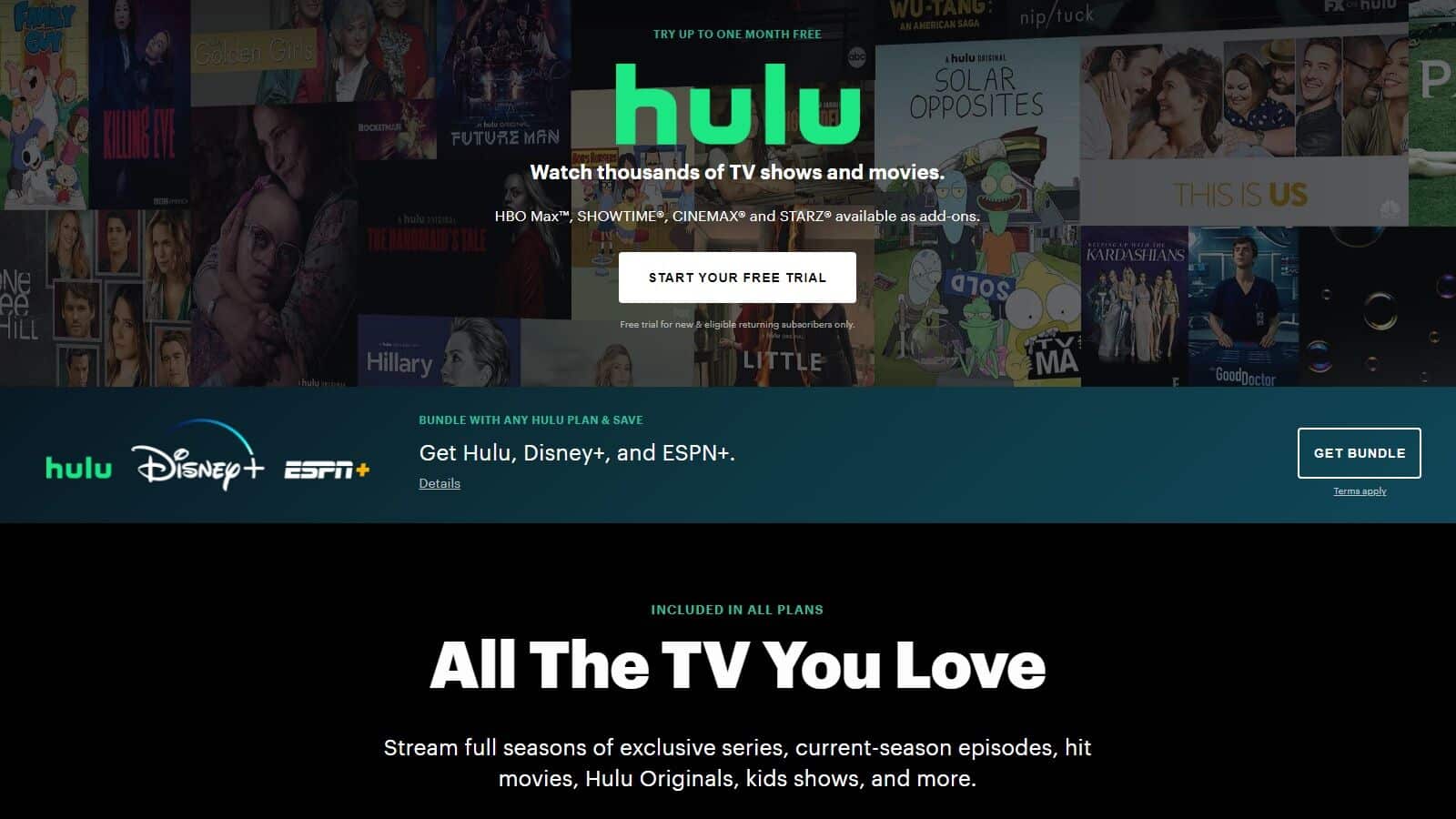
A lot of users have complained about getting logged out of their Hulu as soon as they log in. This problem persists across various platforms like Chrome, Apple TV, Playstation, Xbox, Roku, and other Smart TV applications.
If you are facing the same problem and are looking for a solution, then this article is for you. In this article, we will discuss the various steps you can take to solve Hulu automatically logging you out.
The solutions described in the article will resolve this problem irrespective of the device you are using to stream media on Hulu.
Contents
How to Fix Hulu keeps logging me out
-
Clear cookies and cached data.
On a browser or an application, a cache is the storage of pages you have browsed. This saving of storage helps speed up the process the next time you visit the same site again. However, this chase storage may have a detrimental effect, causing trouble when you try to log in.
One common reason for Hulu logging you out is due to the build-up of cache. Follow the instructions written below to delete cache from different browsers. We have listed ways for different devices, so follow the one that is appropriate for you.
Clear Cache from Roku.
Use your remote to navigate to the Home option.
Click on the following sequence on the remote.
- Click on the Home button five times.
- Click on the arrow that points upwards once.
- Press the Rewind button two times.
- Press the Fast Forward button two times.
After doing this, wait for fifteen to thirty seconds.
The Roku will clear all the cookies or cache stored and restart.
Clear cache from Amazon Fire TV Stick
- Navigate to the Settings option and click on it.
- Click on the option titled Apps.
- Next select Manage All Applications.
- Click on the Hulu application.
- Click on the option titled Clear Cache and Data.
- Then click on Restart.
Clear Cache from Xbox
- Press and hold the power button available on Xbox until the Xbox switches off completely.
- Remove the power cable from the socket.
- Press and hold the power button again for approximately five to ten seconds. This removes any power that might still remain in the Xbox.
- Connect the power cable to the socket again.
- Wait till the Xbox powers up and then switch it on again.
Clear cache from Apple TV.
- Turn off your Apple TV device, Wait for some time till you are certain that it has been turned off completely.
- Remove the power cable from the socket.
- Wait for approximately sixty seconds.
- Connect the power cable to the socket again.
- Switch on the Apple TV.
Clear cache from PlayStation
- Press and hold the power button that is present on your controller.
- Turn Off the PlayStation. Wait for some time till you are certain that it has been turned off completely.
- Remove the power cable from the socket.
- Wait for approximately thirty seconds.
- Connect the power cable to the socket again.
- Switch on the PlayStation.
-
Sign Out
Another reason why Hulu might keep logging you out is that you might have a social media or email account on the browser that is linked to a different Hulu account.
If you use your email or any social media application such as FaceBook, ensure that you log out or delete the previous Hulu account before you start logging into the new one.
If you are not sure of which account of yours is logged in, start logging out of your email and social media application, one by one till you discover the source of the problem. Once you figure it out, delete the Hulu account attached to it to prevent this problem from happening again.
Listed below are the different ways you can sign out from your Hulu account on Facebook.
- Open your Facebook app or browser and navigate to the Settings option.
- Select option titled Apps.
- Click on the option titled Logged into Facebook.
- Scroll through the various apps that are logged in using your Facebook account until you find Hulu.
- Delete Hulu from that list.
- This will log out from the account. Once this is done you can log in through your current Hulu account and your problem should be resolved,
-
Switch browsers
In some cases, the problem might not be with the Hulu application itself rather the problem can lie in the browser.
To solve this problem, simply log in using a different browser, like Microsoft Edge.
If doing this solves the problem. Update the browser that was causing the problem, you can even uninstall and reinstall the browser.
If the new browser does not work, ensure that you have logged out of your Hulu account on the previous browser.
-
Lower the quality of media
Often streaming media in high quality can cause the problem of Hulu logging off. This is because it increases the demand on your device, which the device may not be able to handle.
To solve this problem all you need to do is lower the video quality of the media you are streaming. To do this you need to go to the video player.
Click on the gear item that will be present on the bottom of the screen and click on it.
In doing so you will see multiple choices of video quality, select one lower than the one you were using before.
-
Remove multiple devices from the hub (this is only for Smart TV users)
This solution is only for users who use a Smart TV to stream content from Hulu and are facing the problem of Hulu logging out. This can happen if there is more than one account logged onto your Smart TV.
To solve this problem you need to follow the instructions written below.
- Go to the Hulu website using a browser of your choice.
- Use your username and password to log in to your Hulu account.
- Click on the option title Your Account.
- Click on the option titled Your Devices.
- Select the option labeled Manage Devices. This option can be found next to an option titled Watch Hulu.
- On doing so a list of all the devices that are logged into your Hulu account, scroll until you find the device you are using. This device will appear twice, one of them is a duplicate.
- Click on remove that can be found next to the device names. Do this to remove an old entry or more than one entry if you see more than two duplicates.
- Restart the television.
- Use your username and password to log in to your Hulu account.
- A code will be sent to you, use it to activate your account.
In following these steps, your Hulu problem should be resolved and it should be working smoothly on your device. If this is not the case and you are still facing problems, ensure that the device has been added to your account.
-
Close other bandwidth-intensive applications.
Since Hulu runs on the network, a disruption in the network also could cause you to log out of Hulu. To avoid this problem you need to make sure that there are not any devices or applications that may be simultaneously using a not of interment and hence affecting the bandwidth.
Often a background application, such as an update could be causing this problem. To solve this problem, pause all downloads and updates and stop any other bandwidth application that may be running.
You can do so by opening the task manager. To open the task manager click on the Control, Shift, and Escape buttons simultaneously.
Once the task manager is open look for apps and other items that could be using the internet and causing the problem. End these applications or wait for them to get over, before starting up Hulu again.
-
Uninstall the app.
If you are using the Hulu application, and the Hulu keeps logging you out, and none of the solutions listed above work, then the problem could lie within the app itself. The corrupted application may be causing the problem.
To resolve this simply uninstall the app and reinstall it again. Please make a note to clear the app data once you uninstall the app before reinstalling if you are using an Xbox, PS4, or devices such as these.
Conclusion
While streaming media on Hulu is a wonderfully relaxing experience, automatically getting logged out can be a nuisance if not fixed soon. Through this article, we have discussed seven reasons why this problem could be happening and have mentioned the steps needed to resolve the situation.
This includes clearing and deleting cache, signing out of other accounts, switching browsers, lowering video quality, deleting other devices that are connected to the Hulu application, and closing applications or devices that may be using a lot of internet. If none of these solutions work, you can also try uninstalling and reinstalling the application.
