How to Setup a Parental Control App in a Smartphone [Quick Guide]
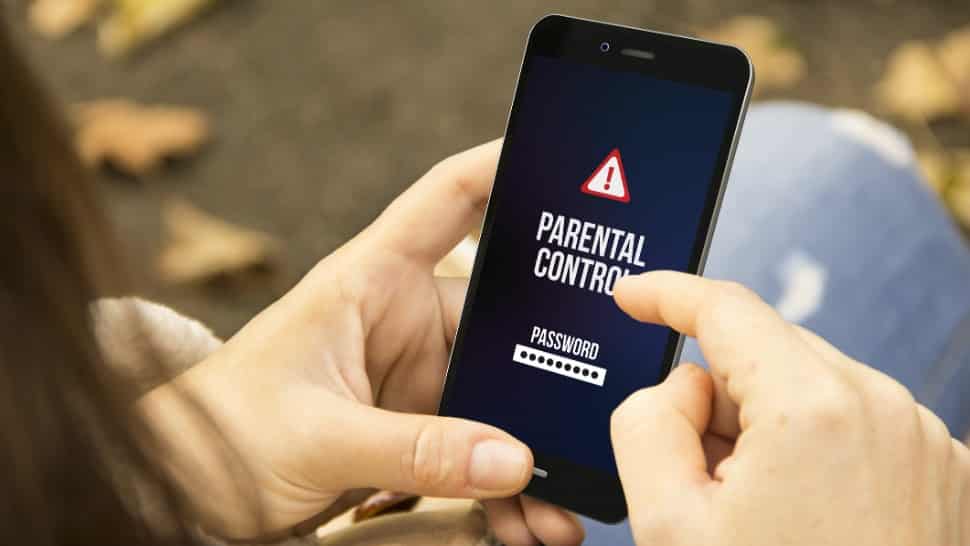
The parental control app is a necessity if you have children below 18 years of age. As the internet world is constantly evolving with new trends, social media apps, songs, memes, and whatnot, it has become important to keep the young ones away from the toxic virtual world and stay focused on the right path.
Parental control app helps you to prevent your children from wasting time on social media, games, video creators, and adult content. You can set up a parental lock on social media apps, set timers, track real-time location, and do a lot more.
There are hundreds of parental control apps available on the internet, but one such app which is trusted by parents all over the world and has received “National Parenting Product Awards” is the FamiSafe Parental Control app.
Let’s find out more about the features of the app, pricing, and installation guide in this article, but before that, let’s learn the importance of having a parental control app.
Also Read, Wondershare Filmora 9 Review – A Straightforward Video Editing Software
Contents
Why is Parental Control App necessary?
Here are a few reasons why Parental control apps are necessary
Monitor your Kid’s devices
You can monitor your kids’ devices and find out what keeps them indulged in it for so long. Parental control app not only helps you to find the app/website names, but also the time spend on them, and options to block them from using it.
Help your child focus on important chores
As a kid, we spent our time focusing on playing outdoor games, chatting with neighborhood buddies, and going to various skill-building classes. But now, as everything can be done online, the children tend to spend most of their time in front of their devices, which is a pool of distractions. Parental control app helps in keeping the child concentrated by blocking access to less important apps like social media and games.
Track the location of your kids
At times, it becomes difficult to follow up with your kid’s daily routine, and you might miss picking them from their dance classes, martial arts classes, or whatever, and when they decide to walk towards home on their, unforeseen events might scare you. In that case, you can use the inbuilt GPS tracker of the parental control app, which helps you to stay informed about the kid’s exact location.
Helps to stay away from toxic content
The Internet has both pros and cons. It is an ocean of information, but on the other hand, it is full of toxic people and content that can mislead the children and impact their mental health. Therefore, parental control apps help to keep the kids away from such content and focus on the positive side of the world.
One such app that has all the features you would need to help your kids stay focused, is the FamiSafe Parental Control App. The application is developed by Wondershare technologies and the best part is that it also has a windows parental controls software that helps you to control your kid’s laptop/PC or any device that is running on Windows software. Let’s find out how to set up FamiSafe on a new device, we will be focusing on the Android and Windows versions of the app.
Let us first have a look at its pricing.
FamiSafe Parental Control App Pricing
Famisafe has three types of pricing, monthly, quarterly, and annually. The monthly pack costs $9.99 per month and protects 5 devices at a time. The quarterly plan covers 10 devices for $19.99 per quarter and the yearly plan is available for $59.99, that is $4.99 per month, and covers 10 devices.
You can either purchase a subscription with PayPal or credit cards.
How to Setup FamiSafe on An Android Device?
The procedure to set up the FamiSafe parental control app on an android device is quite simple, but to help you quickly do that, we have summarized the entire process in few steps.
We first need to download the app on Android/iOS devices:
- First of all, purchase a FamiSafe premium plan from the pricing page. Choose a plan according to your requirements, and follow the next steps.
- Go to the play store, search “FamiSafe Parental Control app” and download it on your device.
- Once done, launch the app. You will now see two options, Parent and kid, select the one according to the device. If you are installing the software of your kid’s device, select kid and vice versa.
- On the next page, you will see an option to create an account or log in to an existing one, if you have already purchased a subscription, tap on the “Have an account? Login” option and enter your credentials.
Setup on Kid’s Device
You need to repeat the same process on your kid’s devices such as Mac, iOS, Windows, Android, or kindle. While launching the app for the first time, make sure you select “kid” instead of parents.
After selecting the option, you need to enter the pairing code which appears on the “Parent” account. That’s it. In this way, you have successfully set up the FamiSafe Parental control app on your devices.
In Context…
The parental control app is necessary for those who have kids using smartphones. Such apps not only help in managing the kid’s device but also helps in protecting them against the cyber bully and negativity on the internet.
We penned down a setup guide for the FamiSafe Parental Control App along with its features. Make sure you follow them in a sequence in order to set up the app correctly on the parent as well as the kid’s device.
