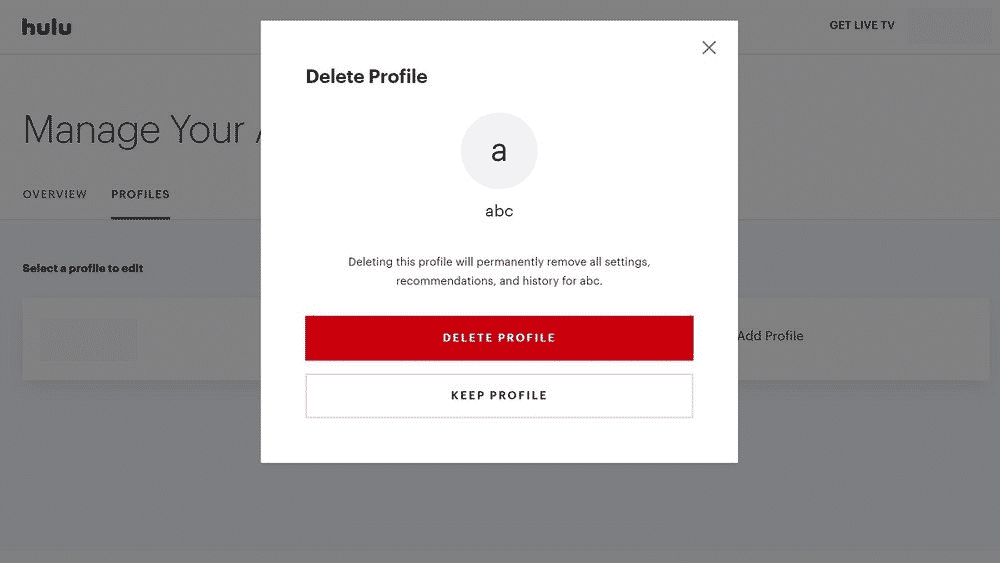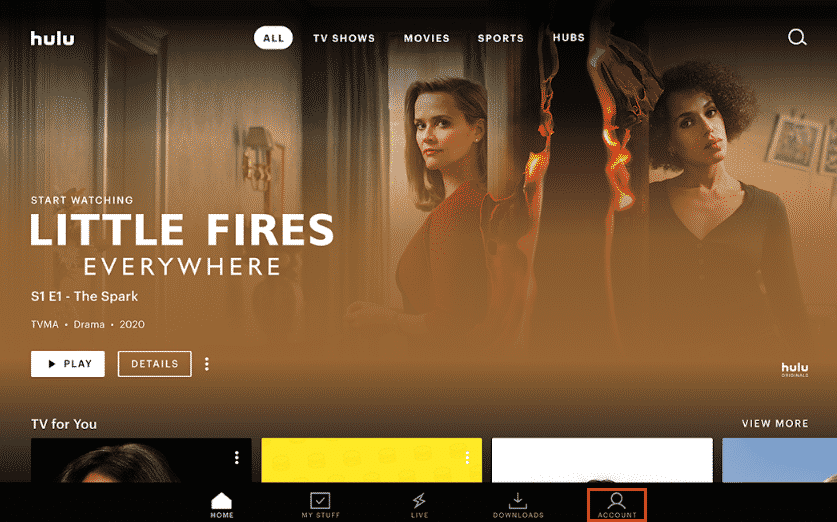How to Delete A Hulu Profile: Quick Guide

Hulu is a popular streaming app that has recently gained a lot of fame for its streaming and content availability. It gives you the freedom of streaming your favorite movies and shows and enjoy them at your own pace.
Hulu also provides you with ad-free subscriptions as well as cross-platform viewing along with multiple profiles you can make for your friends and family to get recommendations for shows according to your likes and preferences.
At times, a lot of unnecessary profiles in your account may cause you trouble switching from one to another or simply just clogging your account for no reason. In this article, we will talk to you about the ways to delete a Hulu profile on different devices.
Contents
How many profiles can you have on Hulu?
Hulu generally assigns a default profile for your account once you log in and it gives you the freedom of creating up to 5 profiles in one account. Each of the profiles viewed will give you individual recommendations according to your history of watches so it gets easy for your family and friends to view what they want to instead of searching up for movies and series.
You can easily delete any extra profiles you have added to your account except the primary profile which has been created for you by the Hulu platform.
How many profiles can watch Hulu at once?
The maximum amount of live watches you can get from one account if you have not done any subscriptions is two even if you have more than two profiles made on your account. You can easily download the app and make different profiles but you will be greeted by an error message if more than 2 devices try to access the same account.
How to Delete Hulu Profile On Different Devices
Here we have listed the ways on how to remove Hulu profiles on different devices so read through for a detailed step-to-step guide.
Delete a Hulu profile on your computer
The easiest method to remove an extra profile created on your Hulu app is to simply get rid of it directly from their web page Hulu.com. To do this, we have given you a complete guide on deleting Hulu profile from your computer:
- Open the Hulu web page on your browser via your computer.
- Enter your ID and password and log into your account.
- Go to the home screen and navigate to the manage profiles option.
- Click on the profile you wish to delete from your account.
- A pop-up window will show up and select the pencil icon.
- Select the delete profile option and click on confirm.
The profile will be deleted from your account after you do this.
Delete Hulu Profile On Android
If you have the Hulu app downloaded on your android device, you can simply remove a profile via your smartphone by following the give steps below:
- Go to the Hulu app on your android device.
- If you are logged out of your account, log back in using your ID and password.
- Navigate to the Manage Account option and click on the profiles tab.
- Click on the profile you wish to get rid of.
- Now click on the pencil icon next to it.
- Click on the edit profile option and confirm deleting the profile by pressing the delete button.
- Tap on the red button to confirm the deletion.
Delete Hulu Profile On iPhone
It is fairly easy to get a profile removed on your iPhone if you have the app installed on the iOS device.
We have listed down all the main steps required on how to remove a profile from the Hulu app on your iOS:
- Open the Hulu app on your iPhone.
- Log into your account.
- Now press the manage account option.
- Click on Profiles.
- Select the profile you want to delete from your account.
- Click on the pencil icon next to it.
- Select the edit button.
- Press on the delete tab and click on the red button to confirm deleting the profile.
This way your profile will be removed from your account.
Delete Hulu Profile On Roku
If you are using Roku TV to view your streaming contents on Hulu, then you can remove a profile via the Roku TV. To do this, we have given a guide below for you on how to delete profiles on the Hulu app.
- Open the Hulu app on your Roku TV.
- Log into your Hulu account.
- Navigate to the Manage Profiles option and click on Profiles.
- Click on the profile you wish to remove from the account.
- Press on the Ok button to delete the profile.
- Now select the Ok button to confirm deleting your profile on Hulu.
Delete Hulu Profile On Apple TV
You can also remove unwanted profiles on your Hulu app directly through your Apple TV. Follow the steps to ensure you are doing it the correct way:
- Open the Hulu app on your Apple TV.
- Log into your Hulu account via your ID and password.
- Go to the Manage profiles option.
- Click onto the profiles tab.
- Select the user you want to delete and press the delete button.
- Confirm by clicking on the Ok tab.
Wrapping Up
It may get hectic to manage a lot of profiles if you are the owner of your account and do not get to watch your favorite streams if more than 2 users are already using your account.
So the easy way to get rid of this problem is to simply get rid of the profiles that are not needed or used.
We hope to have been able to provide you help on how to delete a profile on the Hulu app on different devices and for you to resume your popcorn eating session while watching the latest episode of the series you were dying to watch!
Also Read:
- Hulu Not Working On Firestick: Fixed
- How To Fix Hulu Not Working On Samsung TV
- Hulu Location Error: 5 Methods to Get Rid of It
- How to Fix Hulu Error Code P-DEV320