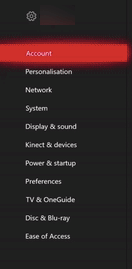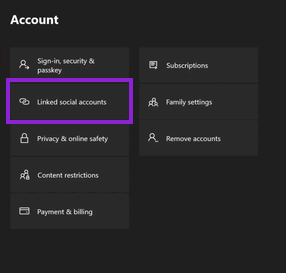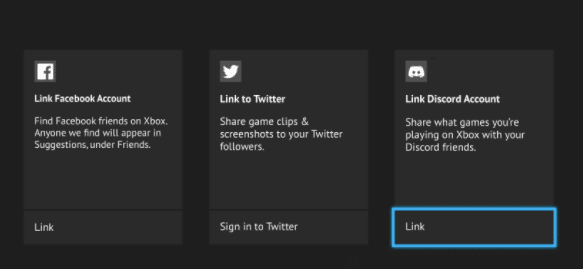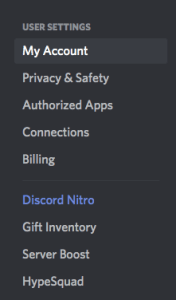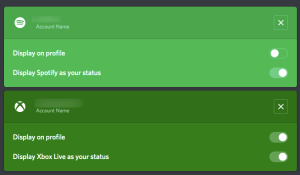Discord on Xbox – How to Link/Unlink Discord Account with Xbox
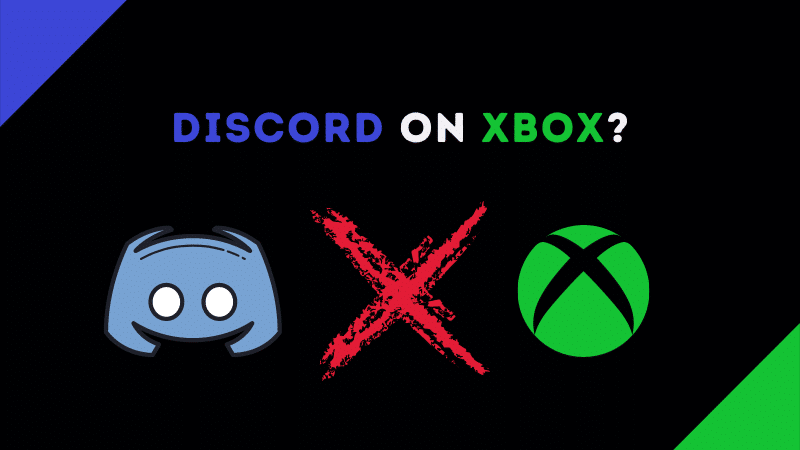
Talking about the best voice chat platform for gamers, nothing beats Discord. With its crystal clear voice quality and lots of amazing features, console players are also starting to use the platform. Many Xbox users can’t figure out how to connect the chat with their game and often end up searching How to use Discord on Xbox.
To use Discord on your Xbox One, all you need to do is create a Discord account, link it with your Microsoft account, and confirm the integration using the Connections settings in the Discord app.
The statement above is just enough to summarize the whole topic. If you are confused right now, then do not worry as in this article, we are going to share the best guide on How to use Discord on Xbox.
Check out How to sync your Xbox One controller with the console.
Contents
Is Discord on Xbox?
The first and foremost question that comes to mind is – Is Discord on Xbox One?
And the answer is Yes. Microsoft has developed a way to integrate your Discord account with a Microsoft console device. Users can link both of their accounts together and use them simultaneously while gaming.
Connecting your accounts is easy. A couple of clicks and taps and it’s done. The section below covers everything related to the same.
How to Use Discord on Xbox
In order to use Discord on your X box One device, you’ll need to follow a couple of steps. This section has everything that you need in order to use Discord while playing your favorite game on your console.
Linking Xbox Account with Discord
The first and most definitely the only step in this process is Linking your Xbox One account with your Discord account.
There are two ways of doing the same. And for you, we have mentioned both of them.
1. Using Xbox One
You can link your accounts using your X box One device. To do this, just get your controller and start following the steps below.
- Click on the Xbox button usually located in the center of your game controller.
- Using the right bumper, head over to the right side, and scroll down.
- You’ll find an option titled Settings. Select that.
- With your controller, navigate towards the right side till you find the Linked Social Account option.
- From the list of options, select Link Discord.
- You’ll be presented with a 6 digit code. Note that code down.
- Open the Discord app on your smartphone or desktop.
- In Discord Settings, head over to the Connection tab.
- Add a new connection and select the Xbox logo.
- Enter the 6 digit code that you got before.
Congratulations, your accounts are linked now.
Check out How to tell if someone blocked you on Discord.
2. Using Discord Smartphone or Desktop App
An alternative way of linking your accounts is by using the Discord application.
- Head over to Discord Settings (the gear icon that you see quite often).
- Select the Connections options from the list.
- Tap or click on the Xbox logo on your screen.
- In this method, all you need to do is sign in with your Microsoft credentials.
- As soon as you log in, your Discord and Xbox One accounts will be linked.
Now, you can enjoy the features of Discord while playing games on your console.
Check out How to reset or change your Xbox password easily.
Unlinking Xbox One with Discord
Before jumping right into How to use chat, consider checking this guide about unlinking Discord with your X box One device.
There are a lot of possible situations where you might want to unlink the accounts.
If you want to unlink Xbox One with Discord, follow the steps we’ve provided below.
- Launch the Discord app on your desktop or smartphone.
- Open Discord Settings (the gear icon).
- Head over to the Connection tab.
- You’ll find a connection with your Xbox account.
- Select the Xbox Live connection and click on Remove Link.
- You’ll be asked to confirm your choice.
That’s how easy it was to remove the link between both of your accounts.
How to Use Discord Chat on Xbox
As you might already know, there is no official Discord application developed for Xbox just like the PS4. Therefore, users use the Discord chat either from their mobile or using a desktop.
If your accounts are linked, you will be able to see what your friends (both Xbox and Discord) are playing. However, you won’t be able to use the chat with your Xbox only.
You will need a secondary device such as a mobile phone to capture your audio and transmit it to the other side.
Xbox One has some glitches that tamper with the voice chat as well. If you are on a slow connection, then the chat will be of poor quality and totally not worth it.
Therefore, we recommend using Discord with Xbox only if you have a high-speed internet connection at your place.
Did you know you can get someone’s IP from Discord? It’s not so tough. Check out How to get someone’s IP from Discord.
Final Words
So that was our take on How to use Discord on Xbox. We provided some ways to link your Xbox One accounts with your Discord account.
To link your Xbox account with Discord, head over to the Connections tab in Settings. There you’ll find an option to Add a New Connection. Click on that option and select Xbox. Sign in with your Microsoft credentials to link the accounts.
To unlink the accounts, head over to Discord Settings. Under the Connections tab, you’ll find a connection named Xbox Live Connection. Select the entry and click on Remove Link. Your accounts will be unlinked instantly.
You cannot use Discord on Xbox directly. This means you’ll need a secondary device to chat as there is no official Discord application for Xbox One.