How To Connect Android Phone To Projector Via USB
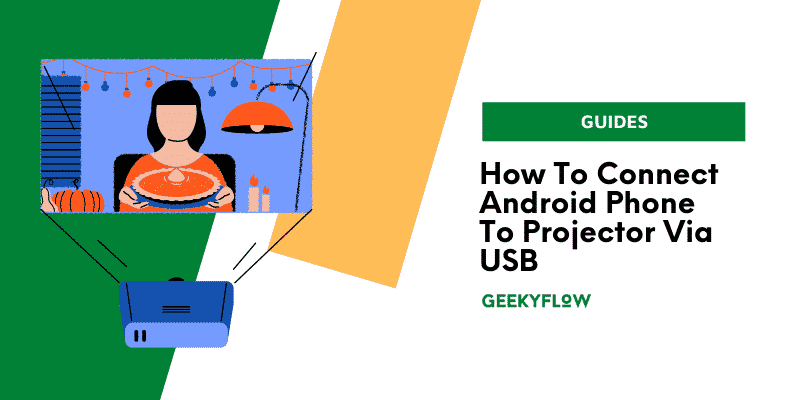
Projectors are widely used for entertainment as well as work purposes in today’s world. Having a projector has become a luxury. However, many people think that a high-end laptop or a personal computer is needed for a projector.
It is not true because you can easily connect your Android phones to your projector with the correct cables and converters. This is an excellent feature, especially for home projectors, since you do not need to carry your bulky laptops or drag your computer tables to where your projector is kept.
Here is a quick guide to help you through the easy process of connecting your Android device to your projector.
Contents
How to connect android phone to projector via USB
To connect your Android device to your projector, you must know the ports present on your devices. This will determine the type of USB cable and converters you will have to use.
Nowadays, all projectors feature an HDMI port, with a few modern ones even including a USB Type – C port.
Previously, projectors came with a DVI port or a VGA port. Though these are not entirely extinct, their usage has decreased considerably.
Today, most Android phones feature a USB type – C port. Some still feature a micro USB port. Converters for both are readily available online and offline in the market.
Via a USB – C Port
USB – Type C port has become a standard offering in modern smartphones. It has many advantages over the regular micro USB port. The Type – C port can transmit audiovisual signals straight to an HDMI port. Also, it provides a higher data transfer speed. If your smartphone features a USB Type – C port, you can try connecting your projector to your Android phone using the following connectors.
1. USB Type – C to Type – C Cable
If your projector supports input via a USB Type – C port, you can purchase a USB Type – C to Type – C cable, plug your projector in, connect your phone to the projector via this cable, and your screen is mirrored. It is that easy!
As an added advantage, these projectors will also charge your phone. Many new-age projectors, especially the portable ones, have started offering support for direct input via a USB Type – C cable.
2. USB Type – C to HDMI Cable
Input via Type – C port is still a new feature in projectors. It is not that common, unlike HDMI ports. HDMI ports have become the industry standard for video transmission. I
f you have a projector that supports input via an HDMI port and a phone with a Type – C port, all you need to do is buy a USB Type – C to HDMI converter.
Connect your projector to your phone via this cable, and that’s it. You can play your favorite movies, songs, and videos on a bigger screen, at excellent quality.
Also, if you own an HDMI cable already, all you need to do is purchase a USB Type – C to HDMI adapter. It comes with a USB Type – C port at one end and an HDMI input port at the other end.
Type – C end goes into your phone, one end of your HDMI cable goes into the projector, and the other into the adapter’s input port.
The advantages of using this adapter are that your HDMI cable is utilized, it is much smaller in size than regular USB Type – C to HDMI converters, and it is available at a much lower price.
Via a micro USB Port
Before the popularity of USB Type – C ports rose to where it is now; micro USB Ports were the industry standards for Android phones.
Many people still own an Android smartphone with a micro USB port for data transfer. To connect your Android smartphone to a projector using a micro USB port, you need to have a converter aligned with the input port provided on your projector.
1. Micro USB to HDMI Adapter
If your device has a micro USB port and your projector supports input via an HDMI cable through Mobile High-Definition Link(MHL), you can easily connect your projector to your Android phone. Most Android phones offer MHL support, and so do the majority of modern-day projectors.
You need to purchase a cable specially made for MHL transfer. It includes an HDMI port and a micro USB port, one at either end.
You simply need to connect the micro USB port to your phone and the HDMI port to your projector. If your projector has support for MHL, you will be able to connect your phone to your projector successfully. If this is not the case, your projector will detect no image.
Alternatively, you can purchase a micro USB to Type – C converter and follow the procedure for connecting your Android phone to the projector via a USB Type – C port, as mentioned above.
2. Micro USB to VGA Adapter
If you own a projector that supports input via a VGA port, you can still connect your phone to your projector. You will need to buy a micro USB to VGA cable capable of MHL transmission.
This cable has a micro USB port and a VGA port on the other side. You need to attach the USB port to your phone, one end of your projector’s VGA cable to your projector, and the other into the female VGA port on the adapter.
Since the VGA port cannot transmit audio signals, you need to attach your audio output source’s cable to the 3.5mm audio jack provided on the adapter itself.
The transmission quality will be lower than that provided by an HDMI port, but this is more reliable and costs a lot less than HDMI converters.
Conclusion
I hope this article solves all your doubts about how to connect android phone to projector via usb. Also, you should keep in mind the distance between your phone and your projector, as this will determine the length of your converter cable.
Also, every cable comes with a maximum transmission resolution. The higher the resolution it offers, the greater its price will be.
So, you must choose a cable as per your quality needs. Some higher-quality cables even require an additional power supply to function at the marked resolution.
You must select the correct cable, considering your projector’s capabilities, the port available on your phone and your projector, and your quality needs.
Related Guides
