6 Ways to fix SmartCast Not Working on Vizio
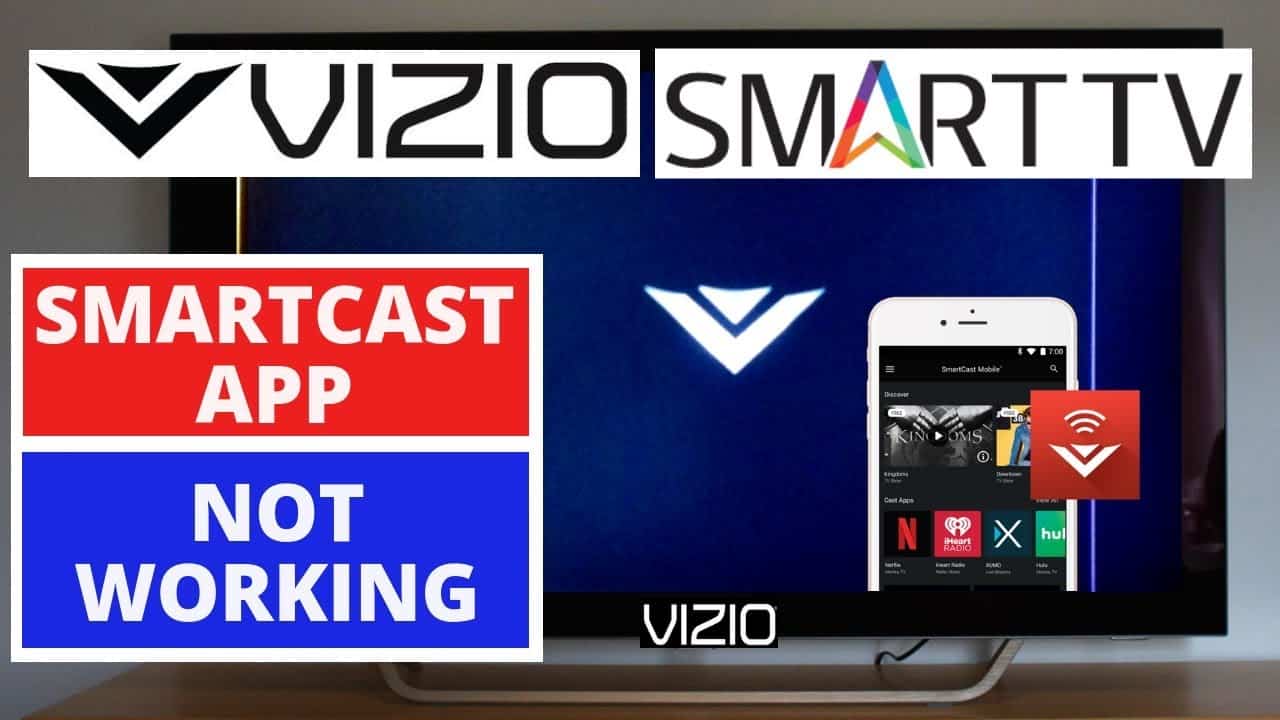
Having control over applications on multiple devices simultaneously seems like a dream. Vizio’s SmartCast feature realizes this dream into reality. Through Vizio SmartCast you can control your applications through the television, allowing you to view the contents that are available on your phones and other devices on the television screen.
However, this ideal experience can quickly turn sour when the SmartCast will not start or if it takes ages to load. In this article, we will discuss the various reasons why you might be facing this problem, while also presenting different solutions so you can choose one that suits your problem and also answer some of the most frequently asked questions when it comes to Vizio SmartCast in general.
Contents
Why is SmartCast Not Working?
The Vizio SmartCast can have problems due to various reasons, it could be due to the settings on your devices or glitches in the software. If your SmartCast has been working perfectly until now and has stopped suddenly, then the problem could probably be fixed by the simple act of power cycling of the router to get it to work.
However, if this is your first time trying to set up the SmartCast or the power cycling did not help you might have to look for further causes for the problems and solutions needed for the same. Listed below are the different reasons why your Vizio SmartCast might not be working.
-
Internet Connectivity Issues
While this might seem like the most obvious issue, a lot of people forget to check their internet connection when faced with problems such as this. Since SmartCast works by sourcing and delivering content directly to your television, problems with the internet connectivity mean that the SmartCast function will not work as it should.
Internet connectivity on your phone does not necessarily mean that the network you are on is working. Since phones have their data connection, it switches to that if your network stops working. So ensure to check the connectivity of the network you are using.
-
TV on a Different Network
Another seemingly simple but often ignored issue is that the device you are using to cast and your television could be on different networks. For SmartCast to work both the device you are using to cast and the television need to be on the same network.
If your phone is connected to its data or connected to a different network, while your television is connected to another network, it will not work.
-
App Does Not Support Casting
Since casting involves displaying the contents of an application from the device you are casting from to the television you need to ensure that the application you wish to cast supports casting.
Though casting now is a popular phenomenon, and most applications support casting, if you find that your SmartCast is not working, then checking whether the app supports casting is a good idea.
-
Issues with the Router
The router ensures bringing internet connection to your house and distributes it to the various devices that are connected to it. As it is with technology, glitches tend to occur causing devices to not work as they should.
How to Fix Smartcast Not working On Vizio
Once you have found out what is causing your problem, the next step is to look for the solution that fits and fixes the problem. Listed below are the various solutions to fix the SmartCast not working on Vizio.
-
Turning it Off and On Again
We start with the most simple. It might seem redundant but there are several system glitches that usually sort themselves out by switching it on and off. The router is usually the best place to start, since it is usually the cause of the trouble, as SmartCasting is heavily reliant on the internet.
If rebooting the router does not solve the issue, try your casting device and the television. If rebooting your devices does not work try the following instructions.
- Switch off your television.
- Remove the television plug from the socket.
- While the television is still unplugged, press and hold the power button of the television for at least 20 seconds.
- Put the television plug back into the socket.
- Press and hold the power button of the television for at least 20 seconds.
- Switch on your television
-
Make Sure Your Internet Connection is Working
Internet connectivity is one of the major issues. To fix this, you will need to get your internet to start working. Try the following three ways.
- Contact your internet service provider, to see if they can sort out your connectivity issue.
- Change the placement of your router, it might be too far to provide a sufficient signal for your television to work.
- If the problem is with your router, try bypassing the router and connect the SmartCast Tv directly to the modem.
- Try connecting both the device you are casting from and the television to another network.
-
Change your DHCP Settings
By changing the Dynamic Host Configuration Protocol (DHCP) settings of your network, you can assign different IP addresses to all your devices and thus prevent the issue from occurring. Follow the steps below to change your DHCP settings.
- Switch off your SmartCast TV.
- Switch on your computer and open any web browser.
- Type in the URL of your router.
- Type in your username and password
- Click on Settings
- Choose the option title Advanced/Network Settings
- Select DHCP Setting and then enable it.
If your DHCP setting is already enabled. Disable it and enable it again.
- Save your changes and close the settings page
After doing this, turn on your television to see if your SmartCast works now.
-
Power Cycle your Television
In case switching off your router, the device used for casting, and the television did not get your SmartCast working properly, try to power cycle. Power cycling essentially helps erase all the temporary configurations and reconfigures them once you turn the devices back on.
If your problem is due to software glitches then power cycling should be able to fix it. Follow the following steps to power cycle your television.
- Click the menu button on your TV remote and choose the System option on the screen.
- Click on Reset and Admin.
- Choose the option titled Soft Power Cycle
- Turn your television on
To power cycle, your router, turn it on and off. Once both of them are turned on check if the SmartCast works once this is done.
-
Factory Reset your TV
If your troubles arise from system software glitches, then factory resetting your television should eliminate your problems and get the SmartCast working again. While different models of Vizio televisions differ, these are the most basic guidelines that should work irrespective of your model.
- Click the menu button on your TV remote and choose the System option on the screen.
- Click on Reset and Admin
- Choose the option Reset TV to Factory Settings
- Wait for the television to reset
To factory reset only using the remote, follow the following instructions
- Press and hold the Input and Lower Volume button for about five seconds, until a bar displays on your television again.
- Press and hold the Input button once more for approximately five seconds, till the television screen turns itself off.
- Switch on the television and follow the instructions for reset.
-
Update your TV’s Operating System
Often missed updates are the reasons for your troubles. Check to see if there are any updates that you might have missed and update the system. This should solve your error and your SmartCast should work. Follow the following instructions to update the software for your television.
- Go to the Settings option on your screen.
- Click on the option titled System.
- Choose System updates.
- Check if there are updates available. Install the updates if required.
- Restart the television.
Frequently Answered Questions
Why is my SmartCast not working on my Vizio?
The Vizio SmartCast can have problems due to various reasons, it could be due to the settings on your devices or glitches in the software.
If your SmartCast has been working perfectly until now and has stopped suddenly, then the problem could probably be fixed by the simple act of power cycling of the router to get it to work.
The problems could be due to internet connectivity issues, or if the devices are connected to different networks, it could also be due to issues with the router, or if the app does not support casting.
How do I reset my Vizio SmartCast?
These are the following steps you can take to reset your Vizio SmartCast.
- Click the menu button on your TV remote and choose the System option on the screen.
- Click on Reset and Admin
- Choose the option Reset TV to Factory Settings. This will reset your Vizio television.
Why is my Vizio TV stuck on SmartCast is starting up?
When you start up your television for the SmartCast, a message is displayed that says that the SmartCast is starting. It should disappear within seconds, however, if it remains for more than two or more minutes, there might be a problem with your connection or your internet. It may also be due to memory problems.
The problems could also be due to internet connectivity issues, or if the devices are connected to different networks or issues with the router, or if the app does not support casting. The article above lists the various different ways you can solve this issue.
How do you fix SmartCast is starting up please wait?
There might be various reasons why your SmartCast is not working. If it is stuck on the starting up message, it could be due to software glitches or various reasons. Ensure that both the devices are connected to a working internet connection, try a different network.
You can also change the DHCP settings on your television, power cycle or factory reset your television, update your software, or simply turn your devices on and off.
How long should it take for SmartCast to startup?
For the Vizio SmartCast to start, it should approximately take only a few seconds. If it does take more than a minute or two, then that is a problem and it needs to be fixed. Try the troubleshooting options listed above to solve your problems.
Conclusion
Those were our suggestions on how to fix the SmartCast on your Vizio TV if it is not working. The Vizio SmartCast might not work for various reasons, this could be due to internet connectivity issues, or if the devices are connected to different networks, it could also be due to issues with the router, or if the app does not support casting.
We’ve mentioned six of the various ways you can solve it. Ensure that both the devices are connected to a working internet connection, try a different network, change the DHCP settings on your television, power cycle or factory reset your television, update your software or simply turn your devices on and off.
