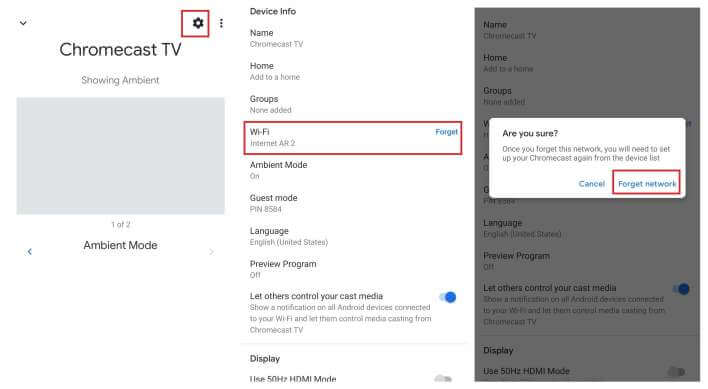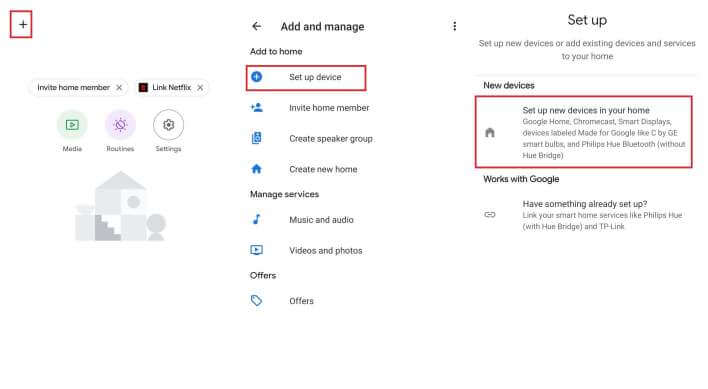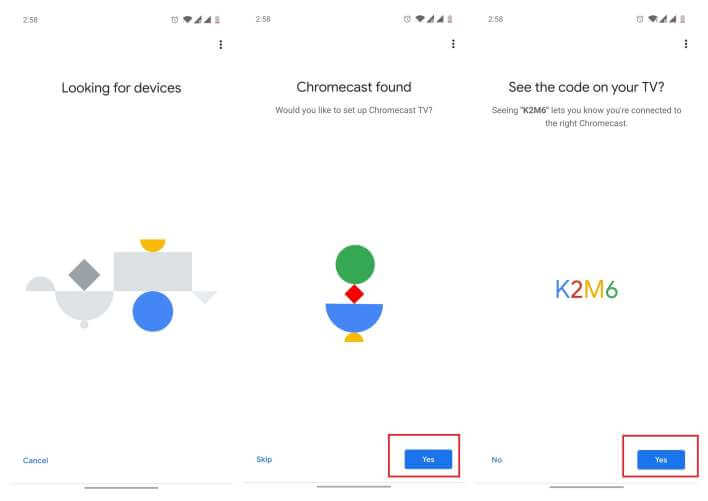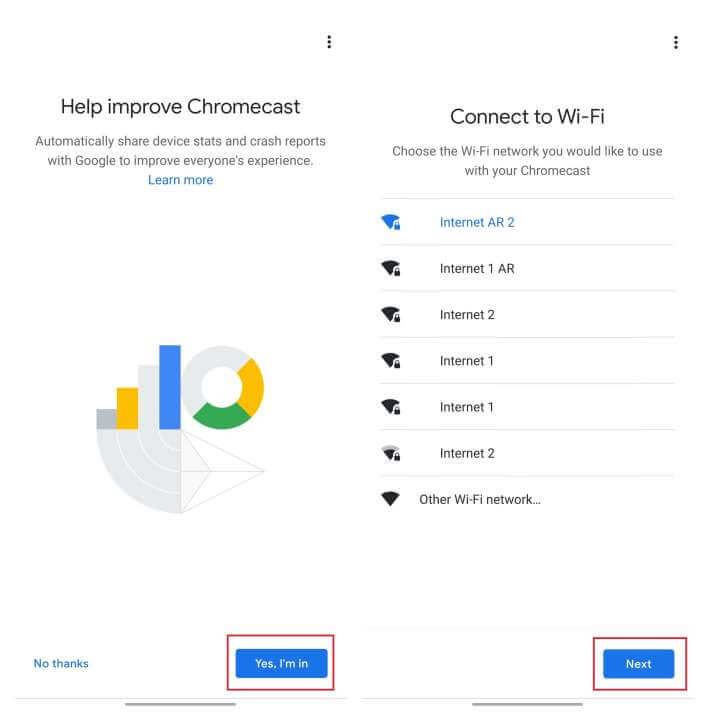How to Connect Chromecast to WiFi [Complete Guide
Chromecasts are amazing when it comes to sharing small screens with larger ones. Users often move to different locations with their Chromecast and start wondering How to connect Chromecast to WiFi.
This process can be a bit tough for those who have never synced their Chromecast device with a new WiFi network.
For those users, we have provided a detailed step-by-step guide in this post related to the same. You will learn how to connect your Chromecast with your WiFi without any problems.
These crazy internet facts will blow your mind right away.
Contents
Reason for Connecting Chromecast to a New WiFi
There are numerous reasons why you need to reconnect your Chromecast device with a new WiFi network. Some of the reasons are provided below.
- You got a new internet connection at your home.
- You need to use your Chromecast at someone else’s place.
- If you recently moved to a new place and that place has a different WiFi network
How to Connect Chromecast to a WiFi
Whatever the reason be, this section covers everything that you need to know in order to sync your Chromecast device with any new WiFi network.
To do this, just follow the steps provided below.
- Connect your Chromecast device to any big display (like a Television).
- Install the Google Home application on your smartphone.
- Make sure that your smartphone and Chromecast are connected to the same WiFi network.
- Then, Launch the Google Home app on your smartphone.
- Tap on the Settings option located at the top-right of your screen.
- Scroll down and select the option that says WiFi.
- On the popup box that appears, tap on Forget Network.
- Now, tap on the + icon at the top-left of your screen.
- Tap on Set up a New Device.
- Select Set Up New Devices in your Home.
- Now, choose your Profile and tap on Next.
- The application will start scanning for a Chromecast device around you.
- Once scanned, select the Yes option.
- An alphanumeric code will be presented to you both on your smartphone and television.
- Tap on Yes if the codes are the same.
- Then, choose Yes I’m in if you want Google to share device statistics with their servers. Select No thanks if you do not want it to do that.
- Tap on your WiFi network’s name and select Next.
- Now, press Ok so that the Chromecast automatically extracts the password from your smartphone.
- You can also choose to enter the password manually if you want.
- After this, just wait for Chromecast to connect with the Wifi network. The connection will be confirmed on the screen.
- You’ll be presented with some on-screen instructions that you’ll have to follow.
Your Chromecast is now connected to your WiFi network. Now you can easily share your smartphone’s screen with a large display.
Final Words
So that was our take on How to connect Chromecast with Wifi. For those who have never configured a Chromecast device before, syncing the two devices can turn out to be a mess.
This is why in this post we provided a complete detailed guide on how to configure your Chromecast with your Wifi correctly.