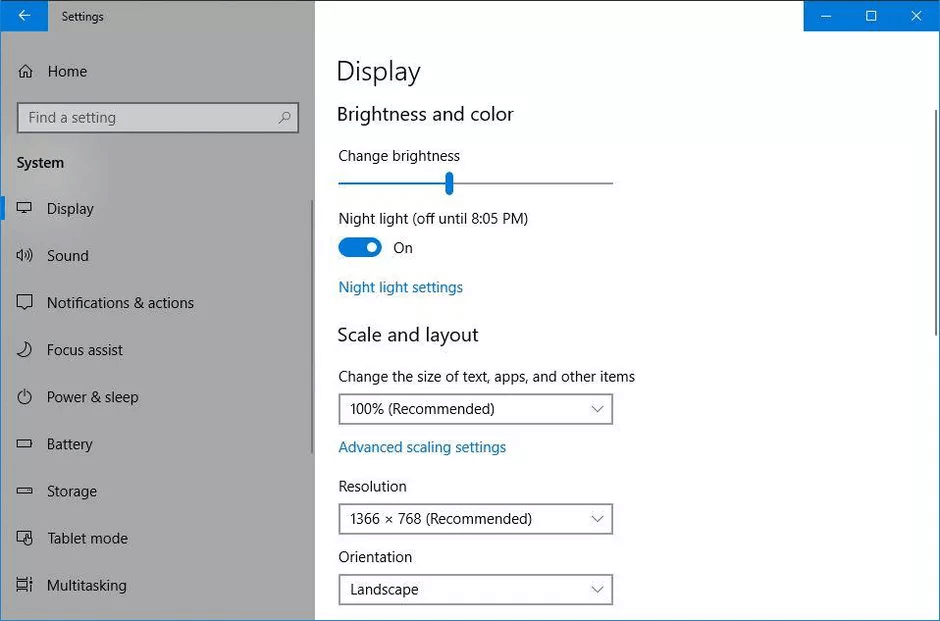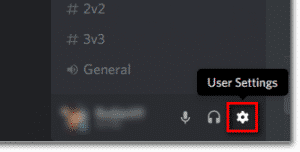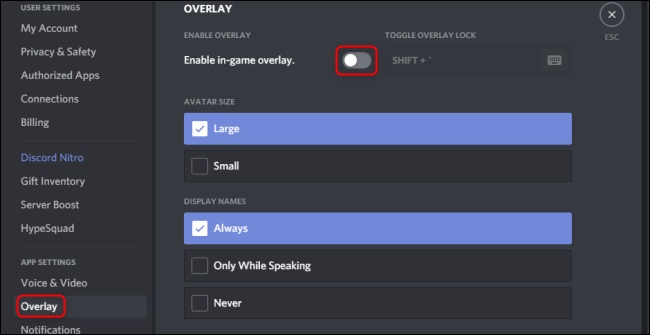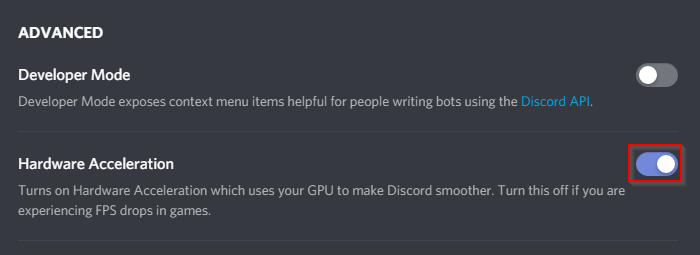[Working] Discord Overlay Not Working in Among Us – 9 Solutions
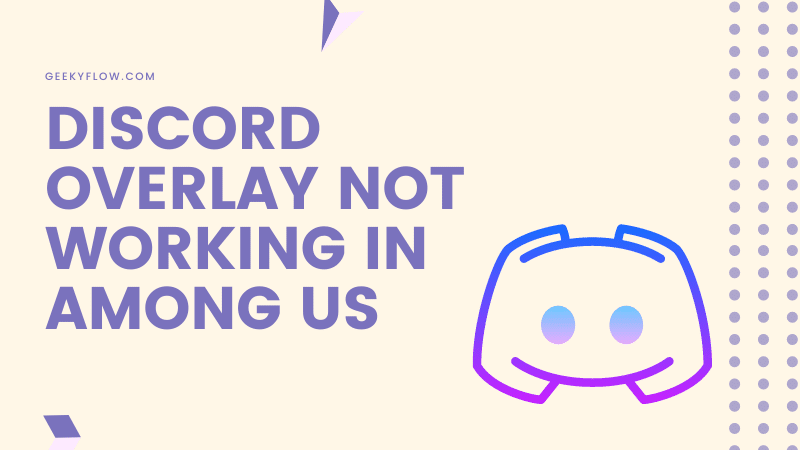
Discord is a well-known communication platform for gamers that provides voice, text, and video chat services to the users. The reason why Discord is widely used among gamers is because of its Overlay feature that allows users to manage Discord while in-game.
But, in some games like Among Us, the overlay doesn’t work and users often wonder How to fix Discord Overlay not working?
Discord Overlay Not Working issue can be easily fixed by implementing some methods like reinstalling or updating Discord, enabling the in-game overlay and Hotkey, disabling hardware acceleration, running Discord as Administrator, and so on.
Apart from Among Us, the same issue arises in other games as well. Users have been searching for ways on the internet for fixing Discord Overlay not working Rainbow six siege.
This tells us how common this issue is and the importance of a working solution for the problem.
If you have somehow bumped into a similar situation and have been left with an invisible overlay, then we have got your covered.
The methods and solutions mentioned in this article work for this problem in general and are not exclusive to the Among Us game only.
Contents
Why is the Discord Overlay Invisible
To be honest, there is no justified reason for the occurrence of this issue in Discord. However, members of many gaming forums have suggested that this is because of the incompatibility of Discord with games.
This means that the overlay feature is still incompatible with a number of games.
Fix Discord Overlay Not Working in Among Us
Fixing the issue is a piece of cake, we have mentioned several fixes that you might try in order to get the Discord Overlay working on your computer.
1. Check your Display Scaling
Sometimes, your system’s display scaling also tampers with the Discord Overlay feature. This issue can be easily fixed by setting the display scaling to 100%.
To do so, follow the steps carefully.
- Click on the Start Menu icon, and search for Settings.
- Open the Settings app. Select the option that says System.
- Choose Display from the left sidebar.
- Under Change the size of text, apps, and other items, you’ll find a drop-down list.
- Choose 100% (Recommended) from the list.
Restart your system and check if the issue still exists.
2. Fix Dragged-Off Overlay
There might be a case where you might have accidentally dragged the overlay out of your screen. This causes the Discord Overlay invisible issue on your system.
Fixing this is easy, check out the steps mentioned below.
- Quit the game that you’re playing.
- Open Discord, and press Ctrl + Shift + I on your keyboard. You’ll be presented with a console.
- Click on the >> option on the top right of the console.
- Choose the option that says Application.
- On the left side of the console, you’ll notice an option named Local Storage. Click on that option.
- Right-click on the OverlayStore, located in the middle of Keys.
- Delete the OverlayStore. Restart Discord.
When you launch your game the next time, the overlay would reposition itself to the normal location.
3. Enable In-game Overlay
If you haven’t enabled game overlays in your Discord app, then you won’t see the overlay over your gamers.
- Open Discord and click on User Settings. The Gear icon that’s located in the bottom left of your screen.
- Select Overlay from the left sidebar.
- Check the option that says Enable in-game overlay.
- On the left-hand section, click on Games. You will have to turn the in-game overlay for the game that you’re playing.
- Launch the game. You’ll see that your game will be listed in the options.
- Click on Add It to add the game to the list.
That’s how you enable In-game overlay in your Discord application.
4. Enable the Discord Overlay Hotkey
The Discord Overlay appears on the screen when the user presses a specific key on the keyboard. That specific key is known as a Hotkey.
If you haven’t assigned a Hotkey for the overlay, then you might face the Discord Overlay not working issue.
To assign a Hotkey, follow the guide below.
- Open Discord and click on User Settings. The Gear icon that’s located in the bottom left of your screen.
- Select Overlay from the left sidebar.
- In the right-hand section, you’ll notice an overlay hotkey assigned.
- Change the Hotkey as per your needs and save the settings.
Launch the game and try pressing the hotkey. The overlay will now start appearing on your screen.
5. Disable Hardware Acceleration
When hardware acceleration is turned on in your system, then the application starts using your GPU to ensure the smooth working of the processes.
This might cause the Discord Overlay not working issue on your computer. To disable Hardware Acceleration, follow the steps given below.
- Open Discord and click on User Settings. The Gear icon that’s located in the bottom left of your screen.
- On the left sidebar, click on the Appearance tab.
- Turn off the option that says Hardware Acceleration if it’s On.
- Save the Settings.
Launch the game and check if the problem still persists.
6. Run Discord As Administrator
If you are still facing the Discord Overlay not working error on your system, you can try running the Discord app as an administrator. This will grant the software permissions that can help in solving the issue.
To do the same, follow the steps given below.
- On your desktop, right-click on the Discord app shortcut.
- Click on the Properties option.
- Head over to the Compatibility tab, and check the option that says Run This Program as an Administrator.
- Hit Apply and then Save.
Try launching Discord and Among Us again. Your problem might be fixed by now.
7. Update or Reinstall Discord
Every application has bugs, no matter if it’s small or large scale. Even Discord has internal bugs that you might be unaware of.
Many users have reported that the overlay issue is because of a bug in an older version of Discord. Hopefully, the bug was patched in the next update. However, you might be using an outdated version of Discord on your system. If you think the same, then try reinstalling or updating the application to the latest version.
8. Disable Antivirus
AntiVirus softwares secure your system from potential harmful entities but these softwares also cause some issues on your computer. Discord Overlay Not Working in Among Us might be one of them.
These softwares have permissions to block the service of a specific application and prevent it from functioning properly.
To fix this, you need to disable your antivirus and restart your system. Then, check for the overlay error again.
9. Restart your PC
The last thing that you can try is rebooting your system to ensure that any settings that you’ve changed are saved properly.
Also, if the invisible overlay issue was because of some faulty system service, then the service will also restart with the operating system. This might solve the issue for you.
Wrapping Up
So that was our take on the Discord Overlay not working error. The issue is quite common and is found in many games like Among Us and Rainbow Six Siege.
However, the solutions to fix this problem are general and are not exclusive to any game.
You can try reinstalling and updating Discord, restarting your computer, resetting overlay position, enabling Overlay, disabling hardware acceleration, and running the application as an Administrator.
If nothing works, the last resort would be to contact the Discord support team and explain to them the whole issue.