8 Best Tips For Every Gmail User
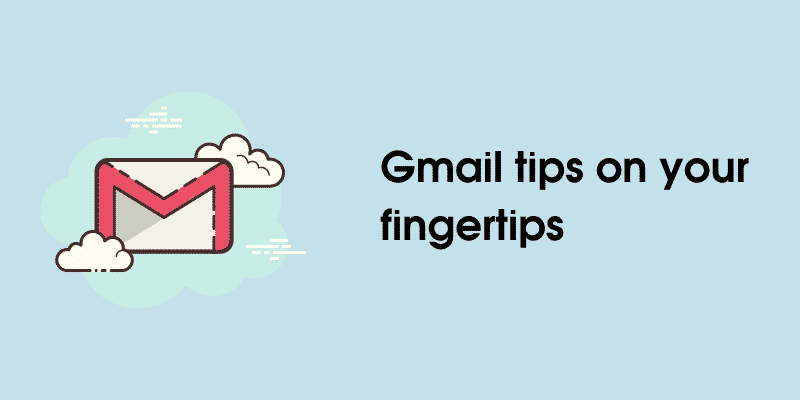
Gmail continues to be the most popular email platform. According to TechJury, over 1.8 billion users worldwide use Gmail as their primary email box.
The popularity is understandable since the services are free. Moreover, many people are already using Google every day. Having multiple services from the same developer makes it more convenient. Not to mention that installing a Gmail application on your smartphone or tablet is also simple.
New users that have just joined the platform may not be too familiar with some of the features that it has to offer. If you have started using Gmail recently, the tips below should be of good use.
Contents
Tip #1 – Add Contacts
Having a list of your contacts available is a good piece of advice. It is similar to what you have on the phone in the sense that you can get in touch with another person with a few clicks.
You may be wondering where are contacts in gmail located. You can either click on the menu and on the contacts tab or visit the contacts.google.com URL.
Once you have accessed the contacts page, you can add new people, remove old contacts, and change the information of your current list. For example, if someone got a different email address or a phone number, you can edit this information and be up to date.
Tip #2 – Take Care of Payments
Google Pay Send was known as Google Wallet. The feature indicates how far Gmail has come from its early days.
By clicking on a dollar sign at the bottom, users can receive or send payments provided that both parties involved have Google Pay Send accounts with bank information. Keep in mind, though, that the money limit you can send or receive is 9999 dollars.
Tip #3 – Learn Keyboard Shortcuts
Suppose you are using the desktop Gmail version. In that case, you will benefit by learning keyboard shortcuts, particularly if you need to use the platform often and are unhappy with your productivity working.
Click Shift + ? to open the shortcut help tab while in Gmail. You will see the list of available shortcuts. Look at the list and think about which you want to memorize.
Tip #4 – Use Multiple Accounts
It is no secret that some people have multiple email accounts. One of the reasons is that they want to distinguish personal stuff from work-related matters. For example, if you are running email marketing campaigns, a separate account dedicated to it would be more efficient as you would have fewer problems sorting through emails.
Moreover, if you have a single inbox for every email, you may run into storage issues from too many emails, including spam. And sorting through such an inbox can be difficult. You may even struggle to find the emails that you need.
Tip #5 – Favorite Your Emails
Speaking of sorting and finding important emails, you can favourite the most important ones, so you have access with just a click. Gmail has a tab on the left for drafts, sent emails, categories, chat, and other stuff.
To favourite an email, you need to click on the star on the left. Every email you favourite will be available on the “Starred” section of Gmail.
Tip #6 – Unsubscribe From Spam
Spam should not be an issue if Gmail redirects it to the appropriate Spam folder. However, some websites you visit start sending promotional offers and other annoying emails that you do not want to see in your inbox.
Of course, there are instances when you register on a website and forget to uncheck the box that asks to send you promotional emails.
You have a couple of options to prevent unwanted emails. The first is to look at the list of your subscriptions and unsubscribe from each newsletter manually by visiting sender websites.
Another option, and one that does not require to bother visiting websites, is to blacklist emails or make the spam directory default for those accounts. It is your call.
Tip #7 – Take Advantage of Smart Compose
Getting used to the smart compose feature may take a while, but the feature is still worth exploring, particularly if you have to type multiple emails throughout the day.
To enable smart compose, go to the general settings and toggle the “Smart Compose” button.
Google’s artificial intelligence will provide suggestions from the history of your previous emails to help you end sentences. If you find smart compose helpful, you should continue using it. The more familiar with it you become, the more useful it will be.
Tip #8 – Schedule Emails
There are times when you prepare an email, but the time to send it is not right. However, sending it on time may be impossible because you are going away for a few days, and the place where you are staying has no internet.
Scheduling important emails in advance will prevent potential problems. Use the down arrow next to the “Send” button in the email composition tab and tell Gmail when it should send the email.
