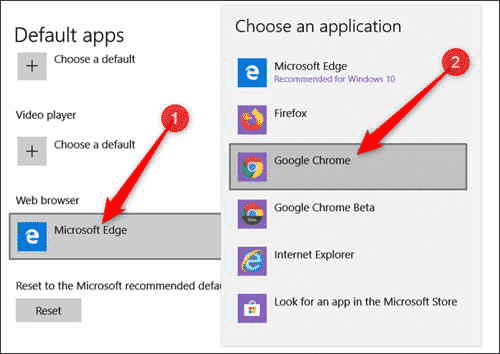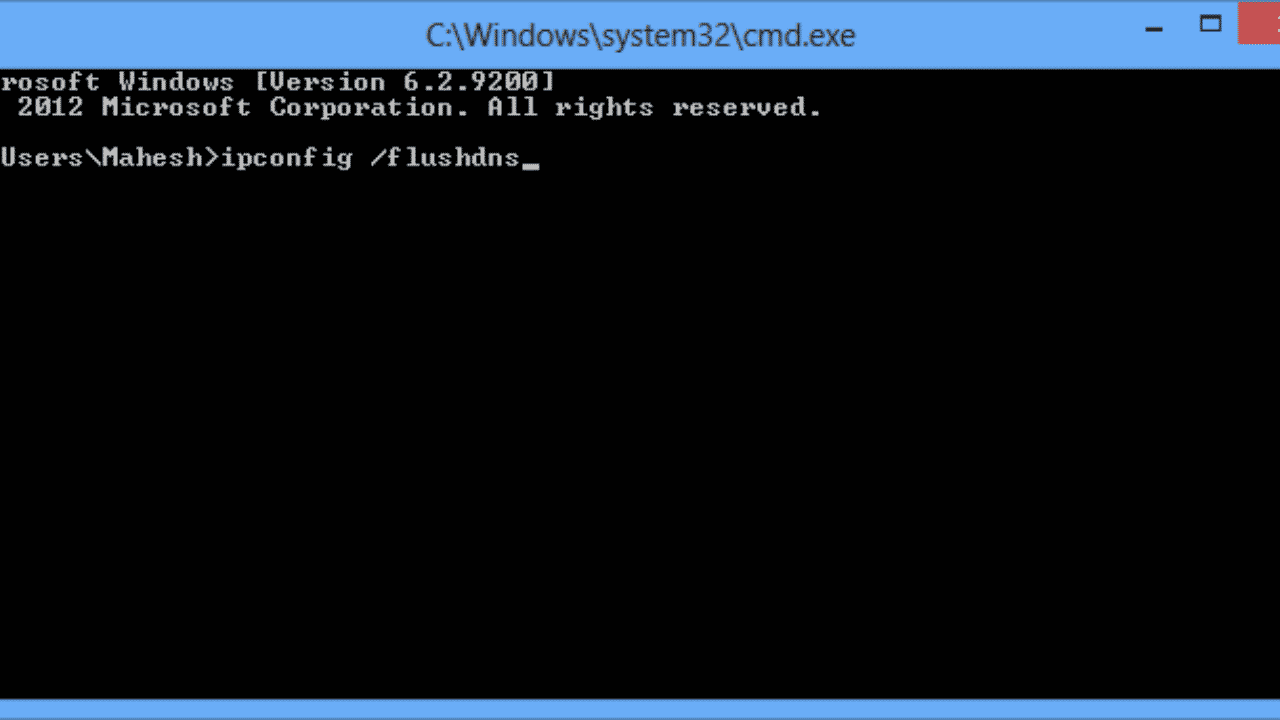How to Fix Roblox Error Code 610 [Solved]

Roblox is a global entertainment and gaming platform that connects players from across the globe. However, a lot of users of this platform have been reporting an error, namely the Error Code: 610 that is displayed on their screens whenever they try to start a game.
If you are facing the same problem and are looking for a way to resolve this problem, then this is the article for you, through this article we will discuss the reasons why you are seeing this error code on your screen and the steps you can take to resolve this error.
Contents
Roblox Error Code 610 Causes
If you see the Error COde 610 displayed on your screen it means that the Roblox game you are trying to play cannot connect to the server. Three are various reasons why the Error Code: 610 which is also known as the TTP 400 Server code might be displayed.
-
Bad DNS
The error code might be because you are using a network that has some expired DNS system.
-
Roku Servers
The error code may also occur due to no fault of the user. Often this error is seen if the Roblox servers face some unexpected problem or if they have a maintenance check scheduled. If this is the issue you will be able to resume playing once the Roblox servers are back on.
-
A glitch in the Account
Often the error can be displayed if your account has been hacked. This was the reason for this error reported by a lot of users in the latter half of 2018.
-
Maintenance of the Web version
If you use the web version of Roblox you are more likely to see this error. The web version is less stable than the application and undergoes periods of maintenance, hence that could be the reason behind the error.
How to Fix Roblox Error Code 610
Before you try any of the troubleshooting methods listed below, it would be ideal to restart your device first. Restarting a device refreshes the operating system. During the refreshing, any technical glitch that may have caused the problem will be erased and might resolve the error 610.
-
Switch the network you are using
On occasion you may see the error 610 on your screen if you have network issues, therefore changing the network you are using might help resolve this issue.
- Simply use a different network to the one you were using.
- Refresh the browser.
- Log in using your username and password.
- Once you logged in, navigate to the Game tab that is found on the upper bar of the window and click on the game you want to launch.
If you do not have an alternate network, simply try rebooting your router.
Additionally, you can also delete all the cache files that are connected to your Roblox account and try connecting again.
-
Check whether the servers are running.
One of the easiest and simplest methods to resolve this issue is to check whether the error is caused by you or the Roblox servers themselves.
Therefore the first thing you need to check is whether the Roblox servers are working. If the servers are down, you will begin to see similar complaints from other players across the globe, you can check this using the down detector services given below:
If the problem lies with the server, there is nothing you can do other than wait till the servers are up and running again. Wait for a few hours and try logging into Roblox again.
If the servers do not seem to be a fault and you are still facing the error code, try the other troubleshooting methods given below.
-
Sign Out of the Account
If you seem to be facing this issue, you can resolve this by simply signing out of the account and then signing in again. Signing out and signing in again refreshes your account thereby getting rid of a technical glitch that may have caused your problem.
To sign out of your account and sign in again follow these steps.
- Open Roblox.
- Once you are in, click the Settings icon that will be found in the upper right-hand corner of your page. The Settings icon is in the shape of a gear.
- On clicking the settings a drop-down list will appear.
- Select the option titled “Logout”
- Once you have logged out, refresher the browser, or simply close the browser and open it again.
- Open the Browser again.
- Use your username and password to log in to your Roblox account.
- Once you logged in, navigate to the Game tab that is found on the upper bar of the window and click on the game you want to launch.
If your error is caused by a technical glitch it should be resolved, and the error code should not be displayed.
-
Download the Roblox application to your computer (Windows 10)
This method is only applicable for those who use a device with a Windows 10 operating system. This is because this is the only operating system that allows the user to download and install the Roblox application onto the computer.
If you see the Roblox Error Code 610 while using Roblox on your web browser, a simple fix is to download the application onto your computer, this is because the web version is less stable and is prone to technical glitches from time to time.
To install the Roblox application on your computer follow the steps written below
- Open your browser and visit the Windows Store.
- Type in Roblox on the search bar.
- Click the Get button that will be present near the application
- This will begin the installation process, once the download is complete, the Microsoft Store window will open.
- Click on the blue box that is labeled Play, this will launch the desktop version of the game.
- Use your username and password to sign in to your Roblox account.
- Once you logged in, navigate to the Game tab that is found on the upper bar of the window and click on the game you want to launch.
If you already have a Roblox application. Uninstall the version you already own and then follow the steps written above to install the application again.
- To uninstall the Roblox application, you need to
- Open the Control Panel on your computer.
- Go to the option titled Programs and Access.
- Next, select the option named Uninstall a Program.
- Scroll until you see the Roblox Player, alternatively, you can search for it as well.
- Once you find it, double click to uninstall it.
- On clicking a confirmation box will be prompted, click OK to proceed with the uninstallation.
- Your issue should be resolved and you should be able to play the game without seeing the error 610.
5. Use a different default browser
There might be a chance that the error code is displayed because the browser you are using to play Roblox is causing the problem. The solution to this is simple: change the default browser that you use to play Roblox.
Players of Roblox recommend Google Chrome, this is mostly due to the fact that Google Chrome is better at supporting Flash Player, where other browsers may cause issues.
- To change the default browser on your laptop, simply go to Settings.
- Once you are on the Settings page choose the option titled Apps or Applications.
- A series of choices will appear, click on the one that is titled “Default apps”
- Once you click on this you will see a series of features and their default choices
- Scroll till you find Web Browser, if your default browser is not google chrome change it.
- You can change the default browser by simply clicking on the choice that is already selected
- This will prompt a list of different web browsers you can choose from
- Select Google Chrome
- Now run Roblox
- Once you logged in, navigate to the Game tab that is found on the upper bar of the window and click on the game you want to launch.
-
Refresh IP and Delete Saved DNS address
If none of these methods has worked an alternate solution is deleting any saved DNS address and refreshing their IP. To refresh IP and saved DNS address this follows the instructions written below.
- Press and hold the Windows key along with the R key. This will open up the Run dialogue box.
- Within this dialogue, type in “cmd”.
- Then press and hold the Shift key, the Control key, and the Enter key, this will lead to an elevated command prompt.
- Once you see the elevated command prompt. Type in “ipconfig/flushdns”.
- Then press the Enter key, this will remove any DNS address you have saved and will also refresh the internet connection.
- Once this is done, close the elevated Command Prompt.
- Now restart the browser.
- Open Roblox again, sign in using your credentials.
- Once you logged in, navigate to the Game tab that is found on the upper bar of the window and click on the game you want to launch.
This should solve the Roblox error code.
-
Create a New Account
In previous instances where users have faced this error, a solution that has worked for them is creating a new account and using this to launch the game. Unfortunately, this means you will have to start your account from scratch and will not be able to access the XP that you collected in the previous account and will not have any of your friends, and will have to try to make friends again.
However, this is still a temporary solution that can come in handy, if you have to play immediately and are facing the error 610.
To create a new account simply follow the steps written below.
- Visit the Roblox Site.
- If you are already signed in to your previous account make sure you sign out.
You can do this by
- Clicking the Settings icon that will be found on the upper right-hand corner of your page. The Settings icon is in the shape of a gear.
- On clicking the Settings a drop-down list will appear.
- Select the option titled “Logout”
- Once you have logged out, click on the Sign-Up box, which is displayed in the top right corner of the window,
- This will prompt the sign-up window to be displayed.
- Fill the form displayed, with the needed information.
- Once you have filled up the form, click on the sign-up button at the bottom of the window.
- Use your new username and password to log into your Roblox account.
- Once you logged in, navigate to the Game tab that is found on the upper bar of the window and click on the game you want to launch.
- Check to see if this has resolved the error 610
Conclusion
If you see an error Code 610 while trying to play a game in Roblox it is due to some problem that is not allowing your game to connect with the serves, this can be because the Roblox server is down, due to some other technical glitch in the account, a problem with the web browser or due to a bad DNS cache.
In this article, we discussed the various ways you could resolve this error. The first was to see if the problem lies with you or if the Roku servers are down, if it is the latter then there is nothing you can do.
If the servers are working, the other troubleshooting methods you can try are restarting your device, changing the network you are using, logging out and then logging back into your Roblox account, changing your default browser to chrome, downloading the Roblox App, create a new account, delete saved DNS address or simply use a different browser.