6 Ways to Fix LG Smart TV Screen Share Not Working
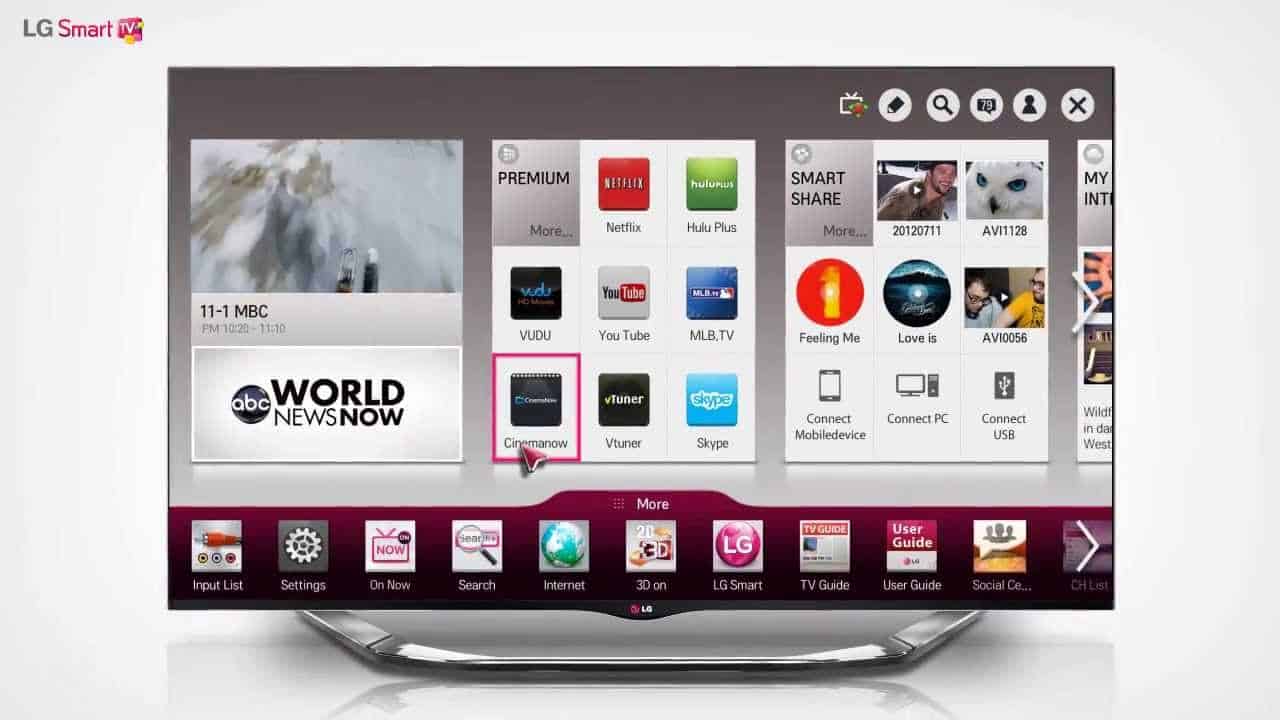
The LG Screen sharing facility allows you to watch and listen to media stored on your devices on your television screen without transferring them to a USB or external hard disk. The SmartShare program on your LG television makes mirroring from your Windows 10 PC or laptop effortless, eliminating the need for wires and uses Wi-Fi instead.
However, this process too has its snags and may not always work. This connection failure between the laptop and television can occur due to various reasons. If you are struggling with screen sharing, or your LG screen share is not working, then this is the article for you.
Also Read: How to Screen Share In Discord
Contents
Reasons Why LG Screen Share In Not Working
The LG Screen Share might not be working if you have connected the devices to different Wi-Fi networks, or due to issues with the Wi-Fi network itself. Listed below are the various reasons why your LG Screen sare might not be working.
-
Wifi Connectivity
While attempting to pair two devices, you need to ensure that both devices are connected to the same network. In addition, you need to ensure that the Wi-Fi network being used had adequate bandwidth and works on a good internet speed. T
There are various websites that can be used to check this that are available online. You can find one below.
Speedtest by Ookla – The Global Broadband Speed Test
-
An Outdated OS System
Not checking on regular updates and not updating both your devices could be one of the reasons why the connection fails. Ensure both your devices have their software up to date before attempting to connect.
-
Ensure that the ‘mode’ of the television is correct
The television has various facilities when it comes to connecting devices, such as HDMI and the like. If your television is in any other mode other than the one than the setting that allows the screen sharing option, your attempt will be in vain.
How To Screen Share in LG Smart TV Correctly
You might be facing connection issues if there was some error in the screen sharing process. Listed below are the correct steps to enable screen sharing.
- Switch on the LG smart television’s Wi-Fi facility.
- Open the action notification panel on the device (laptop or PC) that you want to connect to the television.
- Click on the ‘Connect to a Wireless Display’ option that can be found in the display settings.
- Click on the name of your Smart TV for it to connect.
- When this is done, all the media that can be played on your Windows 10 computer will be sent to the LG Smart TV.
- There is a disconnect option on top of the computer screen. Select it when you want to end the session.
As you can see the connection between the laptop and the television depends on the Wi-Fi connection. To ensure that the connection works efficiently, make sure that both the computer and television are connected to the same network.
How To Fix Screen Sharing Issues
If you have followed all the steps correctly and the LG Screen Share is still not working, follow the steps given below.
To resolve the screen sharing issues, you do not need to be technologically proficient, just follow these simple troubleshooting steps in order to repair your issue.
-
Check the input of your television
The primary requirement for screen sharing is that your TV is set for screen sharing. If the input is set on HDMI mode you’re most likely to face problems. Follow the steps listed below to change the input settings.
- Click on the Settings menu available on your LG Smart TV.
- Select the option titled ‘input’ or ‘sources’ that can be found on this menu.
- Select the ‘mirroring’ or ‘wireless screen sharing’ option
2. Update OS
Installing a pending update might be the answer to all problems faced in connecting these two devices. On the LG television, the updates can be found in the system settings. To find the setting click on the ‘menu’ option on the remote.
3. Disconnect other devices
If the problem persists ensure that all other devices are disconnected from your television. Most screen mirroring devices only allow you to connect one device at a time, hence you will face issues if you try to connect multiple devices simultaneously. So your LG screen sharing might not work if you try to connect multiple devices at the same time.
4. Restart your devices
Your Windows 10 device might have some minor software issue that hinders the mirroring of the device to the LG TV, this can be solved by rebooting your devices. Simply restart your device and try connecting it to the smart TV.
Your TV may also be facing similar software glitches causing connectivity issues, rebooting it will solve this issue. Use your LG remote or the button on the television to turn it off and then back on.
5. Remove Objects interfering with wireless connection
The SmartShare facility only works on a wireless connection, so if you are still facing issues, and the LG Screen sharing is not working there could be something interfering. If this is the case make sure all other devices are disconnected from the network before you attempt screen mirroring your Windows 10 computer.
Also, check the WiFi – Router if it is functioning properly. If not, reboot that as well and see if the issue is resolved.
6. Delete the Previous History
- Use your remote to click on the ‘Delete Pairing Devices’ option found in screen sharing settings.
- On the Remote Click ok on the ‘Delete Pairing History’ button.
Once you are done deleting, try the connection process listed above again.
If the Screen Share or Screen Mirroring program is still not resolved and continues to cause problems, you can try using a third-party mirror service to connect the device and television.
Fixing the Screen Sharing Issues on Different Devices
The above troubleshooting solutions were predominantly focused on the windows 10 operating system. If you are trying to connect your LG television to other devices find the solutions listed below.
iPhones
Devices with IOS use Apple Tv to connect to the LG smart TV. Listed below are their common fixes and their solutions.
- AirPlay Settings
There are certain settings that might interfere with connecting your iPhone to the television. Turn off settings such as ‘restrict who can AirPlay’ or ‘restricted speaker access’.
- Updates
Ensure both the devices are up to date before the connection. The IOS devices can be found on the settings app.
- Distance
Trying to connect devices that are far apart can make it difficult to establish a connection. Try bringing the devices closer, that might make the difference.
Android Devices
Android phone devices may have their own set of troubles when it comes to attempting screen share if the previous fixes have not worked for you, try these common solutions listed below.
Before you begin your attempt to connect these two devices, ensure that your android phone has screen sharing capability. This can be found in one of two ways, either by using the device manual or by looking it up online.
If it is compatible, then try the troubleshooting steps listed above.
If it is not, you can try using a third-party app that is available on the Play Store
Conclusion
Those were our suggestions on how to fix the connection if your LG Screen Share is not working. We’ve mentioned six of the various reasons that might be causing the issue and how you can solve it. The LGScreen sharing facility works on Wi-Fi.
Ensure you have the right input, restart devices to fix system glitches, update your operating system, disconnect other devices that may be connected to it, and remove all devices that are connected to the WI-Fi, and delete previous pairing history.

