How to Improve Battery Life of A MacBook? — GeekyFlow
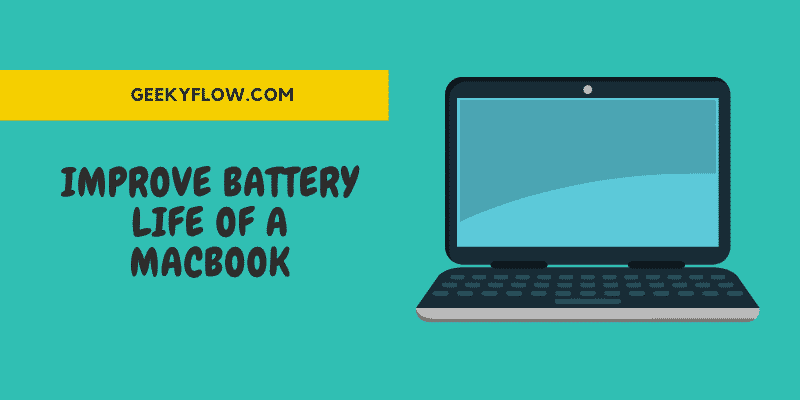
Efficient processes today work wonders in enhancing the battery life of the MacBook with the launch of every new product. But, the tranquillity of a long- battery life stays only for some time. Yes, you’ll be all thumbs up when I say that the battery life soon begins to fade away. After some years, you’ll see yourself scurrying to the wall outlets at a greater frequency as it begins to age. Hey, no one stays young, right?
Thank me later when I tell you that a few Energy-saving settings can help you dwell in tranquillity. The setting in the system preference aids to dim and turn off the display. The tech giants exclaim knowing some other tips and tricks to extend the running time of the MacBook, MacBook Pro, and MacBook Air. Can’t wait to know what these are? Well, sticking onto us to know more.
Check out How To Deal With The Most Common Macbook Problems? Easily
Contents
Weary of Mac Battery Breakdowns? 3 Tips to Improve the Battery Life
Display Battery Percentage
Now that you think that keeping a keen eye on the remaining battery life will work in making it last longer. Well, you’re presuming it all wrong. It surely can help you plot the work you can do before plugging the charger into the socket. Thus, the experts suggest adding the percentage next to the battery icon visible in the menu bar. This process helps you to know it’s cycle count and monitor the battery life of the Mac. All you’ve to do is click on the battery icon visible in the menu bar and click Show Percentage.
Update the macOS software
Apple developers are taking a hard time at work to improve our Mac experience. We, but should give ourselves the benefit of doubt for initiating the absolute basics to ensure that the operating system is up and running smoothly. The Apple software updates include some energy-saving tech that is pretty advanced. Thus, make sure you have the latest version of macOS. All you’ve to do is click on the Apple icon and select Software Update.
Dim the display
One of the biggest drains on the battery resources is by powering the display. Thus, first things first, ensure lowering the display settings to a level that your eyes attain comfort in. The brighter your display is, the shorter will be your battery life. The best thing you can do to save your battery is set the display to dim the battery power in a manner that it shuts after the desired inactivity level. Just go to the System Preferences and click on Energy Saver. If you’re a person who prefers to work in a bright environment on battery power, you would want to disable the Mac auto-brightness feature. To do so, click on the System Preferences> Display, and uncheck the Automatically adjust brightness feature.
No Low Power Now
Tweaking energy saver preferences, shutting down WiFi and Bluetooth, ejecting optical disks, and enabling private browsing are some more tips to save the draining battery life of your MacBook. The final tip thus rests in never fully charging your Mac or discharging the complete battery. The experts recommend charging it 50%. It is because the Mac may lose some capacity, which in turn leads to shorter battery life. Always remember these tips for extending your battery life.
Wrapping Up
So these were some of the useful tips that might help you to maintain a longer battery life on your Macbook. Using a Macbook on dim light is one of the best tips to save battery as a brighter screen consumes a lot of power.
