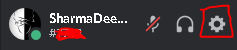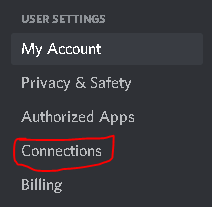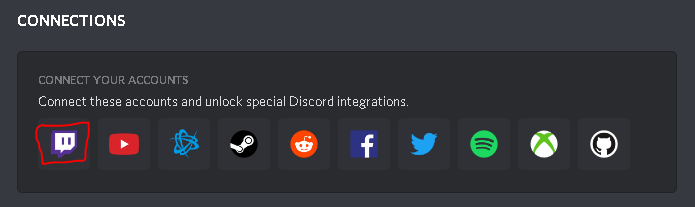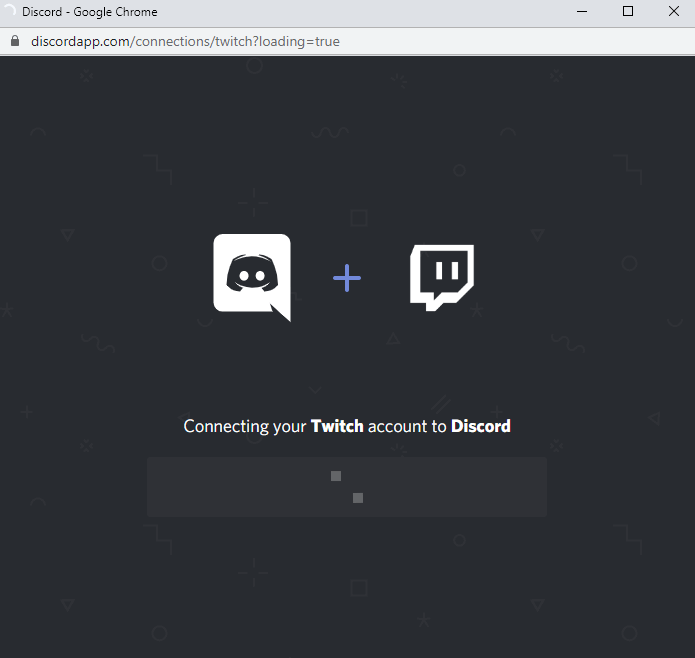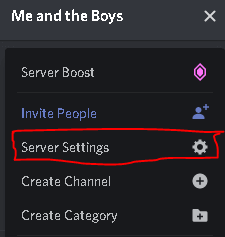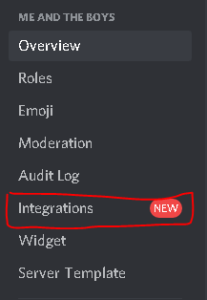How to Use Twitch Emotes on Discord in 5 Simple Steps
Discord has literally changed the internet for gamers by providing integration support with other platforms. One such platform is Twitch. With the integration support, users can now create sub-only servers for their Twitch subscribers, send twitch emotes, and more. But not everyone knows How to use Twitch emotes on Discord.
To use Twitch emotes on Discord, you’ll have to link Twitch with Discord and import the emotes. You can easily integrate Twitch with Discord by heading over to Settings > Connections and then Twitch. Enter your credentials and confirm to finalize the integration.
To import the emotes, just head over to Server Settings > Integrations. Make sure that your Twitch integration is working and the Sync option is enabled.
This aforementioned statement shows you how to link Twitch with Discord. However, if you want to use Twitch emotes on Discord as well, do not worry.
In this article, we will share guides associated with Twitch, Discord, and emotes. We have also answered some frequently asked questions related to the same at the end.
Contents
How to Use Twitch Emotes on Discord
There might be hundreds of reasons why you want to use Twitch emoticons on Discord. We won’t go further in that direction.
Coming to the primary crux, users can use their Twitch emojis and stickers on Discord as well. All they have to do is link both of their accounts with each other.
There are other benefits of linking these two accounts as well. If you are a streamer on Twitch, then you can create a subscriber-only server on Discord using this feature. You can then notify your users about their ending Twitch subscription on Discord.
Keeping these things aside, let’s talk about How to use Twitch emoticons on Discord.
Below we have shared a step-by-step guide on doing the same.
The first thing that you need to do is link your Twitch and Discord accounts with each other.
- Launch Discord on your system and click on the User Settings (gear icon) option next to your username.
- A sidebar menu will appear. From the menu, select Connections.
- You’ll find a lot of icons. Click on the one that says Twitch.
- Enter your Twitch credentials to confirm the integration.
- Wait some time so that your accounts get linked successfully.
Now that you have linked both of your accounts, it is time to import your Twitch emojis on a Discord server.
If you do not have a Discord server set up, then we suggest that you should create one now. You can also ask your friends with a server to transfer their Discord server ownership to you.
- Head over to Server Settings by clicking on the little down arrow beside your server name.
- Select the Integrations option from the menu.
- Check if your Twitch account is linked to the server.
- Make sure that the checkbox titled Sync is enabled as well.
Once you have enabled the sync option, all your Twitch emotes and stickers will be imported to Discord. Then, you can easily use your Twitch emojis on Discord.
Sometimes Twitch glitches and shows a blank screen to the user. Check out How to fix Twitch Black Screen easily.
Frequently Asked Questions
How to use Twitch emotes on Discord mobile?
If you want to use Twitch emojis and stickers on the Discord mobile application, just follow the same steps we have mentioned in the above guide.
Wrapping Up
So that was our take on How to use Twitch emotes on Discord. We mentioned a detailed guide related to linking Twitch with Discord and importing the emojis.
To use Twitch emotes with Discord, you need to link both of your accounts first. To do so, head over to User Settings > Connections > Twitch and provide your credentials to confirm the integration.
Then, import your Twitch emotes by heading over to Server Settings > Integration. Make sure your Twitch integration is working and the Sync option is enabled.
All the emotes and stickers that you use on Twitch will be imported automatically on Discord. Then, you can use them on your Discord chat easily.