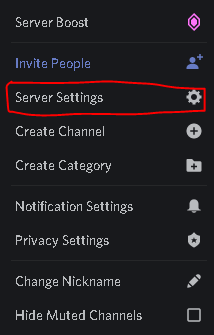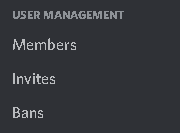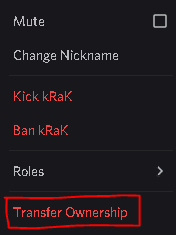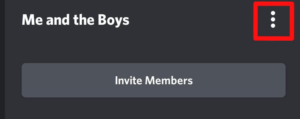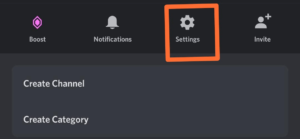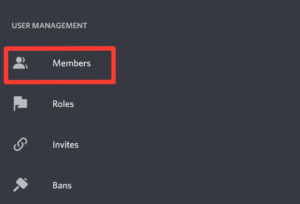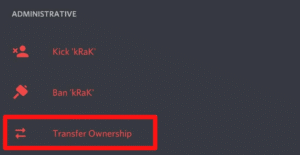How to Transfer Ownership of A Discord Server in 5 Steps
Apart from the management and moderation of a server, Discord provides a lot of other features associated with the administrator. Users can give server ownership to other members using a built-in option. But not everyone knows about this and users often wonder How to transfer ownership of a Discord server.
To transfer Discord ownership, head over to the Server Settings and click on the Members option. Then, click on the three vertical dots icon adjacent to any member’s username to open a list of options. Click on the Transfer Ownership to give ownership to the other member.
Thanks to Discord developers, transferring a Discord server has been easier now. With just one tap, almost anyone can transfer their server ownership to some other user.
If you want to know how to do the same in-depth, then this post is everything you need. We have shared a simple way to transfer Discord ownership for both smartphones and Desktop.
Check out How to see deleted messages on Discord easily.
Contents
How to Transfer Discord Ownership
Discord has some roles assigned to members. These roles include administrators, the owner, DJ, and much more.
There is only one owner in a Discord server. And if you do not want to be the owner of a server, instead of deleting your Discord server, you can easily transfer the server to someone else.
This section covers everything you need in order to transfer your Discord server to other members.
On Desktop
To transfer your Discord ownership to another user using the Discord Desktop app, follow the steps mentioned below.
- Launch Discord on your computer and log in to your account.
- Head over to your server and click on the Server Settings option.
- Select the Members option from the list.
- From the list of members, click on the three vertical dots icon next to any user.
- You’ll see a list of options. Choose Transfer Ownership.
- Confirm again by clicking on Transfer Ownership.
The other member will now become the owner of the Discord server.
On Mobile
To transfer ownership of a Discord server on the Discord smartphone app, follow the instructions below.
- Launch the Discord app and log in to your account.
- Head over to the server and tap on the three-dot icon on the top.
- Select the Settings option.
- Scroll down and tap on Members.
- From the list of members, tap on the three vertical dots icon next to a username.
- Then, select Transfer Ownership.
- Confirm your choice again.
That’s how easy it was to transfer your server’s ownership to another member.
Frequently Asked Questions
Can you transfer Discord ownership?
Yes, Discord provides you with an option to transfer the ownership of a server to some other member.
How to transfer ownership to someone else?
To transfer ownership, go to the Server Settings and select the Members option. Click the three-dots icon next to a member and select Transfer Ownership.
How do I transfer ownership of my account?
If you want to transfer the ownership of your personal account, you can simply give your Discord credentials to the other person.
Final Words
So that was our take on How to transfer ownership of a Discord server to some other members. We provided guides to do the same on a desktop device and a smartphone.
To transfer Discord ownership, head over to the server and go to Server Settings. Then, select the Members option from the list and click on the three-dot icon next to a username. Select Transfer Ownership and then confirm your choice again to finalize.