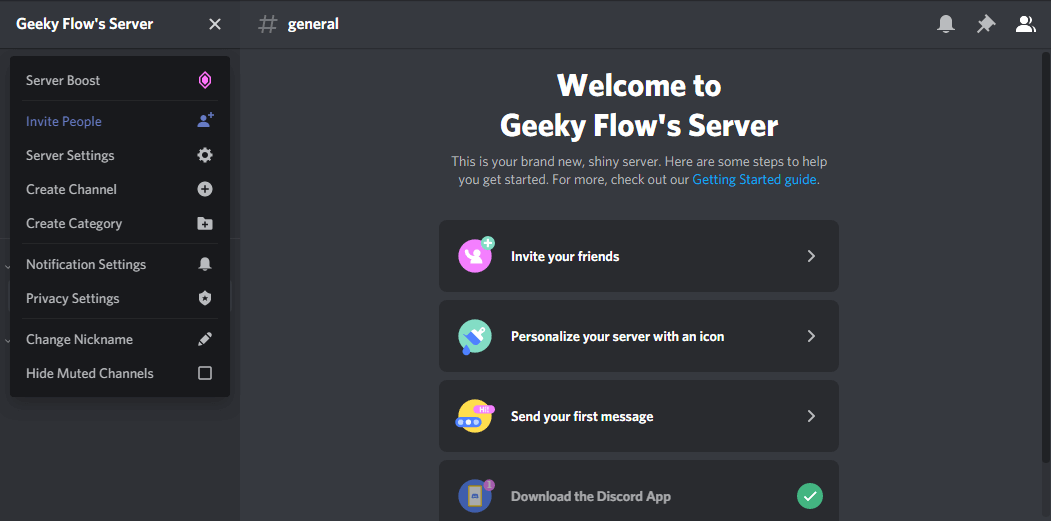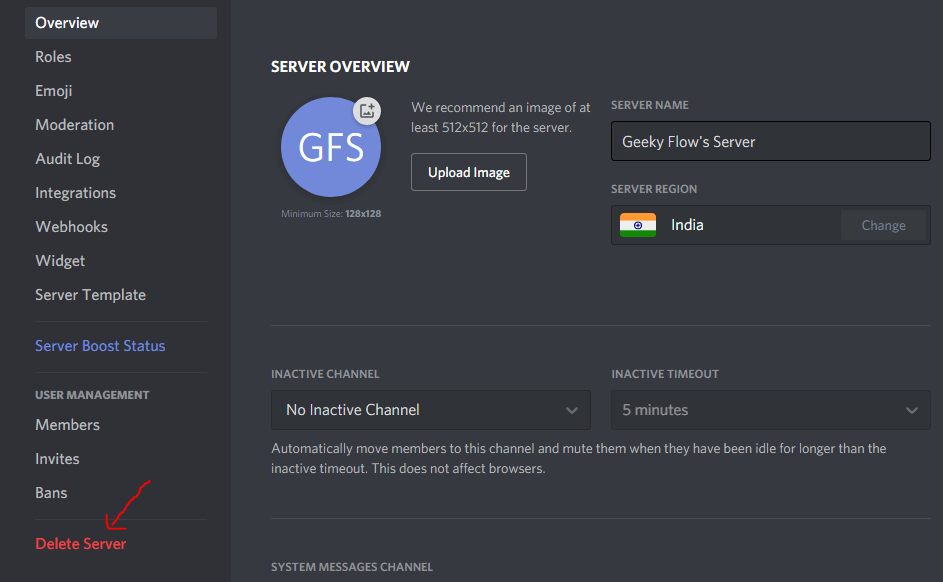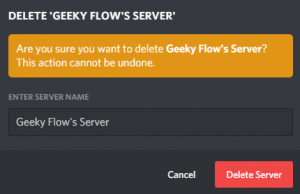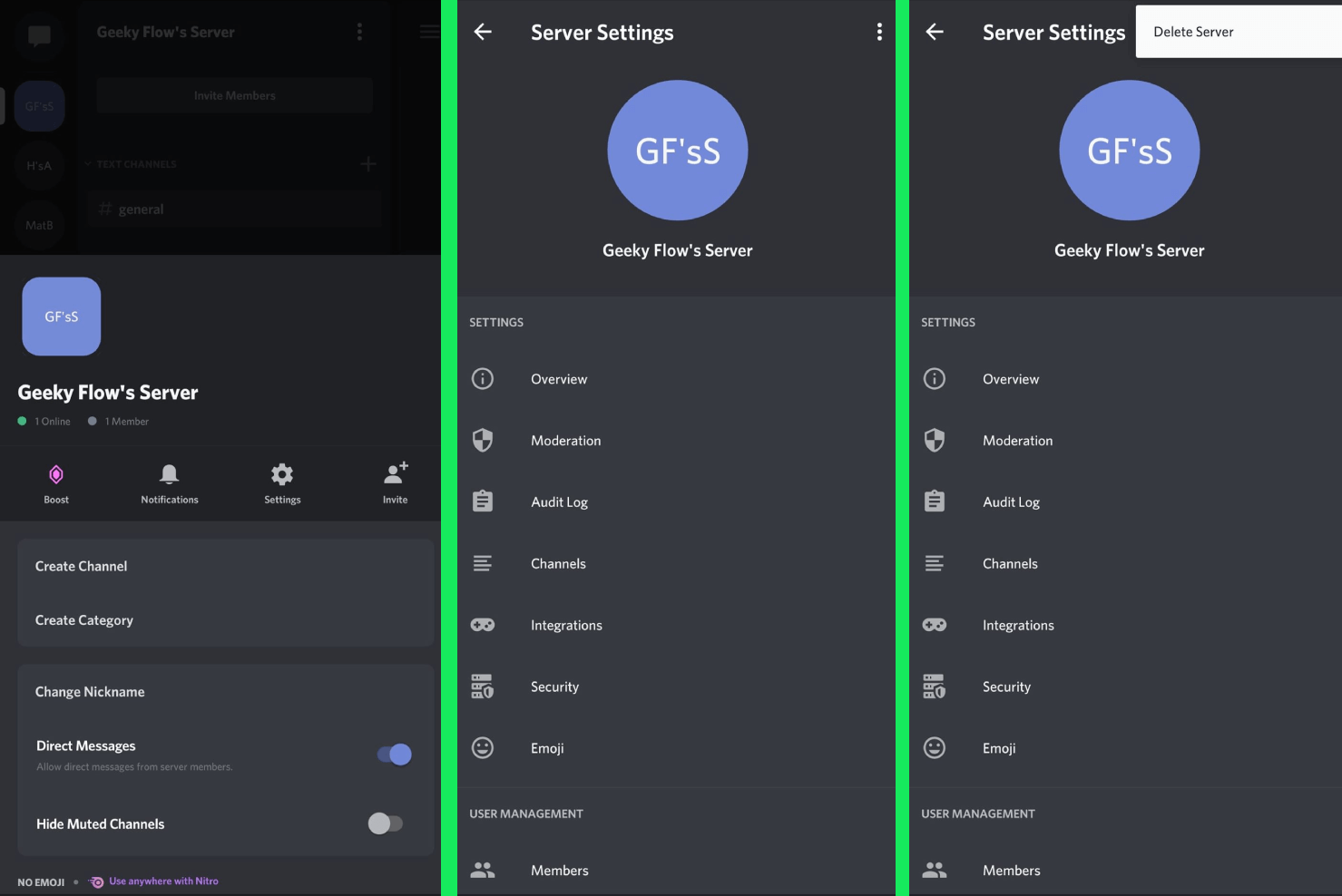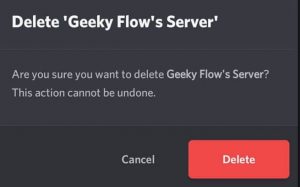How to Delete Discord Server – Quick Guide

You might be in a situation where you created a test server on Discord. And now, you cannot figure out how to remove it from your account. In such cases, only one thought comes to mind, and that is, How to delete Discord server?
To delete a Discord server, click on the Server Name (top left of the screen). Head over to the Server Settings and select Delete Server from the given options. A popup box will appear to confirm your choice.
If the above solution seems a bit loosely stated, then do not worry. In this article, we have discussed everything related to deleting Discord servers.
If you want to learn how to do the same, check out our Ultimate Discord Text Formatting Guide.
We have mentioned detailed guides on deleting discord servers from both PC and mobiles.
Contents
How to Leave a Discord Server
If you are on someone else’s server and want to remove it from your account, then you will have to leave the server.
To leave a Discord server, follow the step-by-step guide mentioned below.
- Launch Discord on your computer.
- Click on the Server Name (located on the top-left of your screen).
- You will get an option titled Leave Server. Click on it.
- You’ll get a popup prompt. Confirm your choice to leave the server.
- You’ll be asked to enter your server name or authentication code. Verify your identity to continue.
That’s how easy it was to leave a server on Discord.
How to Delete Discord Server
If you are the administrator of the Server you want to delete, then you can do it easily as you have all the permissions to do the same.
You can quickly delete the server either using your computer or your smartphone. Whatever device you are on, we have mentioned a guide for each.
Delete Discord Server From PC
To know How to delete Discord server from PC, follow the steps we have mentioned below.
- Launch Discord on your computer.
- Click on the Server Name (located on the top-left of your screen).
- You will get an option titled Delete Server. Click on it.
- You’ll get a popup prompt. Confirm your choice to delete the server.
- You’ll be asked to enter your server name or authentication code. Verify your identity and click on Delete Server.
You have now successfully deleted your Discord Server.
If you are using the Discord smartphone application, then refer to the section below.
How to Delete Discord Server on Mobile
To delete a server on android, check out the steps provided below.
- Launch Discord on your android or iOS device.
- Open the sidebar menu by swiping to the right.
- Click on the server name located on the top of the menu.
- On the popup box that appears, select the Settings (gear icon) option.
- On the menu, tap on the Three Dots on the top-right of the screen.
- Select Delete Server.
- You’ll get a popup to confirm your choice. Tap Yes. If you have 2-factor authentication enabled, you might bump into another verification.
Congratulations, you have now successfully deleted a Discord server.
Conclusion
So that was our take on How to delete Discord Server. In this article, we mentioned step-by-step guides to do the same.
We also divided the guide into separate sections such as How to delete Discord Server on mobile and Delete Discord Server on PC.