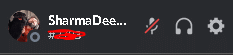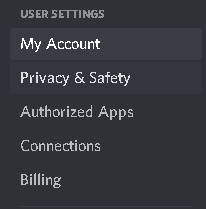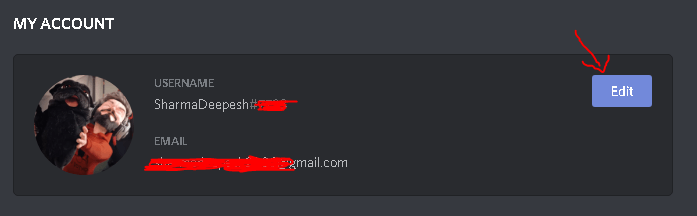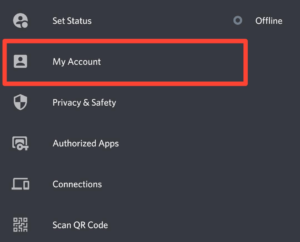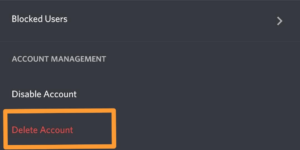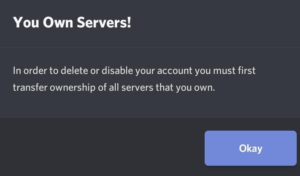How to Delete a Discord Account in 5 Simple Steps [Guide]
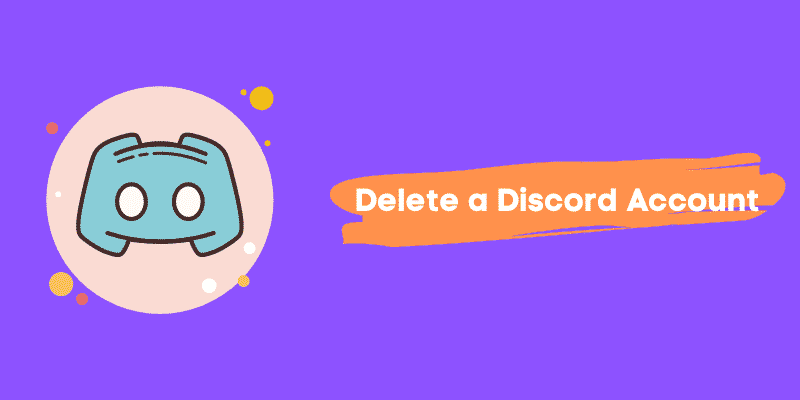
Discord has been around for quite a while now. Almost every active user on the internet has a Discord account. Some users want to delete their accounts and often search the internet for How to delete a Discord account.
To delete a Discord account, just head over to Settings. Select the option that says My Account from the left sidebar. Click on the Edit button next to your username. Finally, click on the Delete Account option. Enter your password to verify your identity.
Not everyone is well aware of this but before deleting an account, there are specific things that you should take care of.
In this article, we will be sharing everything related to deleting a Discord account. We will also mention what things you should do before deleting an account, and how to delete an account as well.
Contents
Things to Do Before Deleting your Account
So if you have finally decided to remove your account from Discord servers, you should make sure that you have taken care of all your servers.
If you do not own any Discord servers, then you can directly head over to the next section and check out How to remove your account.
But if not, then you should make sure that your server is in safe hands.
1. Transfer Ownership of Servers
If you have a Discord server and do not want to delete it, then you can transfer the ownership of any server to other users quickly.
Check out this complete guide on How to transfer ownership of a Discord server easily.
2. Delete Server
If your servers are not that important, then you can simply delete them.
Check out this guide on How to delete a Discord server.
How to Delete a Discord Account
Now coming back to the point, it is time to discuss how you can easily delete your Discord account without any hassle.
We have divided this section into two subsections that cover two different devices – smartphones and computers.
We will be starting off by sharing how to remove your Discord account on a Desktop device.
1. Delete Using Desktop
To delete your Discord account using a computer, follow the steps given below.
- Head over to the official Discord website and log in to your account.
- Click on the Settings icon next to your username.
- Select the My Account option from the left sidebar.
- Click the Edit option located next to your username.
- Click on the button that says Delete Account.
- Enter your password to verify that it’s you.
Your account will be permanently deleted from Discord in no time.
2. Delete Using Smartphone
If you do not own a desktop, you can still easily delete your Discord account using a smartphone device.
- Launch the official Discord application on your smartphone.
- Swipe right and tap on your Profile icon located on the bottom bar.
- Tap on the option that says My Account.
- Scroll down and tap on the Delete Account option.
- Tap on the Okay button to confirm the prompt.
- Enter your account password if asked for.
Your Discord account will get deleted automatically once you follow all these steps.
Wrapping Up
So that was our take on How to delete a Discord account easily. We mentioned guides that cover how to remove your account on a desktop and a smartphone device.
To delete a Discord account, just head over to Settings. Select the option that says My Account from the left sidebar. Click on the Edit button next to your username. Finally, click on the Delete Account option. Enter your password to verify your identity.