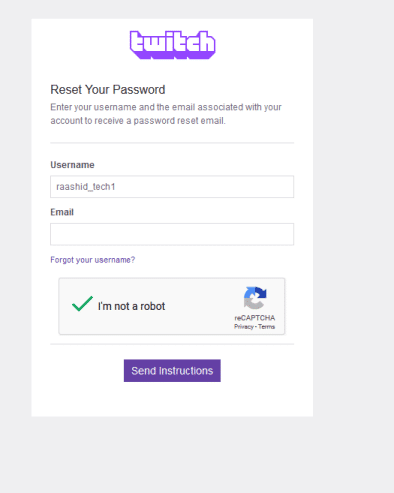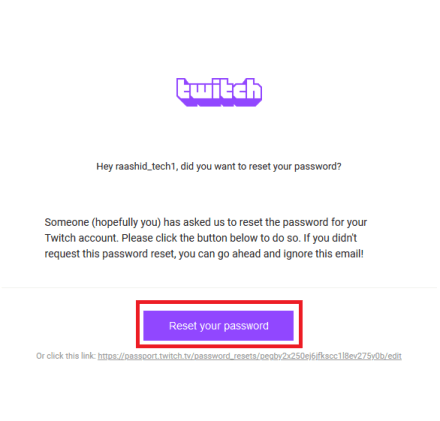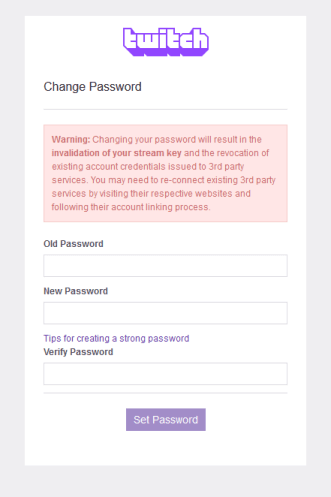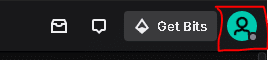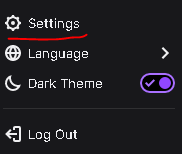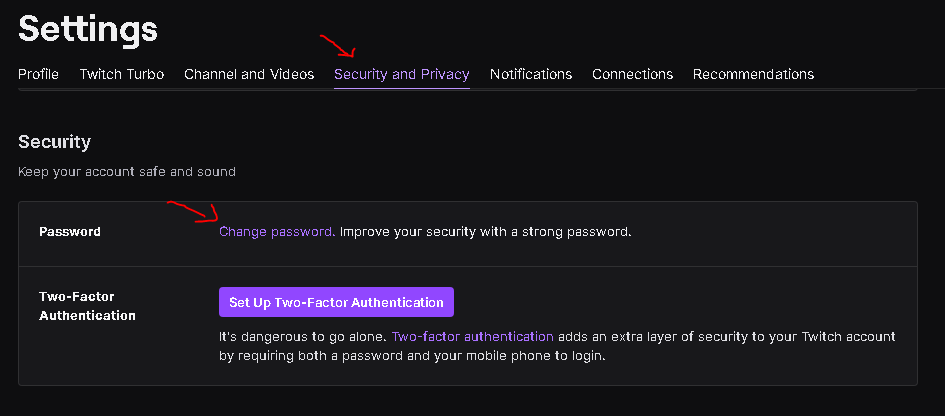How to Change Twitch Password in Simple Steps [Guide]
Twitch is an amazing platform to live stream your desktop while gaming, programming, or just simply hanging out. Many users forget their account password and then often search the internet for How to change Twitch password.
To change your forgotten Twitch password, head over to the Twitch Forgot Password webpage, and enter your email and username associated with the account. Verify that you are not a bot and click on Send Instructions. Click on the Reset Password link in your email to change your password.
If you know your current password and just want to change it for security purposes, then login to your Twitch account and go to Settings. Head over to Security and Privacy > Change Password. Enter your current and the new password in the fields provided.
The above-mentioned paragraphs cover the whole topic efficiently. However, it might be daunting for some users, and this is why in this article, we have provided a complete step-by-step illustrative guide on How to change your Twitch password.
Contents
How to Change Forgotten Password on Twitch
If you have accidentally forgotten your Twitch account password and want to reset it, then follow the steps given below.
- Visit the Twitch Password Reset webpage.
- Enter your email address and username.
- Verify that you are not a bot and click on Send Instructions.
- Check your mail and click on Reset Your Password.
- Enter the new password and select Set Password.
This is how you reset your Twitch’s password.
How to Change Twitch Password
If you know your current password, and still want to change your account password, then this section is for you.
Follow the steps given below to learn how to do it on your desktop.
- Head over to the official Twitch website and log in to your account.
- Click on the Profile icon located on the top-right of your screen.
- Select Settings from the dropdown list.
- Choose Security and Privacy.
- Under the Security section, select the option that says Change Password.
- Enter your current and the new password in the fields given.
- Click on Set Password.
The password will be changed in no time.
Check out How to link Twitch with Discord quickly.
Final Words
So that was our take on How to change the Twitch account password. We mentioned 2 simple guides that might help you in resetting and changing your account credentials.
To change your forgotten Twitch password, head over to the Twitch Forgot Password webpage, and enter your email and username associated with the account.
Verify that you are not a bot and click on Send Instructions. Click on the Reset Password link in your email to change your password.
If you know your current password and just want to change it for security purposes, then login to your account and go to Settings.
Head over to Security and Privacy > Change Password. Enter your current and the new password in the fields provided.