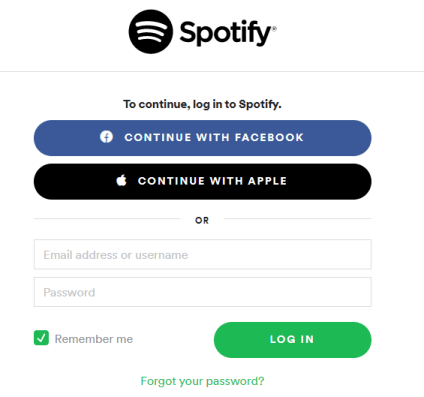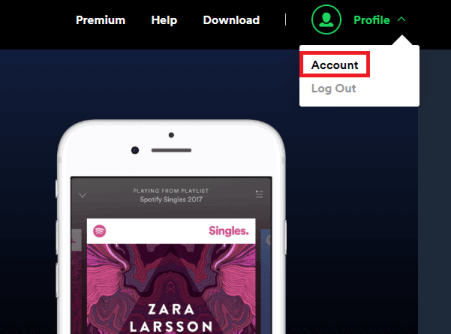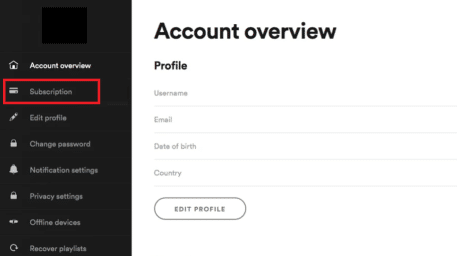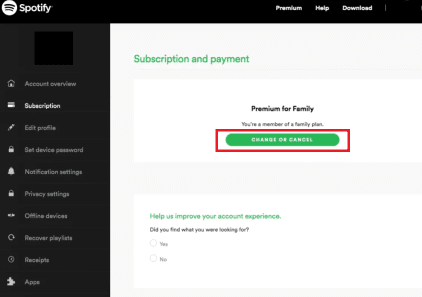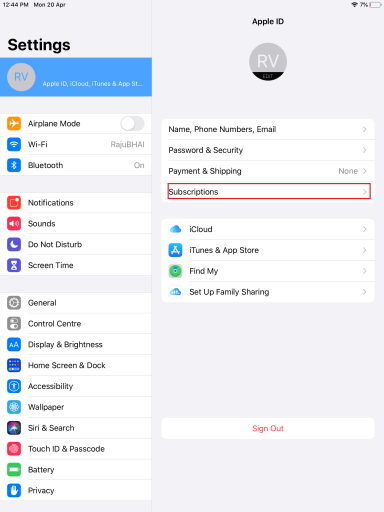How to Cancel Spotify Premium Subscription Easily [Guide]
Spotify Premium provides its users with a ton of features when it comes to listening to music. But, as it is a bit costly, users might need to end their subscription. This is why a lot of people search the internet for How to cancel your Spotify Premium subscription.
To cancel your Spotify subscription, log in to the official Spotify website on your browser and head over to your account page. On the left sidebar, click on Subscriptions. Click on the option that says Change or Cancel. Select Cancel Premium to finish.
Spotify Premium is amazing and totally worth the money. However, for those who do not have a budget and still want to enjoy the features, here we have provided the Spotify Premium Apk that comes with all those features for free.
If you already have a subscription and want to cancel it, then in this article, we will be sharing with you the easiest guide on How to cancel your Spotify subscription using a desktop or a smartphone.
Contents
How to Cancel Spotify Premium
Let’s jump right into the topic. This section includes everything that you need to know for ending your subscription.
Below there are three guides that cover each device – desktop, android, and iOS.
1. Cancel Spotify Premium on Desktop
To cancel Spotify Premium on a desktop computer, follow the below-mentioned steps.
- Head over to the official Spotify login webpage and log in to your account.
- Click on the Profile dropdown located on the top-right corner. Then, select Account.
- From the left sidebar, click on the option that says Subscriptions.
- On your screen, click on the button titled Change or Cancel Subscription.
- Select the Cancel Premium option.
- Confirm your choice by selecting Yes, Cancel.
Your Spotify Premium subscription will be canceled in no time.
2. Cancel Spotify on Android
Canceling Spotify on Desktop and Android is quite the same. You can do this by using any internet browser on your smartphone.
If you are an Andriod user and want to stop your Premium subscription, then just follow the steps we have provided below.
- Head over to the official Spotify login webpage and log in to your account.
- Tap on the Profile option located on the top-right corner. Then, tap on Account.
- From the left sidebar, select Subscriptions.
- On your screen, tap on the button titled Change or Cancel Subscription.
- Select the Cancel Premium option.
- Confirm your choice by tapping on Yes, Cancel.
That is how you can easily stop Spotify from charging you for the subscription renewal.
3. Cancel Subscription on iOS
If you are an iOS user and need to cancel Spotify Premium, then you can easily do it using iTunes.
- On your device, head over to the Settings.
- Tap on your username from the left sidebar.
- Select the option that says Subscriptions.
- Scroll down to find Spotify. Tap on the Cancel Subscription option next to it.
- Select Confirm to cancel your subscription.
That’s how you can cancel Spotify Subscription on your iOS device.
Final Words
So that was our take on how to cancel Spotify premium subscription. We mentioned three guides for the same each for different devices like desktop, android, and iOS.
To cancel your Spotify subscription, log in to the official Spotify website on your browser and head over to your account page. On the left sidebar, click on Subscriptions. Click on the option that says Change or Cancel. Select Cancel Premium to finish.
You can follow the same steps for an Android device as well.
To cancel your subscription using an iOS device, head over to Settings and tap on your username. Then, select the Subscriptions option and locate Spotify. Tap on the Cancel Subscription option next to it.