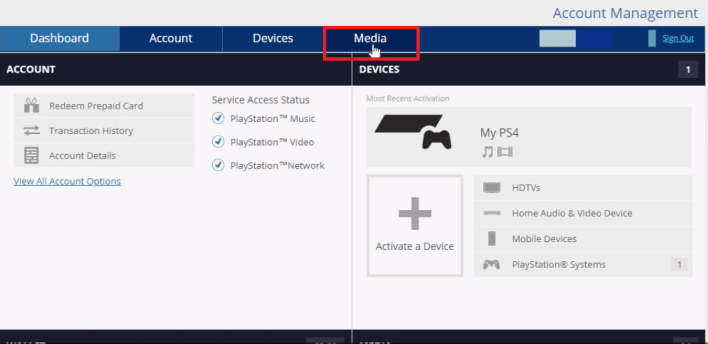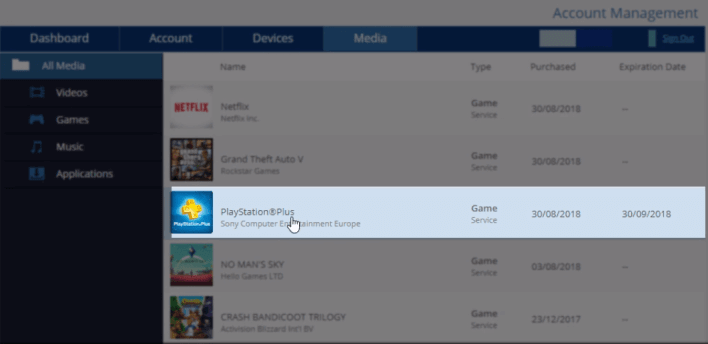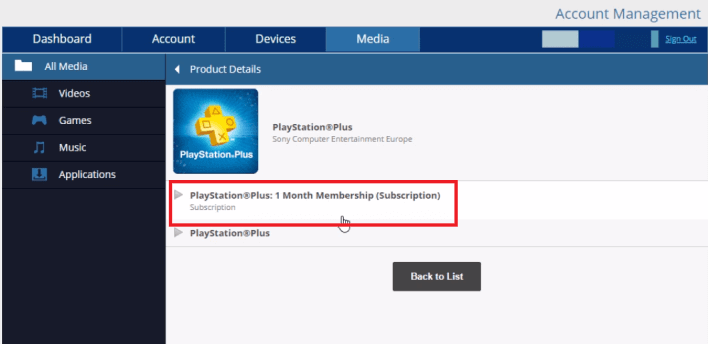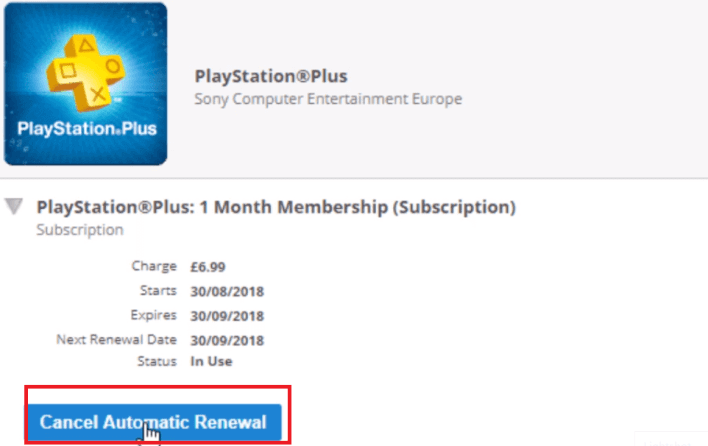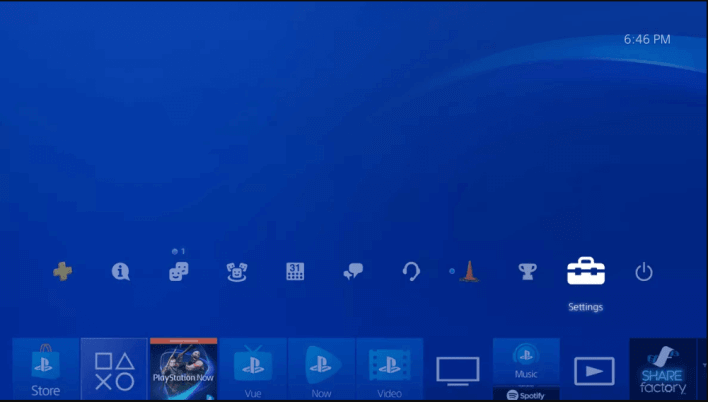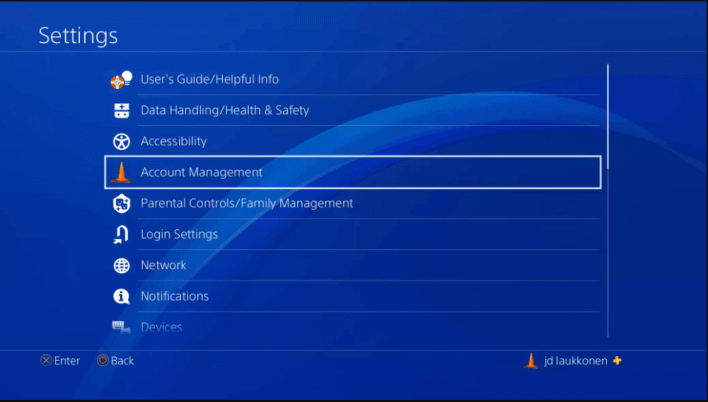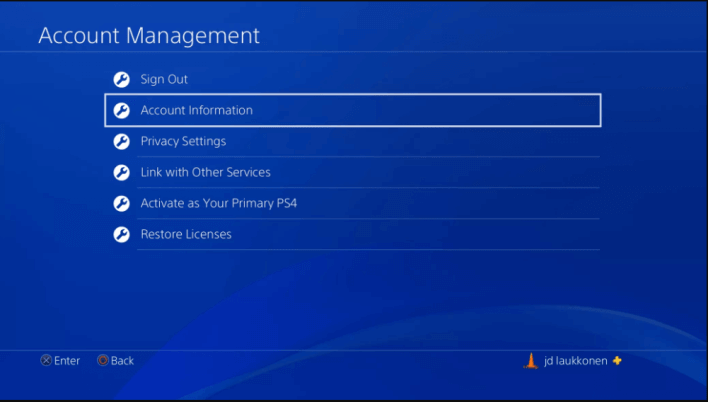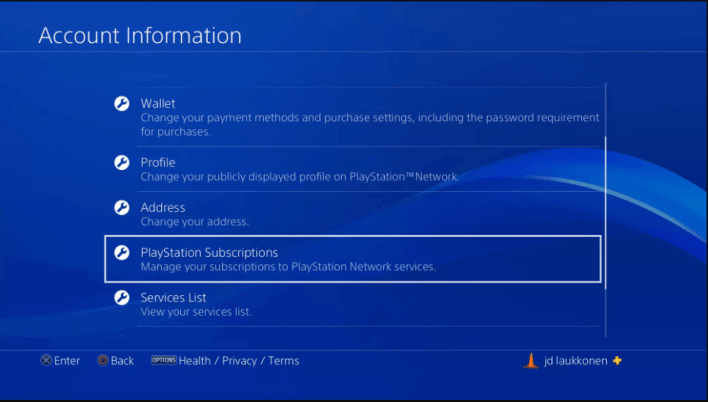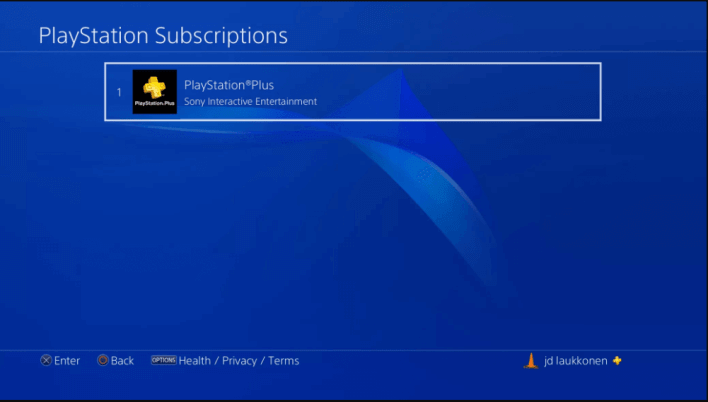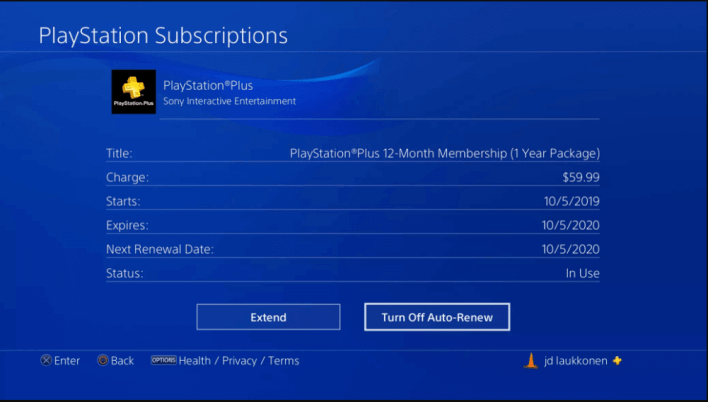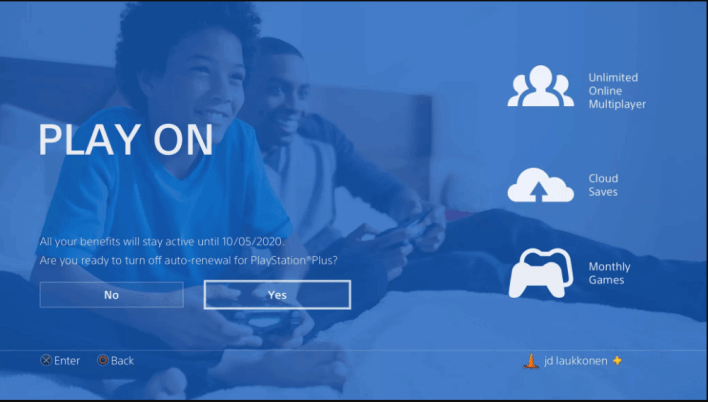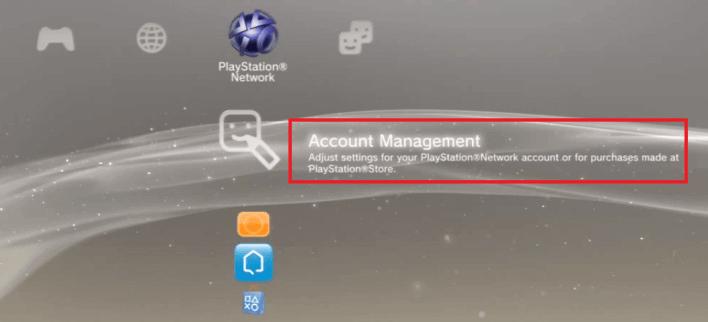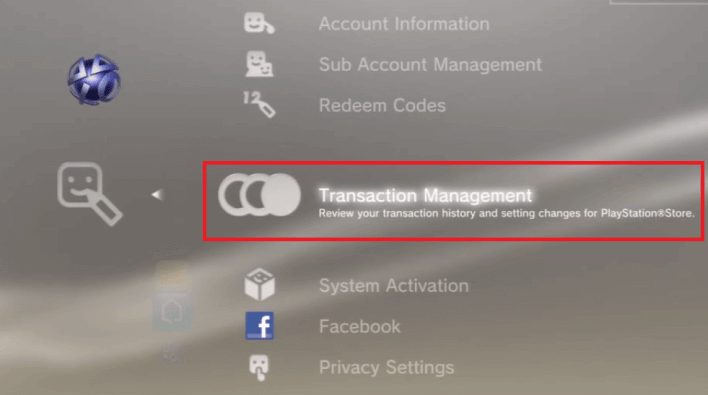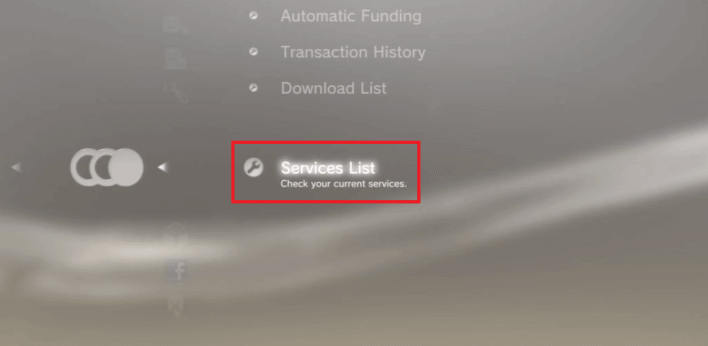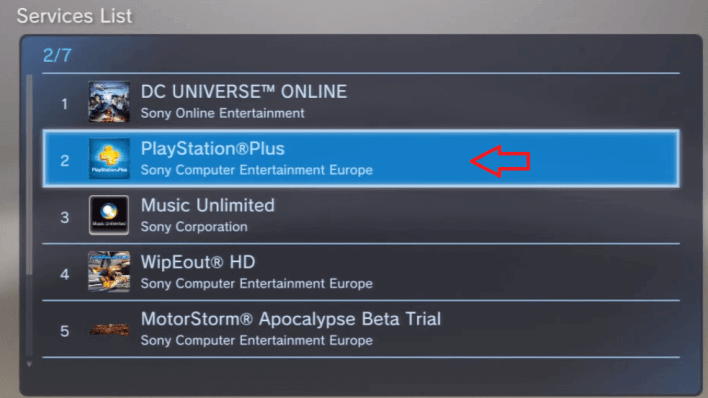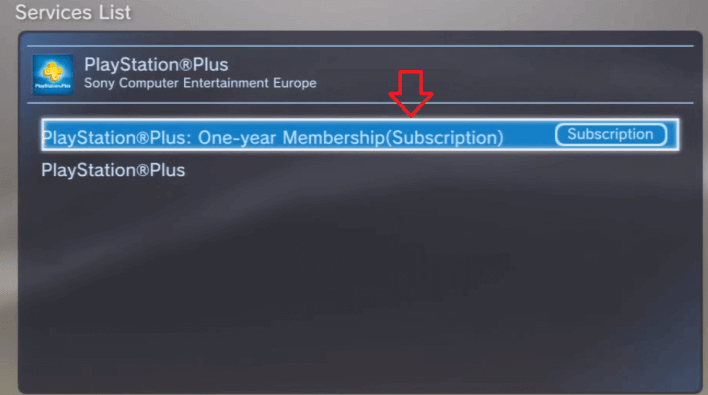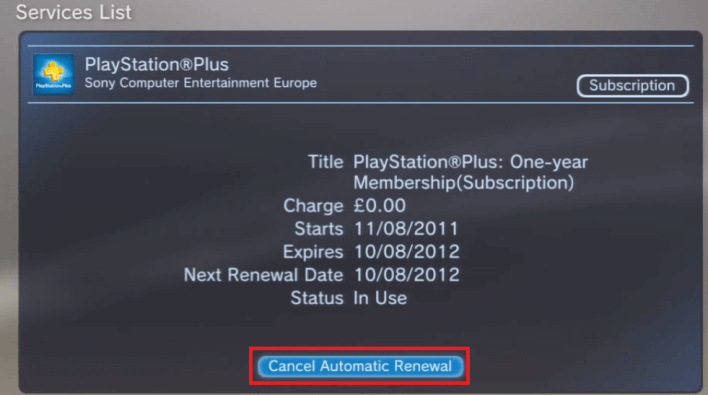How to Cancel Playstation Plus Subscription Easily [Guide]
PlayStation Plus is a subscription-based service that allows PS users to get the most out of their console. But the subscription is expensive and users often search for How to cancel PlayStation Plus.
To cancel your PS Plus subscription, press the PS button on your controller. Log in to your account and select Settings.
Go to Account Management > Account Information > PlayStation Subscriptions > PlayStation Plus. Disable the Auto-Renew feature and select Ok.
The aforementioned steps are only valid for PS4 devices. For those who own a PS3 or want to cancel the subscription on a desktop, we have discussed everything down below.
In this article, we will be mentioning everything about How to cancel the PlayStation Plus subscription. We have provided three different ways of disabling the subscription easily.
Check out How to use Discord on your Playstation device.
Contents
How to Cancel PlayStation Plus Subscription
This section covers everything related to canceling your PlayStation Plus subscription. The three subsections are listed below.
- Using the PlayStation website
- PS4 device
- PS3 Device
Feel free to jump to any section that suits your needs.
1. Using Desktop Website
We will start off with the most common device – desktops.
If you want to cancel your PS Plus subscription using the official website, just follow the instructions provided below.
- Head over to the official PlayStation website.
- Select the Sign In option located on the top-right of your screen.
- Log in to your account using the appropriate credentials.
- Select the Account option on the top-right corner of the page.
- Click on the option that says Media.
- From the left sidebar, select Games.
- Locate and click on PlayStation Plus.
- Click on the PlayStation Plus 1 Month Membership option.
- Select Cancel Automatic Renewal.
- Confirm your choice by clicking on Ok.
Your PlayStation Plus subscription will get canceled once it reaches the billing date.
2. Using PS4
If you have a PS4 and want to cancel your subscription using the console, then follow the steps below.
- Fire up your PS4 and press the PS button on the controller.
- Go to your PlayStation profile and log in to your account.
- Click on the Settings option.
- Then, select Account Management.
- Click on the option that says Account Information.
- Select the option titled PlayStation subscriptions.
- Click on PlayStation Plus.
- Then, select the option titled Turn Off Auto Renew.
- Confirm your choice by clicking on Yes.
Your PS Plus subscription will get canceled automatically.
3. Using PS3
This section is for those who own a PlayStation 3 and want to opt-out of the PS Plus subscription.
- Launch your PS3 and press the PS button on your controller.
- Click on the Profile option and log in to your account.
- Select the option that says PlayStation Network.
- Locate Account Management and click on it.
- Select the Transaction Management option.
- Click on the Services List option.
- Select PlayStation Plus.
- Then, click on the PlayStation Plus One Year Membership option.
- Click on the Cancel Automatic Renewal option.
Now, your PS Plus subscription will get disabled in no time.
What Will Happen If I Cancel My PlayStation Plus
Many users have no idea about what changes take place once they cancel their subscription. This section covers the exact same thing.
When you cancel your PlayStation Plus subscription:
- You can still use your current subscription. The subscription will not end until the next billing date.
- The downloaded content from PlayStation Plus will be no longer available.
- You won’t be able to play online multiplayer.
- Game Saves on the cloud storage will not be accessible by your console.
Final Words
So that was our take on how to cancel a PlayStation Plus subscription. We mentioned a lot of things related to this topic.
To cancel your PS Plus subscription, press the PS button on your controller. Log in to your account and select Settings.
Go to Account Management > Account Information > PlayStation Subscriptions > PlayStation Plus. Disable the Auto-Renew feature and select Ok.