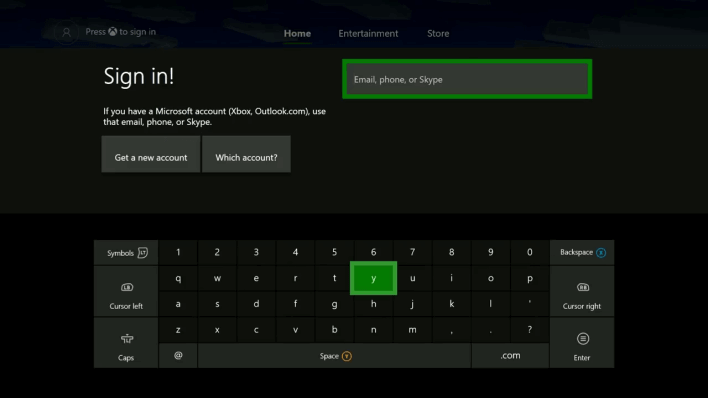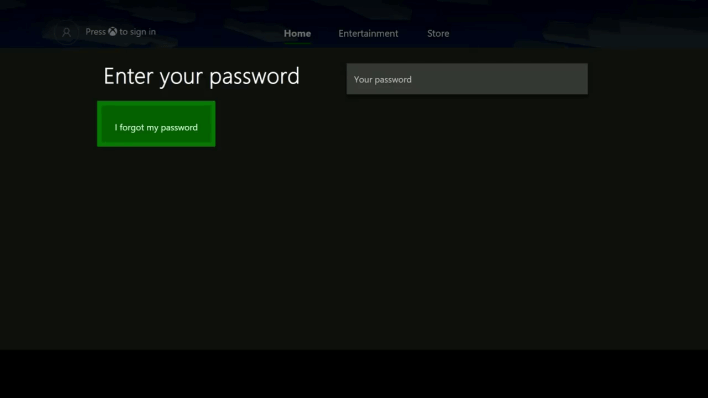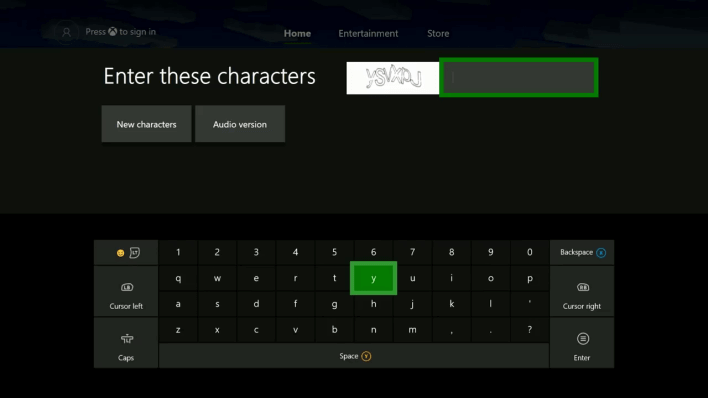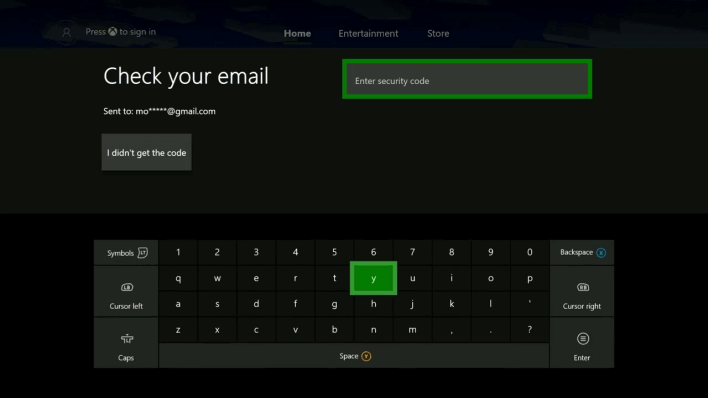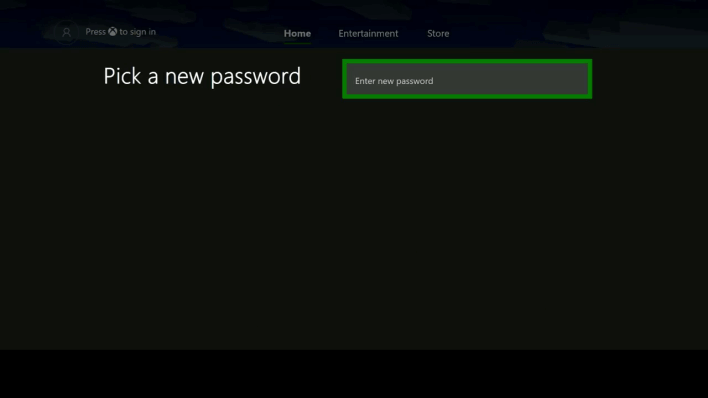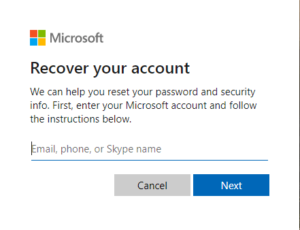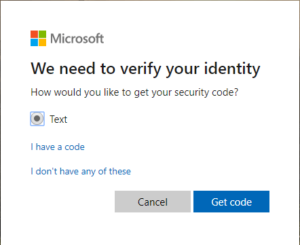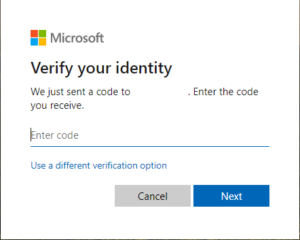How to Change or Reset Xbox Password Easily [Guide]

Xbox is one of the best gaming consoles all over the world. Users need to use their Xbox account in order to enjoy the ultimate experience. But some users forget their password and search the internet for How to change or reset the Xbox password.
To reset the Xbox password, go to Sign In on your Xbox device. Enter your email address or phone number and on the next screen, select I forgot my password. Verify you’re not a bot and enter the security code you received. Then, type in a new password to change it.
That was the easiest way of changing your Xbox account password. In some consoles such as the Xbox One, changing password directly from the console is not possible.
In this case, you will have to use your computer or a smartphone to reset your Xbox password.
Check out How to use Discord on your Xbox console.
To help you out, in this article we will be providing a detailed guide on How to change your Xbox account password using Xbox consoles, desktops, and smartphones.
Contents
How to Reset or Change Xbox Password
Changing the password of your Xbox account is easy. All you need to is use the Forgot password service provided by Microsoft.
This comes in handy when you accidentally forget your own password, or just want to change it for security purposes.
Whatever the reason be, this section has got everything you need in order to reset your Xbox password.
1. Change Password using Xbox
To change your Xbox password using an Xbox console, follow the following steps.
Note that you can’t change the password if you own an Xbox One.
- Fire up your Xbox device and go to the Sign-in option.
- Enter the email address or phone number associated with your account.
- Select I forgot my password option on the next screen.
- Verify that you are human by completing the captcha.
- Click on the button that says Next. You will soon receive a security code in your mail.
- Enter the security code in the field provided.
- Type in the new password and press Enter.
Now you can easily login with your new password on any console device.
2. Change Password with Desktop
If you own an Xbox One and want to reset the Xbox password using your computer, then this section is for you.
- Head over to the Xbox Forgot Password webpage.
- Enter your Microsoft email or phone number (the Xbox email address).
- Click on Next.
- Check the Text option and select Get Code.
- You will receive a code on your email or mobile. Enter the security code in the given field.
- Type in your new password to change it.
Now your password will be changed in no time. You will have to log in using your new password in your Xbox console.
Check out How to sync your Xbox One controller with the console.
3. Reset Xbox Password with Smartphone
If you do not have access to a computer and want to change your Xbox password using your smartphone, then you can do that easily.
Just follow the steps provided below.
- Head over to the Xbox Forgot Password webpage.
- Enter your Microsoft email or phone number (the Xbox email address).
- Tap on Next.
- Check the Text option and tap Get Code.
- You will receive a code on your email or mobile. Enter the security code in the given field.
- Type in your new password to change it.
That’s how easy it was to reset your Xbox password using your smartphone.
Final Words
So that was our take on How to change or reset the Xbox password. We mentioned different guides for various devices including consoles, desktops, and smartphones.
To change your Xbox password using an Xbox console, go to Sign In on your Xbox device. Enter your email address or phone number and on the next screen, select I forgot my password.
Verify you’re not a bot and enter the security code you received. Then, type in a new password to change it.
The process of changing the password on a desktop and a smartphone is pretty much the same. Just go to the Xbox Password Reset website. Enter your email address or phone number.
Type in the security code you have received. Enter a new password and you’re good to go.