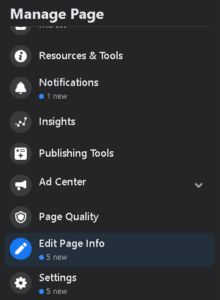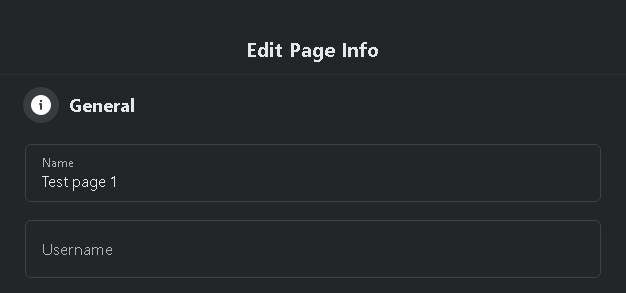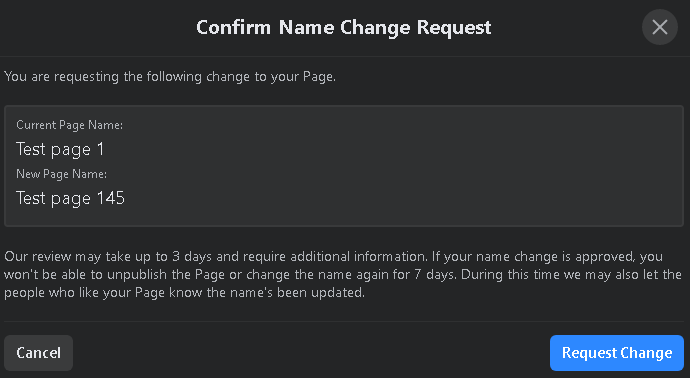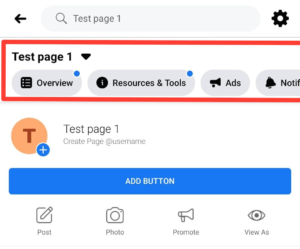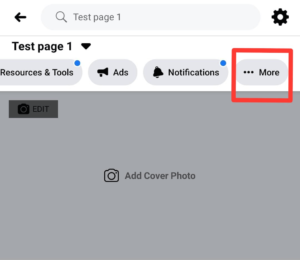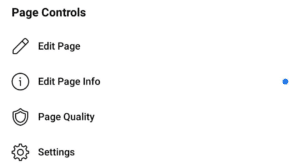How to Change Page Name on Facebook Easily [Guide]
Facebook pages are amazing if you want to build your audience on a social network. Sometimes users want to change the name of their page and search the internet for How to change page name on Facebook.
To change your page name, head over to Facebook, and open the page. Click on the Edit Page Info option on the left sidebar. Remove the old name and type in a new one. A Request New Name window will appear. Click on Request Change to continue.
Users can easily change their Facebook page names but there are certain limitations to it as well. For example, you can only change the name of your page only once in a week.
Therefore, there are some things that you should know beforehand while changing the name of your Facebook page. In this article, we have mentioned everything related to this topic.
Check out these crazy internet facts that will blow your mind.
Contents
Can I Change My Facebook Page Name?
While managing a Facebook page, a thought generally comes to the user’s mind – Can I change the Facebook page name?
And that answer is Yes. Facebook allows the admin of the page to change the name of the page easily.
However, there are some limits to it as well.
- You must be the admin of the page.
- You can only change the page name once per week.
- Make sure that you spell the name correctly in the first attempt. If you fail to do so, you’ll have to wait for the next week.
- The name must not contain generic business words like “Facebook”.
- Do not use the word “Official” unless the page is of some celebrity or a well-known figure.
- Keep the page name under 75 characters.
- Follow Facebook guidelines for the page name.
These were the rules that need to be kept in mind while changing the name of your Facebook page.
How to Change Facebook Page Name
A Facebook page name can be easily changed on any device. In this section, we will be mentioning guides associated with desktop and smartphone devices only.
1. On Desktop
To change the page name using a desktop computer, follow the steps below.
- Head over to the official Facebook website and open your page.
- On the left sidebar, click on the Edit Page Info section.
- Remove the old page name and type in any new name.
- The Request New Name window will appear.
- Click on Request Change to continue.
That’s how easy it was to change your page name using a PC.
2. On Smartphone
If you are on a smartphone device and want to edit the name of your Facebook page, then this guide is for you.
- Launch the Facebook app on your smartphone.
- Head over to the Pages section and open your page.
- Scroll the top menu to the left and click on the More button.
- Select Edit Page Info to change your page name.
- Tap on the Name option under Update Page Info.
- Type in some new name and tap on the Save button.
That is how you can change your Facebook page name using a smartphone device.
Final Words
So that was our take on How to change your page name on Facebook. We mentioned two different guides for editing page name – one for Desktop devices and the other for smartphones.
To edit your page name, head over to Facebook, and open the page. Click on the Edit Page Info option on the left sidebar. Remove the old name and type in a new one. A Request New Name window will appear. Click on Request Change to continue.