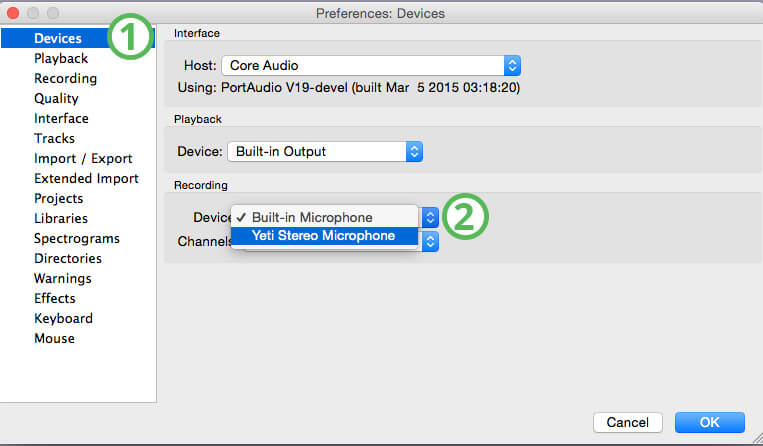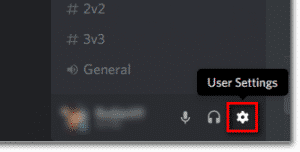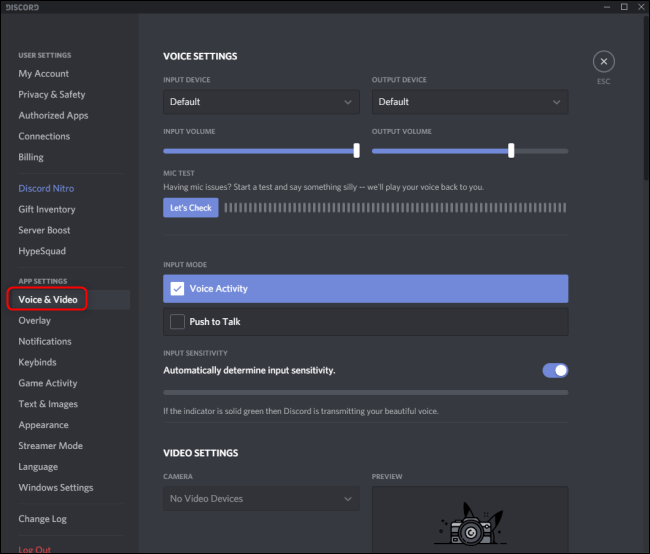How to Record Discord with Audacity – Simple Method
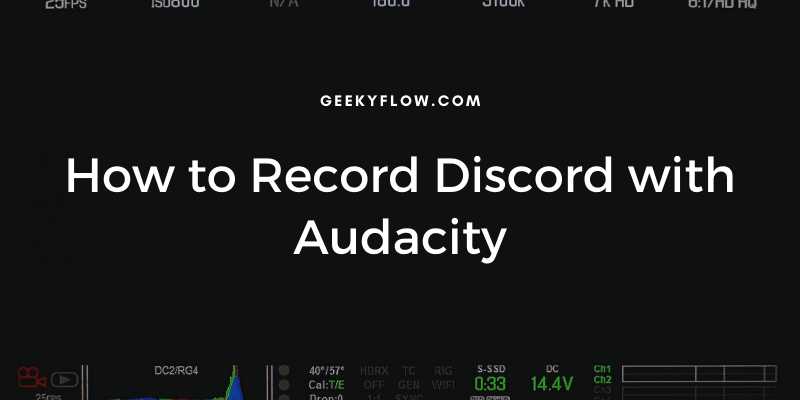
How to record Discord with Audacity: Sometimes you might want to record your Discord calls for later reference. But, because the transmission of sound is done over the internet, the recordings might be a bit buzzy or not hearable.
Audacity, being the best audio manipulation software of all time, is preferred by users while recording audio. Many users do not know that Audacity can be used with Discord and often wonder How to record Discord with Audacity.
To record Discord audio with Audacity, you need to set up Audacity so that it records the audio of your Microphone. Then, join the Discord channel and change the settings so that the voice comes from the system speakers. Audacity will then record your voice, and the other people’s voice as well.
If the above-written method confuses you, then do not worry. In this article, we’ve mentioned a complete step-by-step guide on How to record Discord audio with Audacity.
How to Record Discord with Audacity
Now that you want to record your audio with Audacity, it is time to set up the whole thing.
Follow the steps given below carefully to do everything right.
- First of all, head over to the official Audacity website and download a copy of the software.
- Install Audacity on your system and launch it.
- When launched, select Edit and Preferences from the menu.
- Select the option that says Devices from the dialog box.
- In the Recording Device option, select your Microphone as the primary one.
The Audacity related stuff is completed. Now, you need to set up your Discord application right in order to record Discord audio on a computer.
- Download and Install Discord on your computer.
- Login to your account and complete the device verification.
- Click on the User Settings (gear icon) next to your username.
- Select Voice and Video from the left sidebar.
- You’ll be presented with a number of settings.
- Choose your Microphone as the Input Device.
- Choose your computer speaker as the Output Device.
- Increase the Output volume so that it’s 100%.
- Save the Settings.
Everything is set up correctly. Now you need to join a voice channel and start recording your audio in Discord.
You can refine your audio and remove the extra part later on.
Final Words
So that was our take on how to record Discord with Audacity. Discord is one of the best platforms to provide chat services over the internet. And Audacity is the leading free audio recording and manipulation software.
We discussed a way that you can use to record Discord Audio with Audacity.
You can record the chat audio with Discord, however, as the transmission is done over the internet, your recording might come out to be buzzy or not hearable.
But, using Audacity for recording audio will result in perfect, crisp audio that will suit your needs.