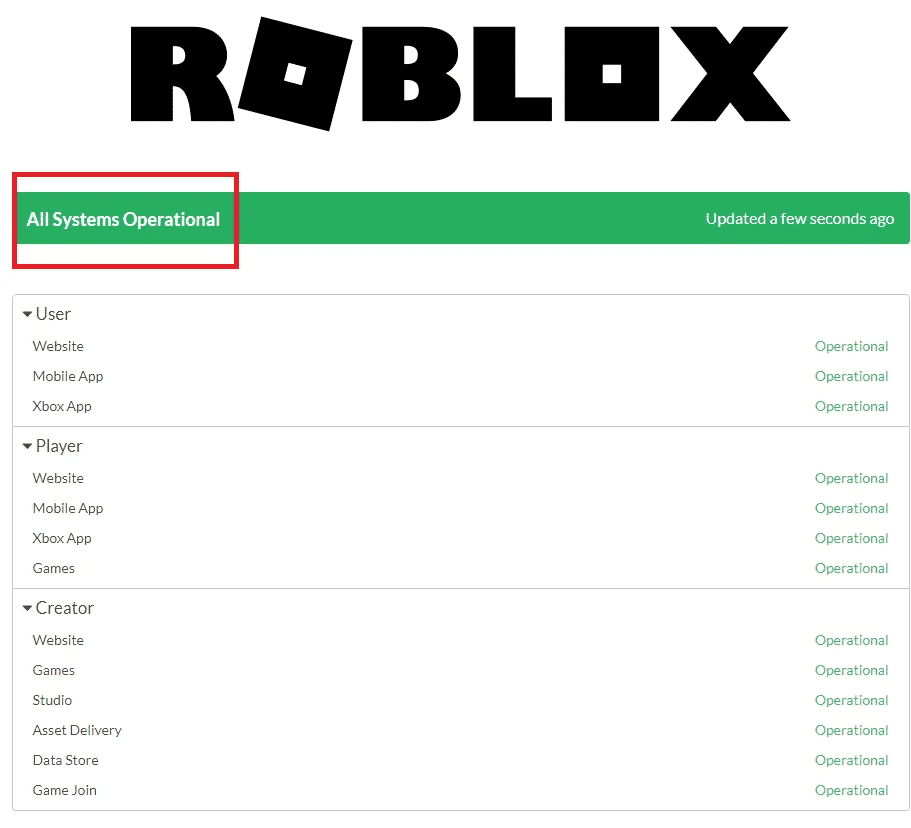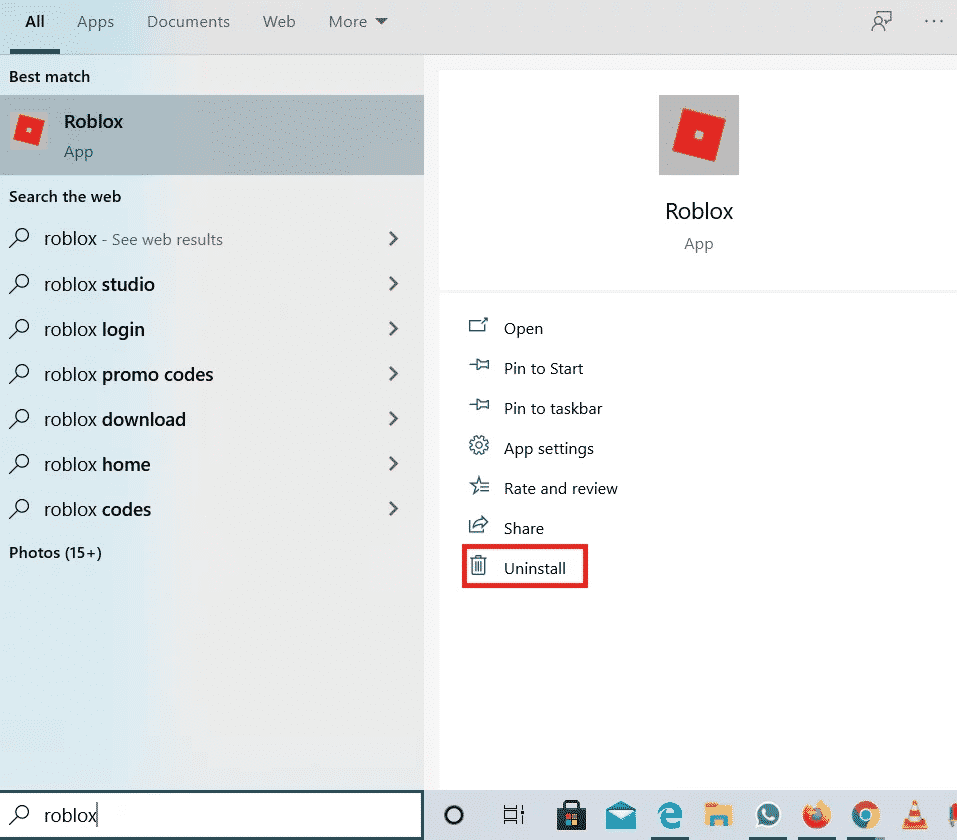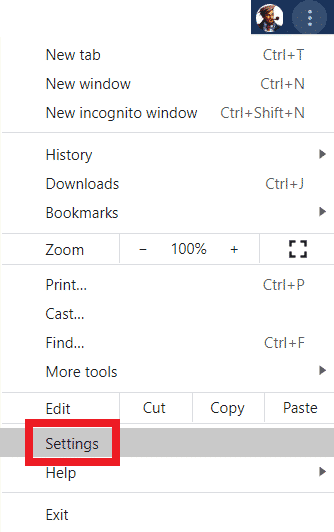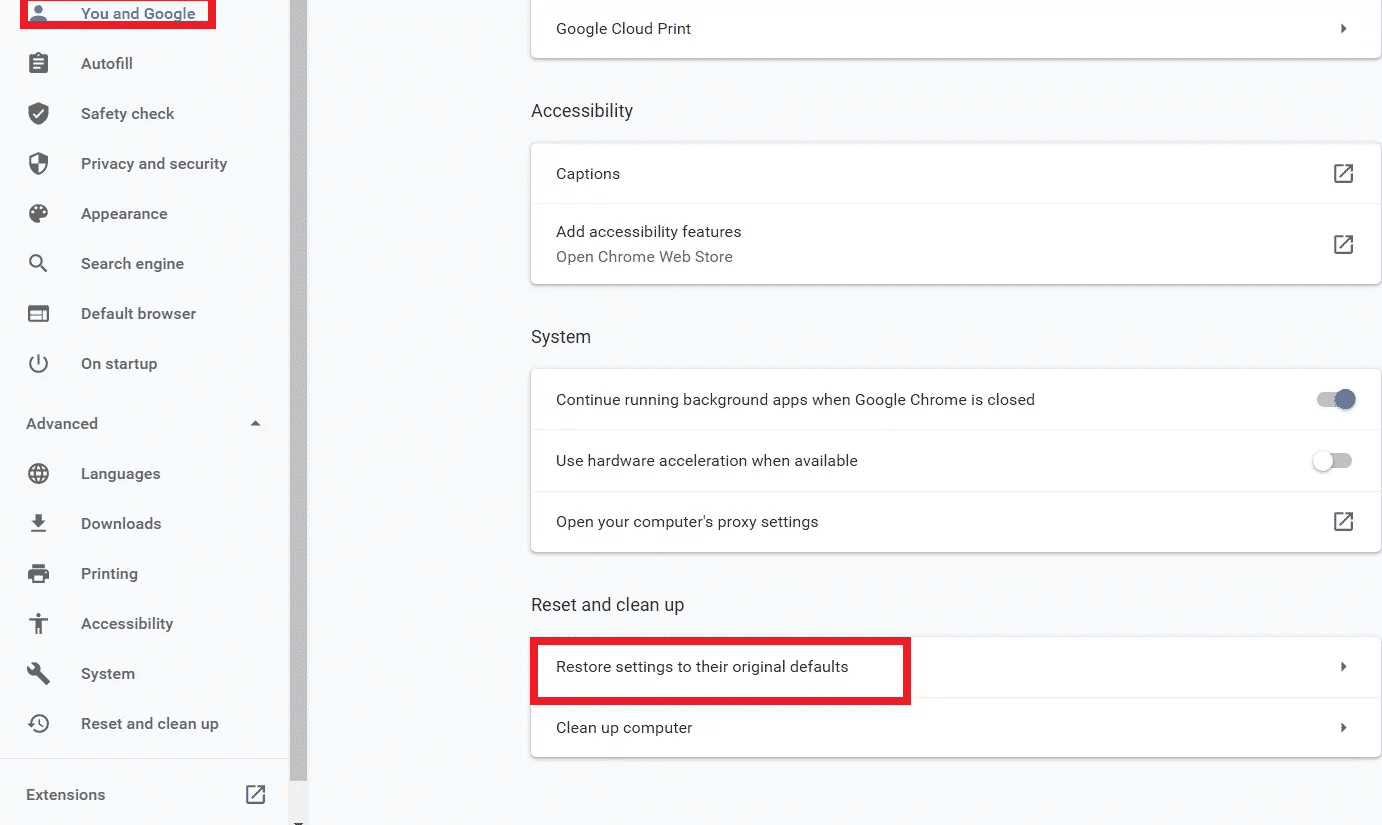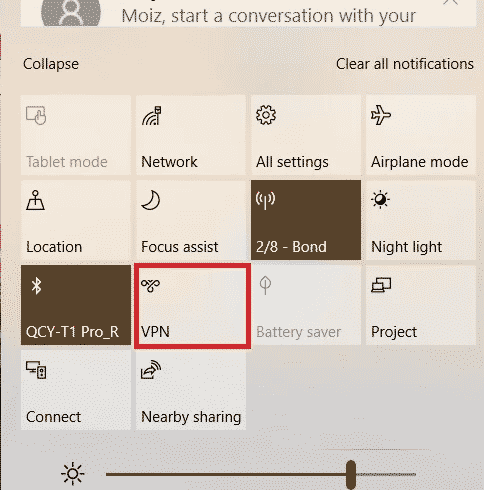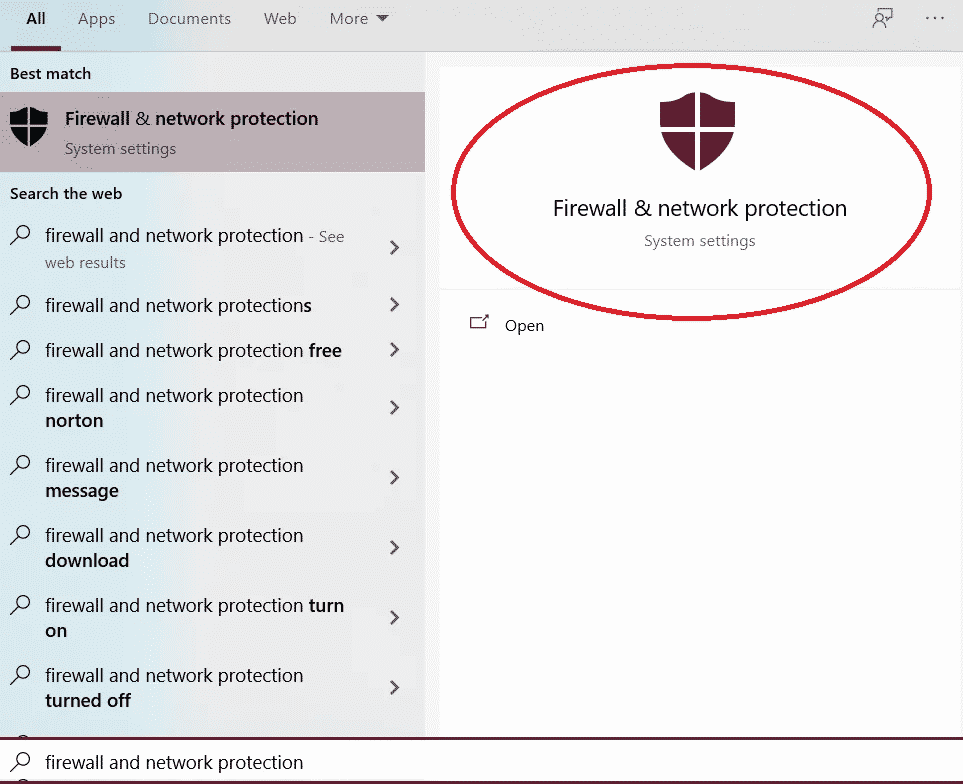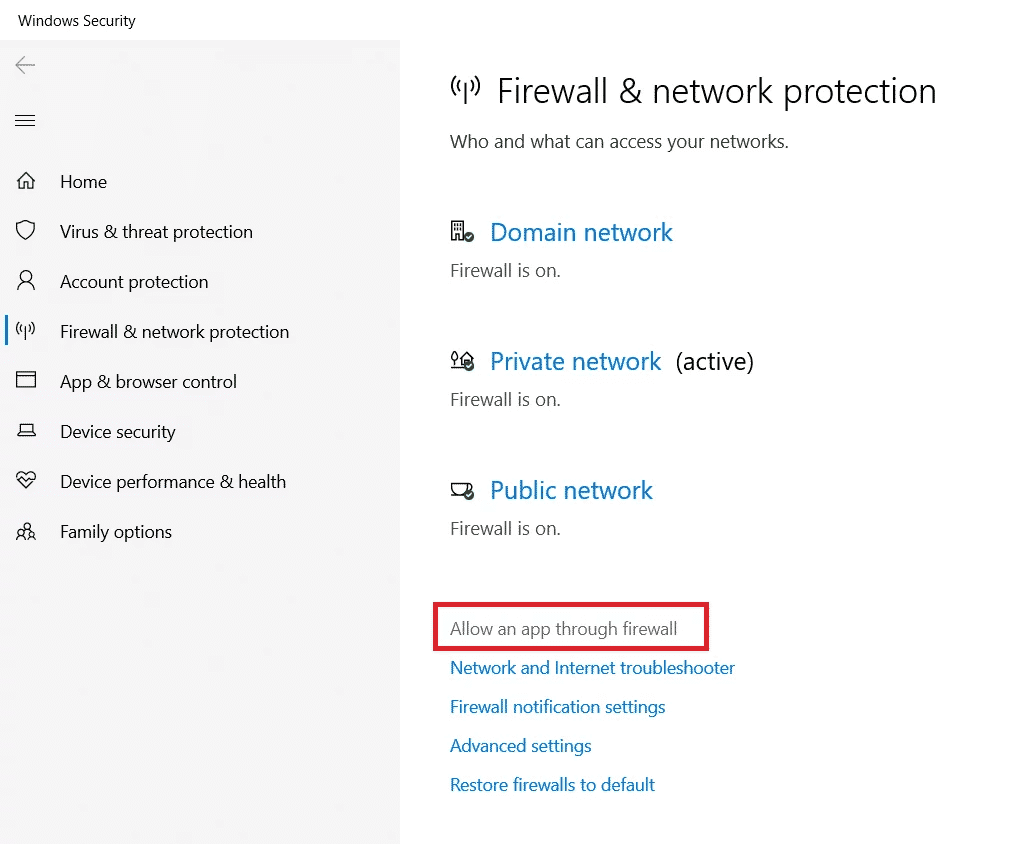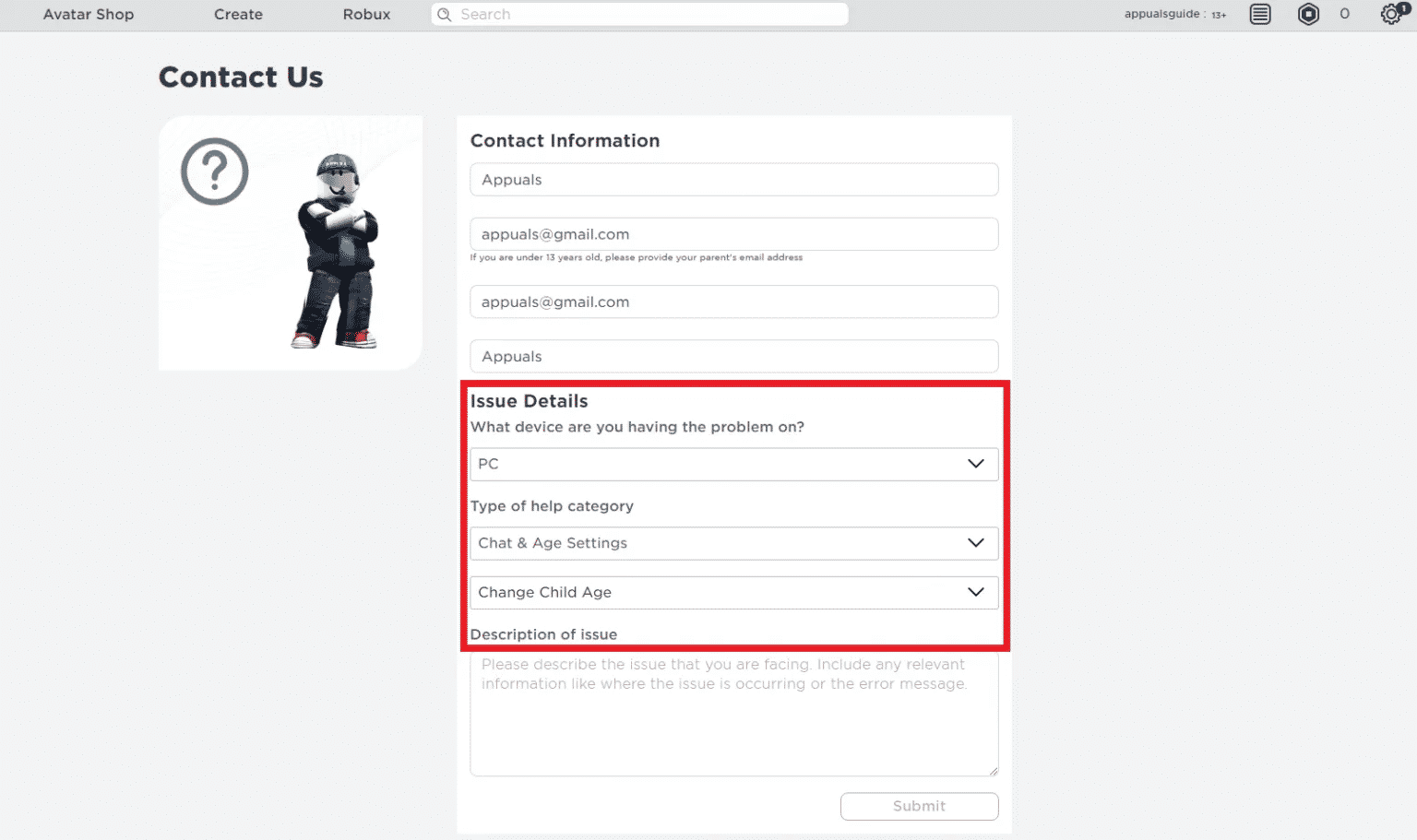How To Fix Roblox Error Code 517
Roblox is a gaming platform that connects players from all around the world. It has grown widely popular, allowing amateur creators a place to showcase talent. However, a lot of users of this platform have been reporting an error, namely the Error Code: 517 that is displayed on their screens whenever they try to start a game.
Players have reported that they see this error whenever they try to join a game, and get automatically kicked out. They also see this error if they rejoin after dome time. This error has to do with bugs in the game as well as any disconnections that may have occurred.
If you see the error 517 on your screen when you log in to the Roblox game, you will be seeing one of these two messages.
- The game has ended. (Error Code:517)
- This game is currently unavailable. Please try again later. (Error Code:517)
If you see the Error 517 message when you try to log in to the game are searching for a solution to this problem, then this is the article for you, through this article, we will discuss the reasons why you are seeing this error code 517 on your screen and the steps you can take to resolve this error.
Contents
Roblox Error Code 517 Causes
Before you try to fix the error, we need to understand why you might be seeing this error. Listed below are the following reasons why you might be seeing the Roblox Error Code 517.
- Bugs
- Weak internet connection
- Kicked Out
If you are kicked out of a particular game, for security reasons you might not be able to join the game for a period or henceforth, depending on the action.
- A corrupt game file
If a game file you are trying to play is corrupted or deleted by its creator you can see this error.
- Disconnected Server
Attempting to join a server that has been disconnected can also result in the Roblox Error Code 517 being displayed.
- Roblox installation not complete.
If the Roblox installation has not occurred properly, there might be files missing which could cause the error.
- If in between the game the server gets shut down.
How to Fix Roblox Error Code 517
If you see the Roblox Error Code 517, it is because there are files that are missing, which does not allow the Roblox game to function efficiently. Listed below are the various troubleshooting methods you can do to fix the Roblox Error Code 517.
-
Check Wifi and Internet Connection
Like most online application servers you might be facing the Roblox Error Code 517 because you do not have a proper connection. This can be either due to inadequate internet speed, weak wifi connectivity or packet losses.
To check whether your internet connection is the reason for your problem go through the following steps.
- To ensure that the error is not showing due to packet losses, go to a packet loss website on the browser of your choice and run a speed test.
- If you have a weak wifi network, bring the router close to the device and remove any physical barriers in between the two devices that may be causing the weakness.
- You can also switch from a wifi network to an ethernet to ensure network stability.
- Switch to a different network.
If the Roblox Error no longer interrupts your play you have found the reason behind the problem. If your wifi connectivity is adequate and you do not have a problem with the network, try the other troubleshooting methods, written below.
-
Check the Roblox Maintenance
Before you start the other troubleshooting methods it will be beneficial to first check whether the problem lies with the Roblox servers themselves. You need to check whether the Roblox servers are running in your region.
If the problem is with the Roblox server, then the problem will not simply be unique to you and you will be able to see a lot of players on the internet complaining about the same issue. To check whether the servers are working follow the steps listed below.
- Navigate to the Roblox Servers Page.
- The page will look like the image below, next to each server you will be able to see if they are operational or not. Check if they all are operational.
If you are using an Xbox to play Roblox, you also need to check whether the Xbox services are operational as well as these can sometimes be the reason for the issue as well.
If the servers are not operational all you can do is wait until the servers are back up and running again. If their servers are operational and you still see the Roblox Error Code 517, try the other troubleshooting methods listed below.
-
Reinstall the Roblox application.
Since the Roblox Error Code 517 occurs when files are missing, it could be because the Roblox installation has not been completed. Since the installation is not completed, there are aspects missing and that is the reason the games keep automatically kicking you out.
Therefore to fix this problem you need to make sure the installation process is complete. To do this make sure you need to uninstall the application, delete all the temporary files and then reinstall the application again.
Since the Robox application can only be downloaded on Mobile Devices, Xbox and Windows 10 this method is only applicable for these devices.
- Look for the Roblox application on your device. On your computer, go to Search and look for Roblox.
- Uninstall the Application.
- Through the browser of your choice, go to the Windows Store.
- Type in Roblox on the search bar.
- To start the download and installation process, simply select the Get button, which is blue and located near that will be located at the top, near the application
- Once the download is finished. Open the Windows store again.
- Click on the blue box that is labeled Play, this will launch the desktop version of the game.
-
Reset Browser and Clear Cache
If your internet connection is working adequately, you can clear the cache and other saved settings, clear cookies, and clear the application. This is similar to uninstalling the application as in the method written above but is an alternative in case you are not able to uninstall the application for any reason.
Resetting the browser and clearing the caches and cookies helps remove any glitches or bugs that may be present and not allow you to play Roblox.
- You need to begin by logging out of your Roblox account.
- The Settings icon that is shaped like a gear, will be found on the right corner at the top of the page. Click the icon.
- When you click the icon, a drop-down list will appear.
- Select the option titled “Logout”.
- Go to the Settings option on Chrome this can be done by clicking the three dots that are present on the top right corner of your Chrome window.
- On clicking the dots, a dropdown list will appear, choose the option titled Settings.
- On the settings page, scroll until you find the option titled “Reset Settings to their original default”.
- This will prompt a confirmation dialogue box, click Reset Settings.
Doing this clears all the temporary data available like cookies, bookmarks, history, saved passwords, and so on. Please ensure that you have noted or backed any important information that you might need later.
If you use the Firefox browser instead of Chrome you can still follow the ethos listed above. If you are using any other browser other than Firefox or Chrome, please switch to one of these because none of the other browsers is recommended for playing Roblox.
Once the browser is reset you should be able to play games on Roblox without seeing the Roblox Error Code 517.
-
Log in to another Device
An alternate method to work around the Roblox Error Code 517 is to simply switch the device from which you log into the game. Doing this resolves any bug in the Roblox ID. If you are using a computer, switch between the application and the browser, IF you are using an Xbox or an Android Device try using the alternate or even use a computer if you have the facility to do so.
Logging in through a different device helps as you will be able to figure out if you are banned or if you see the Roblox Error Code 517 simply due to some glitch in the system.
-
Reset The Router
Even if your internet seems to work fine, there might be a problem with your router, which may cause a mess of the internet configurations. An easy way to solve this is to reset the router. Resetting the router resets all the settings and starts everything again, this might flush out the technical error your network might be facing.
To reset your router you can do so using the control panel on the back. Since each router model has different settings and ways to reset it, we will not go into detail. Google the model of router you are using and find its manual. The manual will walk you through the steps included to reset the router.
This should help resolve the Roblox Error Code 517 if the cause was a network connection.
-
Allow Roblox Through Firewall and Turn Off the VPN
If you use a VPN, there might be a high chance that you cannot access the game due to this. This is due to security reasons, as there are a lot of players who were formerly banned, who try to log in using a new account and a VPN to remain unidentifiable.
Moreover, using a VPN can allow a multitude of players to have the same P address which leads to instability in the servers. Finally using a VPN can also lead to packet losses, as discussed in the first troubleshooting method, insufficient internet can be one of the causes of the Roblox Error Code 517.
The solution for this is simple. If you do use a VPN uninstall it or disable it.
- Search for the VPN installed and simply uninstall it.
- If you have the facility to disable the VPN without uninstalling it, as it is available in Windows 10, you can do that as well.
To do this you need to go to the Task Centre and Disable the VPN.
Another reason why you may see the Roblox Error Code 517 is because of a Firewall. The usage of a Firewall can cause a lot of problems for Roblox. Since Roblox works by constantly making changes to the game folder, the Firewall may block it.
A firewall also limits the bandwidth of the internet and can slow down the internet considerably. Moreover, a firewall can block incoming connections. Due to this, the use of a Firewall is not good for Roblox.
- Open Search and type in Firewall and Network Protection.
- Click on the option. On the Firewall page, look for an option titled “Allow an app through firewall”.
-
Disable Ad Blockers
Ad Blockers are another reason why you might be seeing the Error Code 517. Roblox often gains its revenue through advertising, this is what keeps the server running. IF you use any facility to prevent these advertisements you may see this error.
If you have any extension on your browser that blocks advertisements. Disable or uninstall them before trying to join a Roblox game.
-
Ensure that you are not Banned
If the methods above did not work for you, the problem might not be on the device or software you are using and you may be banned from the game itself. If you see the Roblox Error Code continuously then it is probable that you are banned from the Roblox games. You can be banned from one particular game or the entire Roblox.
If you see the Roblox Error Code 517 on only one server and are able to play all the other games, this means you might be banned from one game only on the other hand if you see the Roblox Error Code 517 on all the servers when you try to join, this might mean you are banned from the entirety of Roblox.
If you are banned from Roblox there are two ways you have to resolve this problem.
If you have only been banned from a particular server the first thing you need to do is contact the developer of that particular server and ask them the reason behind your ban.
If you have been banned from Roblox entirely. Go to their Customer Support and write a description appealing to them.
- Login to Roblox using your username and password.
- Navigate to the Contact Us Page that is available on Roblox.
- You will be required to fill in details such as your Username, Email Address, Name and so on.
- There will be a category section, with options on different actions you can take.
- Write a description asking them to unban you.
In doing so there might be a chance where the Roblox customer service unbans you.
-
For Private Servers
If you are facing the Roblox Error Code 517 when you try to login to a private server, then try the method written below once you have tried all the methods written above.
- You need to begin by logging out of your Roblox account.
- The Settings icon that is shaped like a gear, will be found on the right corner at the top of the page. Click the icon.
- When you click the icon, a drop-down list will appear.
- Click on the option titled Settings.
- Select the option titled Privacy.
- Scroll till you find the option titled Other Settings.
- You will see various options available. Click on the list under the option titled “Who can invite me to private servers” and select everyone.
- Save the changes and try logging in to the server again.
In doing so this will fix a bug that prevents you from joining private servers and you should be able to play the game without any interruption.
-
Contact Roblox
If none of the above methods worked for you and you are still facing the problem, the only solution remaining is to contact Roblox Support and ask them to assist you as well. Roblox Support will look for methods to do it as well.
Conclusion
The Roblox Error Code 517 is seen due to a disconnect or a bug or a technical glitch. In this article, we discussed the various reasons you are seeing this error when you try to open a game and ten different solutions that you can try to resolve this issue.
The first thing you need to do is check your Wifi and internet connection, reset the router if necessary, next check if the Roblox servers are operational, reinstall the Roblox application if you have one or simply reset the browser and clear cache.
You can also try logging in to another device and allowing Roblox through Firewall and turn off the VPN. Change the Roblox settings if you are facing an issue with a private server. If none of these options works you might be banned, so ensure that you are not Banned. If that is also not the case, you can try contacting Roblox Support and they will assist you.