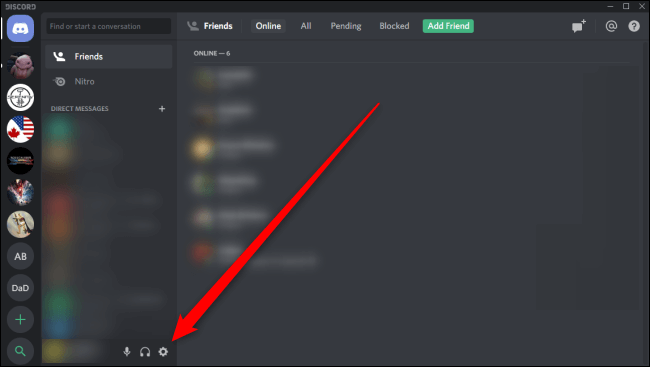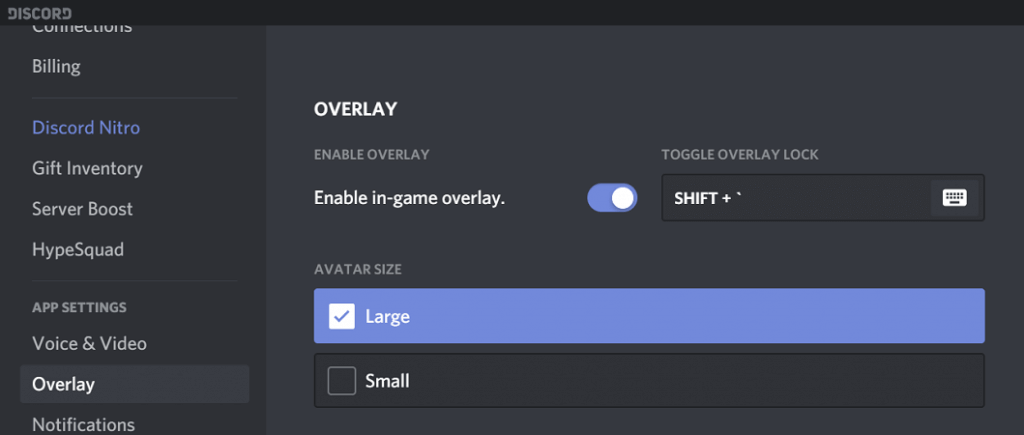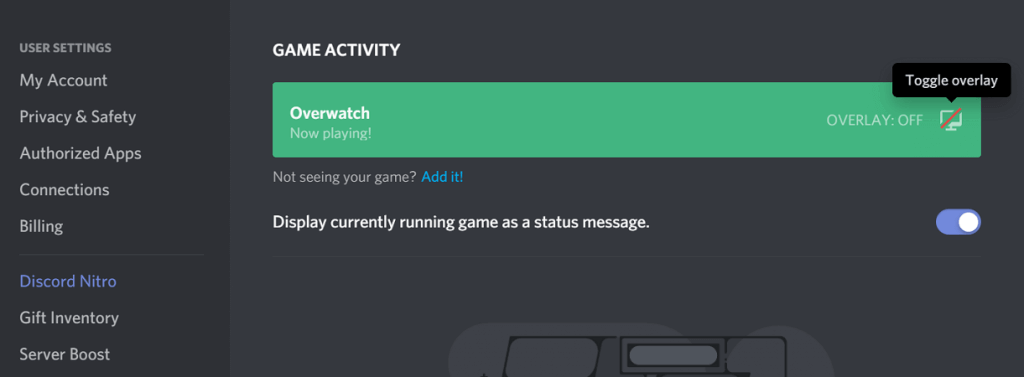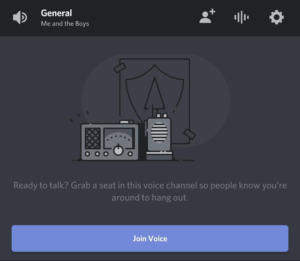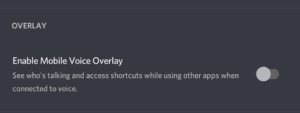How to Disable Discord Overlay in Simple Steps
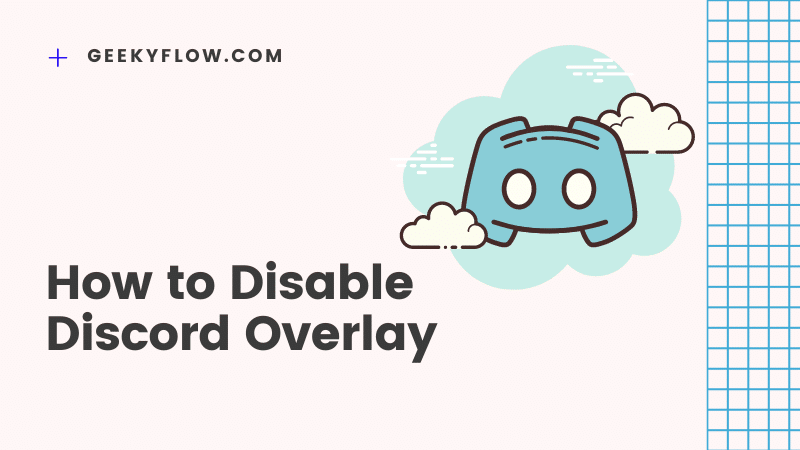
Discord has a feature that adds a controllable overlay over the game screen. This feature can somehow tamper with the gameplay, and the user then needs to disable it in order to enjoy the game. Since not all people know how to do it, a number of users search the internet for How to disable Discord overlay.
To disable the Discord game overlay, head over to the User Settings and click on the App Settings option. Select the tab titled Overlay and toggle the Enable in-game Overlay setting to disable it.
Apart from desktops, users want to know how to disable the overlay in mobile devices as well. In this article, we will be sharing the easiest way to disable Discord game overlay in both Desktop and Smartphones.
Sometimes users want to remove the overlay while playing a specific game. If you are one of them, do not worry as we will also mention guides to disable the overlay for all games and for a particular game as well.
Contents
How to Disable Discord Overlay
Discord Overlay is an amazing feature that provides a small controllable overlay menu for managing voice calls while playing games. Although most of the time it works just fine, sometimes the feature glitches and causes problems.
Therefore, a number of Discord users want to know how they can get rid of the overlay screen.
Disable Discord Overlay on Desktop
If you are using Discord on a desktop device, then this section is for you. We have mentioned guides to disable Discord overlay, one for all games, and the other for a specific game.
For All Games
To disable the overlay for all the games on your system, follow the steps given below.
- Launch Discord on your system and log in to your account.
- Head over to the User Settings (Gear icon) located next to your username.
- From the left sidebar, choose the App Settings option.
- Select the Overlay tab and toggle the Enable in-game Overlay option so that it is disabled.
- Save the changes.
This is how you disable the game overlay for all the games.
For A Particular Game
If the overlay feature is causing issues with only a specific game, you can turn the Overlay off for that particular game as well. Follow the steps to do the same.
- Launch Discord on your system and log in to your account.
- Head over to the User Settings (Gear icon) located next to your username.
- From the left sidebar, choose the App Settings option.
- Keep in mind that you should have the Enable in-game Overlay option Enabled.
- Head over to the Game Activity tab and select your game.
- If you can’t find the game, you can add it using the option.
- Click on the Overlay icon next to the game entry to turn it off.
Disable Discord Overlay on Smartphone
Smartphone screens are small and it is uncomfortable to play on them with the overlay enabled. Therefore, users should know how to disable Discord overlay on a smartphone device.
On Android
To turn the game overlays off on an android device, follow the below-mentioned steps.
- Open the Discord app on your smartphone.
- Join a Voice Channel and click on the Settings icon.
- You will find an option that says Enable Mobile Voice Overlay.
- If the option is enabled, tap on it to disable it.
The mobile overlay won’t bother you while playing games on your android smartphone.
On iOS
If you are using an iOS device, you can easily disable Discord overlay by following the steps below.
- Open the Discord app on your iOS device.
- Join a Voice Channel and click on the Settings icon.
- You will find an option that says Enable Mobile Voice Overlay.
- If the option is enabled, tap on it to disable it.
That’s how easy it was to disable the Discord game overlay on an iOS device.
Final Words
So that was our take on How to disable Discord Overlay. Discord provides a game overlay feature that provides a small controllable menu on the screen while playing games.
Because of some reasons, users want to get rid of the overlay screen. They can do it easily for any device including Desktop, Android, or iOS.
To disable the overlay on desktop, head over to the User Settings and click on the App Settings option. Select the Overlay tab and toggle the Enable In-game Overlay setting Off.
If you want to disable game overlay for a specific game, head over to the User Settings, and select the App Settings. Click on the Game Activity tab and add your game. Click on the Overlay icon next to the game entry in order to disable the overlay.
Disabling overlay on android and iOS devices is easy. Just join a voice channel and click on the Settings icon. Tap on the Enable Mobile Voice Overlay settings to turn it off.