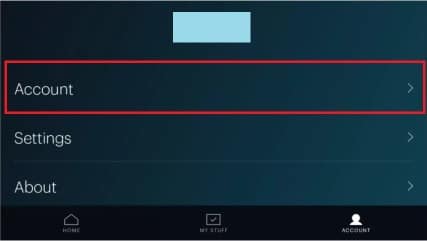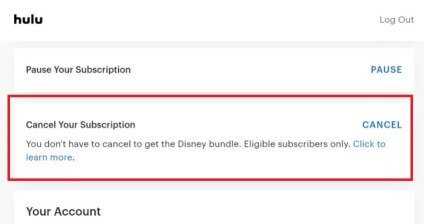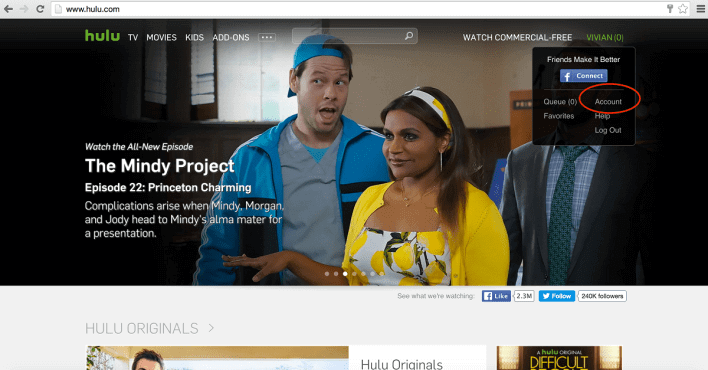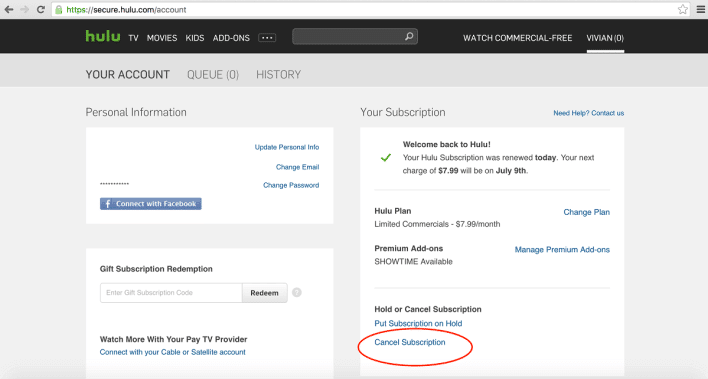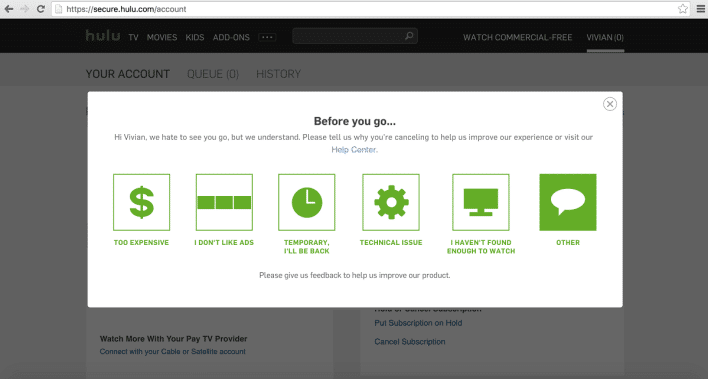How to Cancel Hulu Subscription Easily [Complete Guide]
Hulu is no doubt one of the best on-demand video content services on the internet right now. Many users have extra Hulu subscriptions that make them search for How to cancel a Hulu subscription.
To cancel the Hulu subscription, just launch the Hulu app on your smartphone and log in to your account. Then, tap on the Profile icon and select the Accounts option from the list. Scroll down and tap on the Cancel Subscription option.
You will be asked a reason for the cancellation. Just confirm your choice and your subscription will be canceled in no time.
For those who do not use Hulu on a smartphone, you can easily disable your subscription using other devices as well.
In this article, we have mentioned almost everything related to canceling the Hulu subscription. We have provided step-by-step guides that will help you in putting an end to the subscription.
Check out How to get a Netflix Student Discount without an ID.
Contents
How to Cancel Hulu Subscription
As most of you might already know, Hulu has a variety of subscription plans. You can easily switch to any other plans as well.
Their plans are mentioned in the list below.
- Basic Hulu Subscription – $5.99/month
- Hulu (No Ads) – $11.99/month
- Hulu + Live TV – $54.99/month
- And Hulu + Live TV (No Ads) – $60.99/month
Looking at the price, these plans can burn a hole in anyone’s pocket, whether it is a student or a working adult.
This is why it is recommended that you should cancel your subscription right after you stop using the application.
We have provided three different ways to cancel a Hulu subscription. You can check out any section that fits your needs.
1. Hulu Cancel Subscription using Smartphone
To cancel the subscription using the official Hulu smartphone application, follow the steps provided below.
- Launch the Hulu app on your smartphone.
- Log in to your account using the appropriate credentials.
- On your screen, tap on the Profile icon.
- Then, select the option that says Account.
- Scroll down and tap on the Cancel Your Subscription option.
- Tap on Continue to Cancel.
- Provide an appropriate Reason for Cancellation is asked for.
- Again select Continue to Cancel.
- Tap on Yes, Cancel Subscription to finalize the process.
Your Hulu subscription will get canceled in no time.
2. Cancel Hulu using Desktop
To disable your Hulu subscription using the official website, follow the instructions provided below.
- Head over to the official Hulu website and log in to your account.
- Once logged in, click on your name in the top-right corner and then, select Account.
- Select Cancel Subscription that you’ll find at the bottom of your screen.
- Provide an appropriate Reason for Cancellation to proceed.
- Now, select the plan that you want to cancel.
- Click on Cancel and then on Continue to Cancel.
Your Hulu subscription will get canceled automatically.
3. End Subscription using iTunes
If you have an iOS device and want to cancel your subscription using iTunes, then this section is for you.
- Head over to the iTunes store and log in to your account.
- Select the Settings option and click on the Manage option located next to Subscriptions.
- Now, click on the Edit option that you’ll find on the right-side of Hulu.
- Under Auto-renewal, click on the option that says Off or Disable.
When this month’s subscription will end, the subscription will not renew and will get canceled automatically.
Final Words
So that was our take on How to cancel a Hulu subscription. In the above post, we mentioned guides for three different devices including smartphones, desktop, and iOS devices.
To cancel the Hulu subscription using the app, just launch the Hulu app on your smartphone and log in to your account.
Then, tap on the Profile icon and select the Accounts option from the list. Scroll down and tap on the Cancel Subscription option.